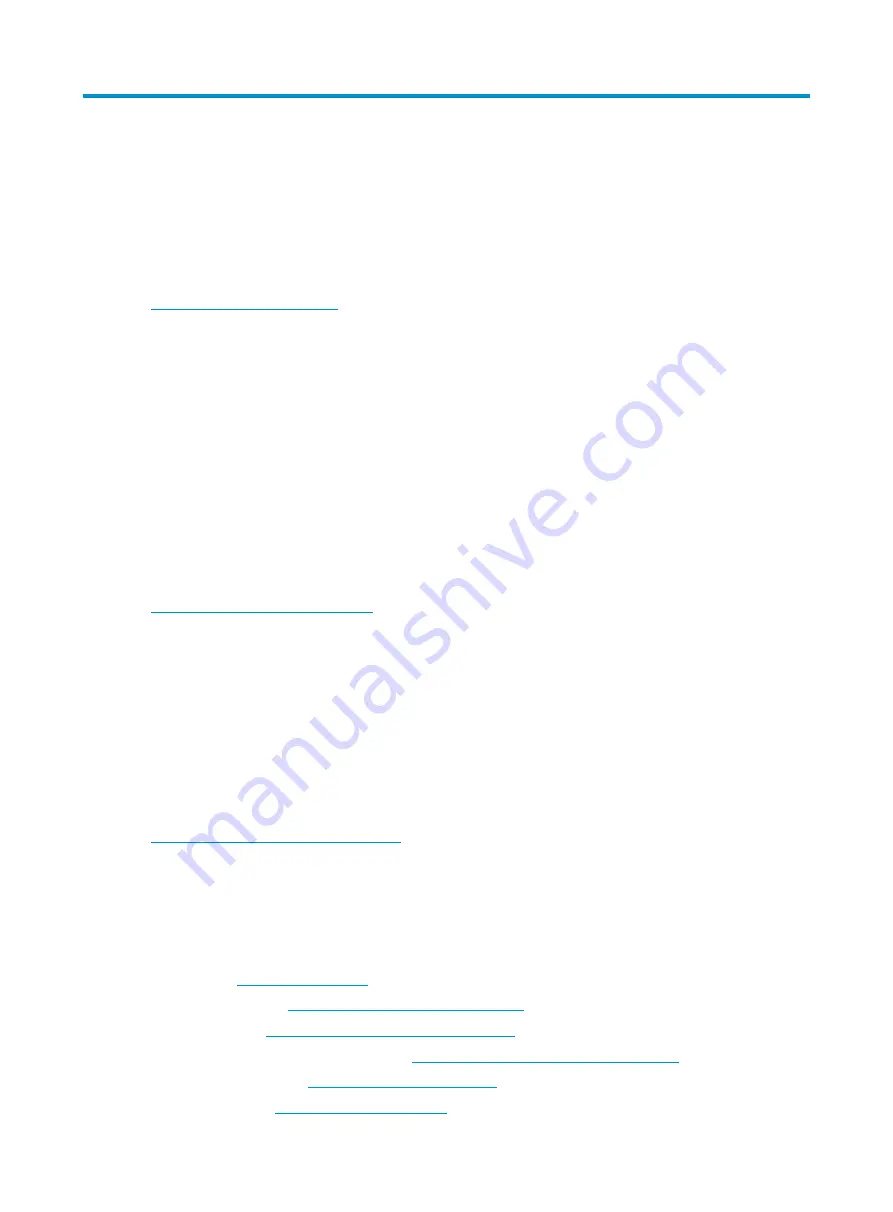
114
Support and other resources
Contacting HP
For worldwide technical support information, see the HP support website:
Before contacting HP, collect the following information:
•
Product model names and numbers
•
Technical support registration number (if applicable)
•
Product serial numbers
•
Error messages
•
Operating system type and revision level
•
Detailed questions
Subscription service
HP recommends that you register your product at the Subscriber's Choice for Business website:
After registering, you will receive email notification of product enhancements, new driver versions,
firmware updates, and other product resources.
Related information
Documents
To find related documents, browse to the Manuals page of the HP Business Support Center website:
For related documentation, navigate to the Networking section, and select a networking category.
•
For a complete list of acronyms and their definitions, see
HP FlexNetwork Technology Acronyms.
Websites
•
HP Networking
HP manuals
•
HP download drivers and software
HP software depot
•
Содержание FlexFabric 12900 series
Страница 13: ...7 Figure 2 Clearances required for a 12910 AC chassis ...
Страница 108: ...102 Figure 73 Example of a device label ...





































