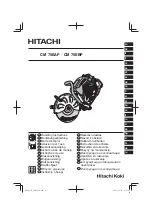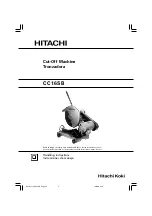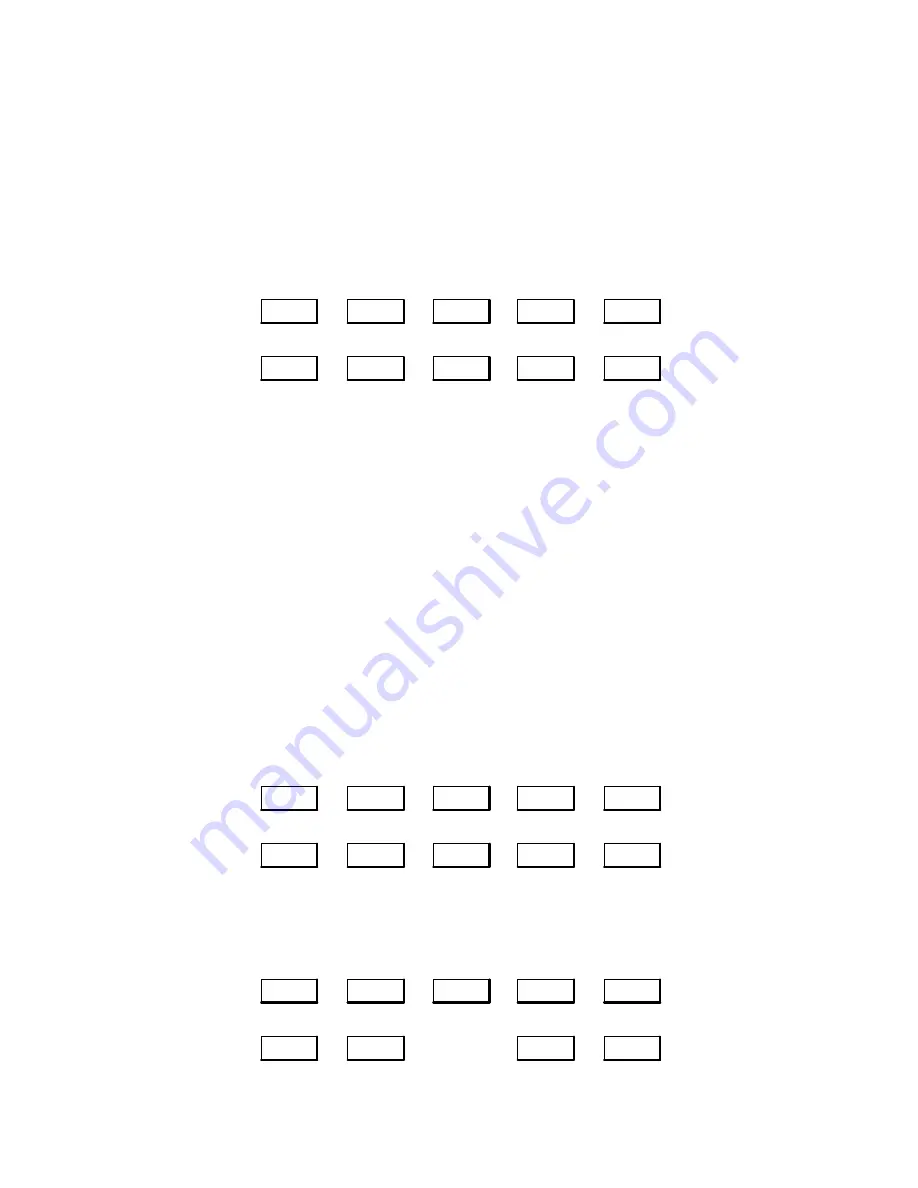
Operation and Usage 3Ć45
Printing Received Documents at Automatic Reduction on the HP FAX-900 and FAX-950
Printing is scaled to fit in the print area. Reduction ratios of incoming documents are calculated and the received docu-
ment stored in memory. Based upon page length, the fax machine selects the reduction ratio needed to print the entire
image on a page. If the received image has to be reduced by more than 70%, the image will be split onto two pages with
no reduction.
Fax parameter 23 (Rec. Paper Size) should be set to the paper size [letter (2), legal (3), A4 (1)] being used in the paper
supply tray. To set fax parameter 24 for automatic reduction, press the buttons in the sequence shown.
Menu
→
7
→
Set
→
→
Stop
Set
→
4
→
Set
→
2
→
4
→
2
→
Printing Received Documents at Fixed Reduction on the HP FAX-900 and FAX-950
Oversize documents sent to your fax machine cannot normally be printed on a single page. The oversize document
would be split onto separate pages. Your HP FAX-900 or FAX-950 has capabilities to compensate for this condition.
Two print-reduction modes are available in your fax machine. These print reduction modes provide the ability to re-
duce received images to fit on the paper loaded in your fax machine. Fax parameters 24 and 25 control the print reduc-
tion of received and copied documents.
Fax parameter 24 (print reduction) provides for fixed (option 1) or automatic (option 2) print reduction.
Fax parameter 25 (reduction ratio) determines the fixed reduction ratio for printing. If fax parameter 24 has been set for
fixed reduction (option 1), it specifies the percentage of the original size to which the received document or copy is
printed.
Unless fax parameter 25 is changed, incoming documents are automatically reduced to the factory setting of 94% to
allow for header information printed at the top of the document.
To set for fixed reduction setting, press the buttons in the sequence shown.
Menu
→
7
→
Set
→
→
Stop
Set
→
4
→
Set
→
2
→
4
→
1
→
To enter new values for the fixed reduction setting, press the buttons in the sequence shown. Use the numeric key-
pad to enter the desired percentage.
Enter
desired
percentage
Menu
→
7
→
Set
→
→
Stop
Set
→
4
→
Set
→
→
2
→
5
→
Содержание FAX-700
Страница 82: ...Operation and Usage 3Ć10 Table 3 2 HP FAX 900 User Interface Controls Continued Control Panel Item Action ...
Страница 85: ...Operation and Usage 3Ć13 Table 3 3 HP FAX 950 User Interface Controls Continued Control Panel Item Action ...
Страница 180: ...Problem Resolution 5Ć5 Overall Troubleshooting Tree A Figure 5Ć1 Overall Troubleshooting Tree B ...
Страница 181: ...Problem Resolution 5Ć6 Figure 5Ć1 Overall Troubleshooting Tree Continued A B ...
Страница 182: ...Problem Resolution 5Ć7 Scanner Troubleshooting Tree Figure 5Ć2 Scanner Assembly Troubleshooting Tree C B A ...