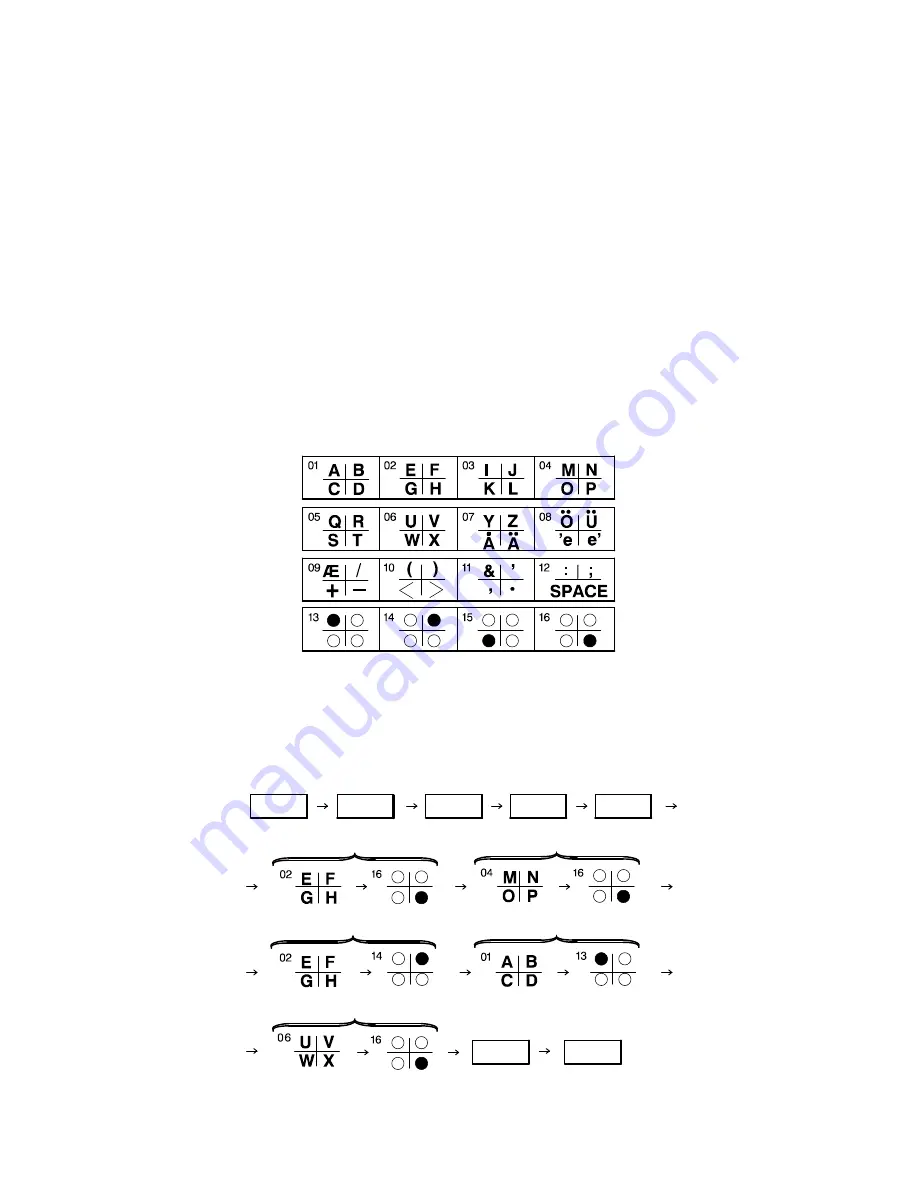
Installation and Configuration 2Ć39
To move the cursor in the display, use the left and right arrow keys.
To correct an error, place the cursor over the erroneous character and enter the correct character.
Character Code Entry on the HP FAX-900
Character codes are used to enter your logo, character ID, and to enter names in one-touch and speed dial numbers.
Alphabetic characters are represented by two-digit character codes.
Use the one-touch keypad to enter the two-digit character code for each alphabetic character. Use the Dial/Space but-
ton for inserting spaces between characters.
To correct an error, place the cursor over the error and enter the new data. To move the display cursor, use the Contrast
and Resolution buttons.
Each alphabetic character code requires a two-button sequence. Note the relationship between the button position of
the desired alphabetic character or symbol and the bottom row of buttons showing the position of the second button to
be pressed. The second button to be pressed is identified by the dark circle whose position corresponds to the position
of the letter or symbol to be used.
Using the examples shown on the next page, you will see how to enter the character codes for various alphabetic char-
acters.
Example: To enter the logo HPFAX, press the buttons in the sequence shown.
Menu
1
7
Set
Set
Stop
H
P
F
A
X
Set
Содержание FAX-700
Страница 82: ...Operation and Usage 3Ć10 Table 3 2 HP FAX 900 User Interface Controls Continued Control Panel Item Action ...
Страница 85: ...Operation and Usage 3Ć13 Table 3 3 HP FAX 950 User Interface Controls Continued Control Panel Item Action ...
Страница 180: ...Problem Resolution 5Ć5 Overall Troubleshooting Tree A Figure 5Ć1 Overall Troubleshooting Tree B ...
Страница 181: ...Problem Resolution 5Ć6 Figure 5Ć1 Overall Troubleshooting Tree Continued A B ...
Страница 182: ...Problem Resolution 5Ć7 Scanner Troubleshooting Tree Figure 5Ć2 Scanner Assembly Troubleshooting Tree C B A ...






























