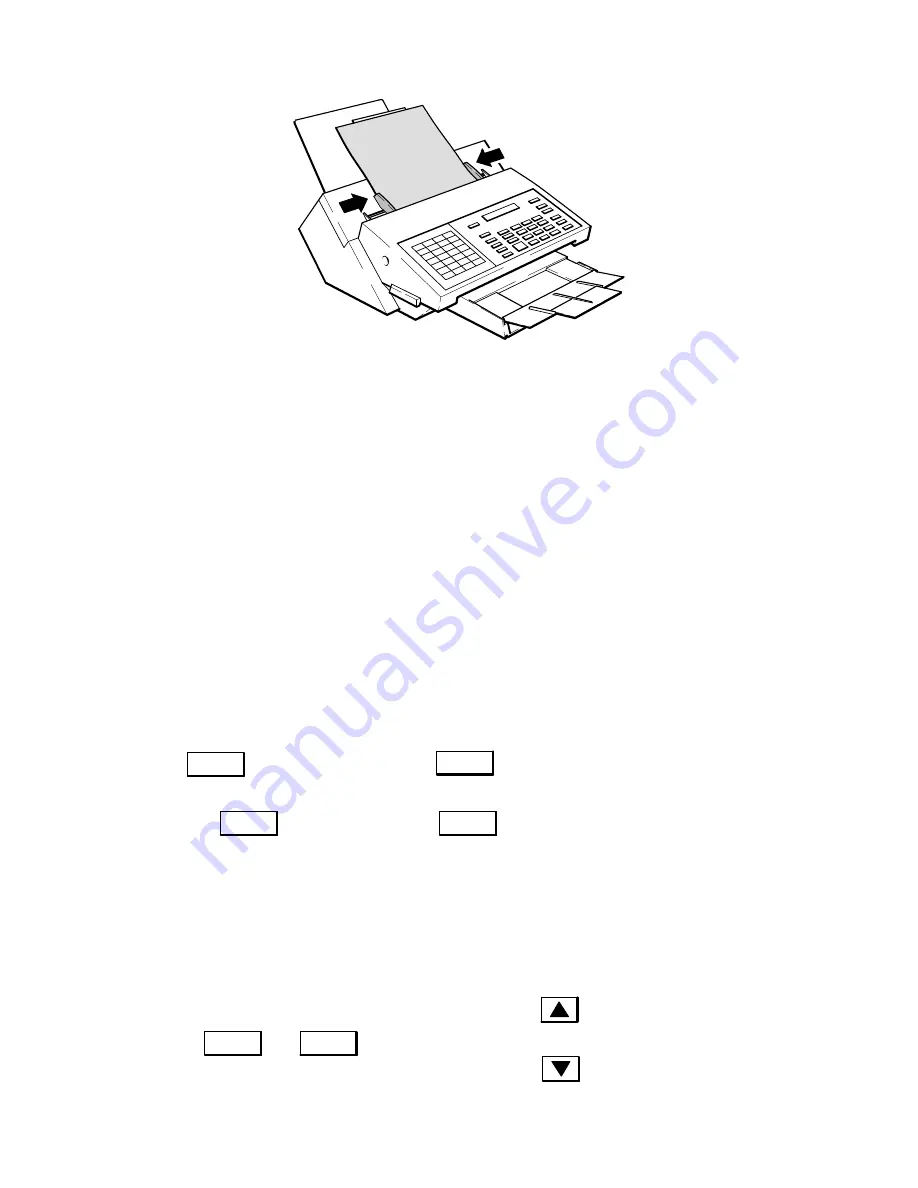
Operation and Usage
3Ć18
One-Touch Dialing on the HP FAX-700 and FAX-750
With one-touch dialing, you can set up a one-touch button to represent a telephone number. Each one-touch number
can contain a maximum of 36 digits, including pauses and spaces, and a station name up to 15 characters in length to
identify the receiving station. Use the 10-button, one-touch keypad to select the pre-programmed phone number(s).
To use one-touch dialing, simply load a document onto the ADF and press the one-touch button that has been pro-
grammed with the destination fax number.
If you have not already programmed the one-touch keypad, or wish to change a programmed phone number and
name, you will need to enter the phone number(s) and name(s) into the fax machine memory or edit them.
Use the instructions for the FAX-700 and FAX-750 in chapter 2 under the heading, “Setting the Fax Number and
Name on the HP FAX-700 and FAX-750”, to enter the name (15 characters maximum) you want associated with the
desination fax number.
To program the one-touch keypad, press the buttons in the sequence shown and enter the necessary information
where requested for each button to be programmed. The one-touch numbers are Auto Dial numbers 01 through 10.
Store Number
→
1. Auto Dial Number
2. Group List
→
Enter/Monitor
→
Type Fax Number
→
→
Enter/Monitor
→
Type Name
→
Enter/Monitor
→
Select Yes to continue
Select No to go to standby
To search for unused one-touch keys. You can access and scroll through the one-touch directory (and all the auto dial
numbers) by pressing the buttons in the sequence shown. If you want to program an unused one-touch key or autodial
number, press the right arrow key once you have reached the auto dial number that you want to program. Pressing the
right arrow key returns you to the edit field. Perform the programming procedure starting at the “
Type Fax Number
”
step above. If you are only scrolling, press the Stop button to return to the Date/Time display after scrolling is com-
pleted.
Store Number
→
Enter/Monitor
→
→
or
to move through
auto dial numbers
Then
Press any
arrow key.
Содержание FAX-700
Страница 82: ...Operation and Usage 3Ć10 Table 3 2 HP FAX 900 User Interface Controls Continued Control Panel Item Action ...
Страница 85: ...Operation and Usage 3Ć13 Table 3 3 HP FAX 950 User Interface Controls Continued Control Panel Item Action ...
Страница 180: ...Problem Resolution 5Ć5 Overall Troubleshooting Tree A Figure 5Ć1 Overall Troubleshooting Tree B ...
Страница 181: ...Problem Resolution 5Ć6 Figure 5Ć1 Overall Troubleshooting Tree Continued A B ...
Страница 182: ...Problem Resolution 5Ć7 Scanner Troubleshooting Tree Figure 5Ć2 Scanner Assembly Troubleshooting Tree C B A ...
















































