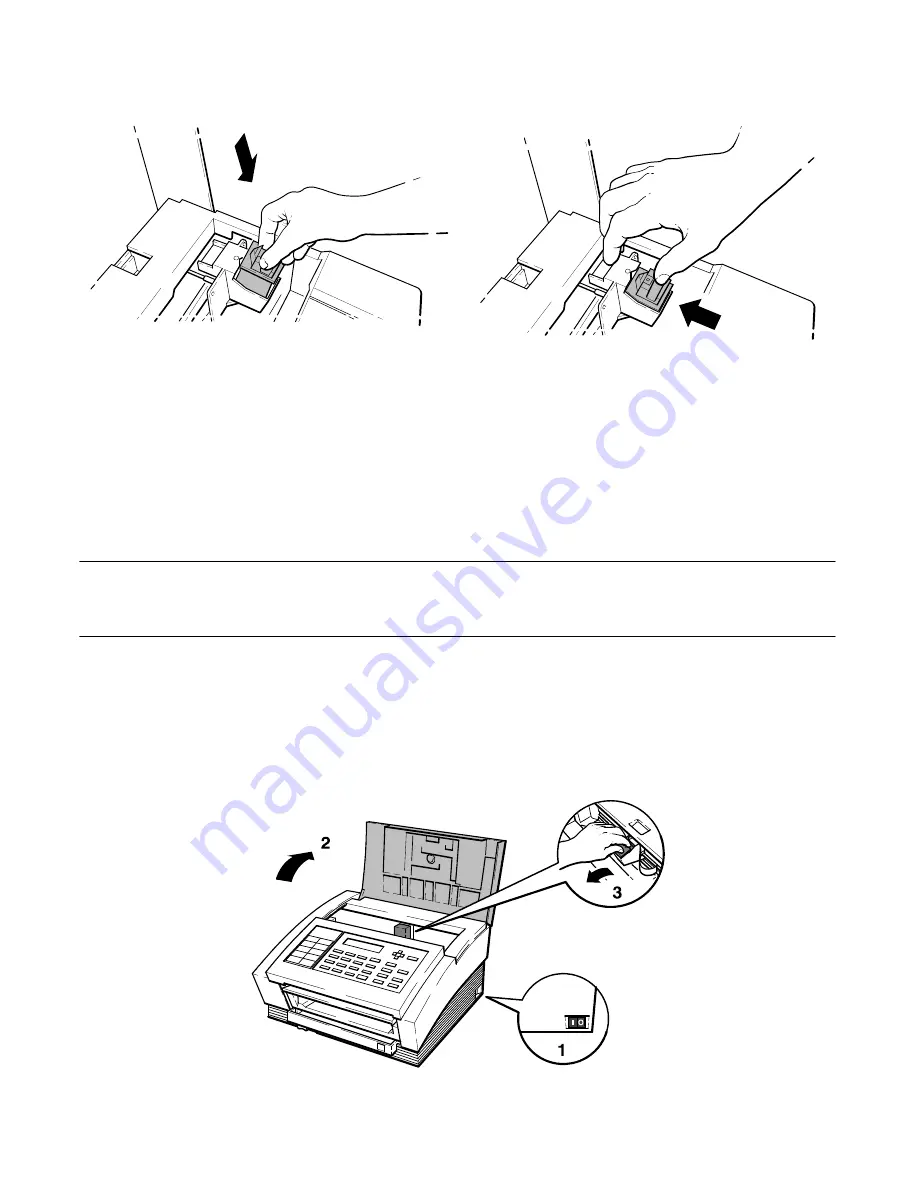
Installation and Configuration 2Ć9
Figure 2Ć10. Print Cartridge Installation on the HP FAXĆ900 and FAXĆ950
DETAIL A
DETAIL B
FX310–9
FX310–10
7. Close the back cover.
Print Cartridge Installation the HP FAX-700 and FAX-750
Caution
Handle the print cartridge only by the green top and take care not to touch the ink nozzles or the
copper contacts while performing step 4.
To install or change the print cartridge, perform the following steps:
1. Ensure that the automatic document feed cover is closed. If necessary, press down until the cover is firmly
closed.
2. Switch ON (
I
) the fax and open the top cover.
3. If a cartridge is already installed, remove it. See Figure 2-11.
Figure 2Ć11. Opening the Top Cover on the HP FAXĆ700 and FAXĆ750
Содержание FAX-700
Страница 82: ...Operation and Usage 3Ć10 Table 3 2 HP FAX 900 User Interface Controls Continued Control Panel Item Action ...
Страница 85: ...Operation and Usage 3Ć13 Table 3 3 HP FAX 950 User Interface Controls Continued Control Panel Item Action ...
Страница 180: ...Problem Resolution 5Ć5 Overall Troubleshooting Tree A Figure 5Ć1 Overall Troubleshooting Tree B ...
Страница 181: ...Problem Resolution 5Ć6 Figure 5Ć1 Overall Troubleshooting Tree Continued A B ...
Страница 182: ...Problem Resolution 5Ć7 Scanner Troubleshooting Tree Figure 5Ć2 Scanner Assembly Troubleshooting Tree C B A ...






























