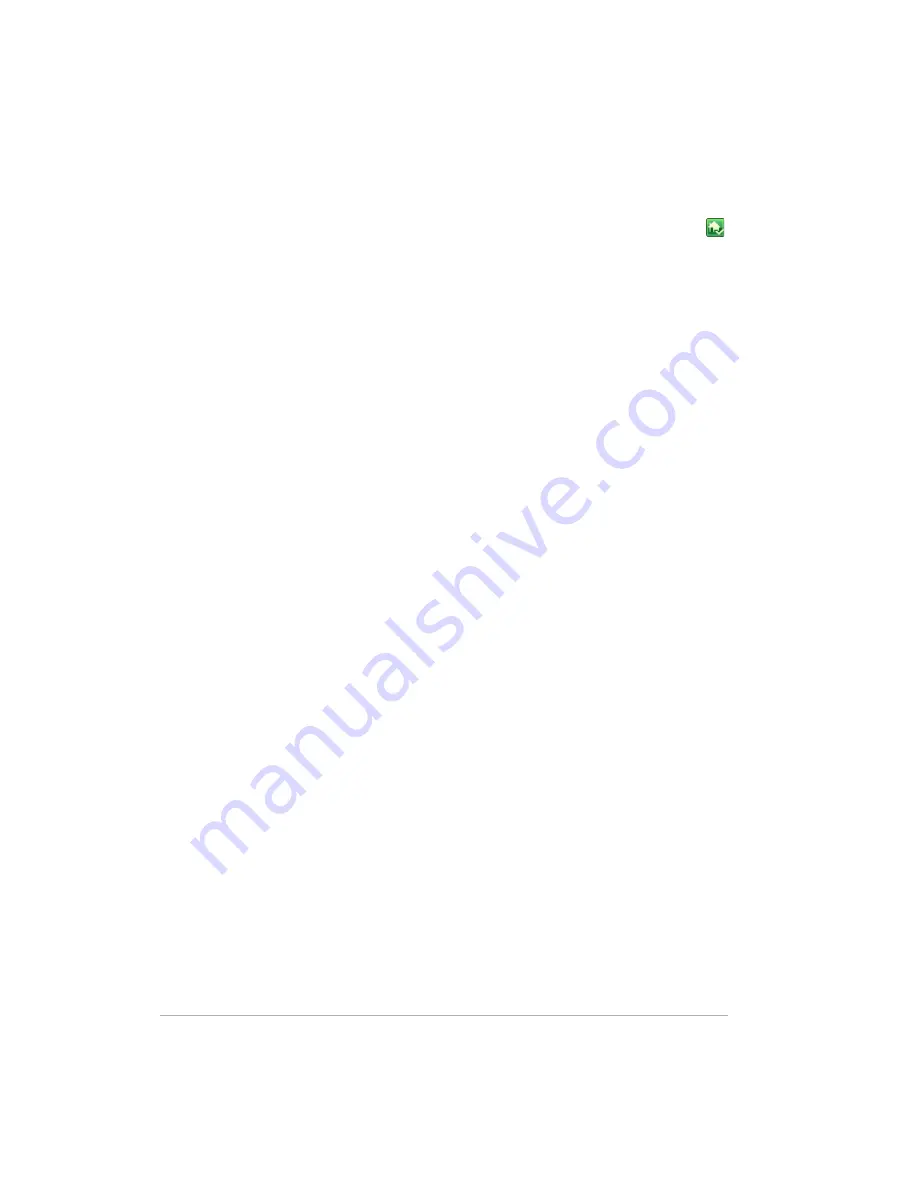
Using the Server
6-5
To access the Backups & Computers tab
1
At the computer, double-click the Windows Home Server icon in the
system tray.
2
Log on to the Windows Home Server Console.
3
Click the
Backups & Computers
tab.
For assistance backing up or restoring a computer, see the following in the
Windows Home Server Console Help:
•
Computers & Backup
•
How does backup work?
•
Managing and Configuring Backups
•
Restoring Computer Backups
•
Removing a Computer
•
Troubleshooting Computers & Backup
Expanding server storage
You can expand storage in the HP MediaSmart Server in several ways:
•
Add one or more
SATA
hard drives to the server’s internal expansion
bays. (Integrated Drive Electronics (IDE) drives are not supported.)
•
Add up to four USB disk drives to the server’s USB ports.
•
Add an external SATA (eSATA) hard drive to the server’s external eSATA
port.
•
Add a SATA port multiplier to the server’s external eSATA port.
The following topics provide information on expanding server storage:
•
Installing an internal SATA drive
•
Installing and removing an external USB disk drive, eSATA drive, SATA
port multiplier
•
Adding and removing drives from server storage
Installing an internal SATA drive
How to place a hard drive into an expansion bay in the HP MediaSmart
Server.
Содержание EX470 - MediaSmart Server - 512 MB RAM
Страница 1: ...HP MediaSmart Server User s Guide Version Update 1 1 1 Revised 05 November 2007 ...
Страница 2: ...Version Update 1 1 1 ...
Страница 54: ...Control Center Version Update 1 1 1 4 4 ...
Страница 114: ...Using the Server Version Update 1 1 1 6 36 ...
Страница 150: ...Troubleshooting Version Update 1 1 1 7 36 ...
Страница 165: ...Product information 8 15 FROM ANY THIRD PARTY DIGITAL CONTENT PREINSTALLED ON YOUR HP HARDWARE PRODUCT ...
Страница 166: ...Product information Version Update 1 1 1 8 16 ...






























