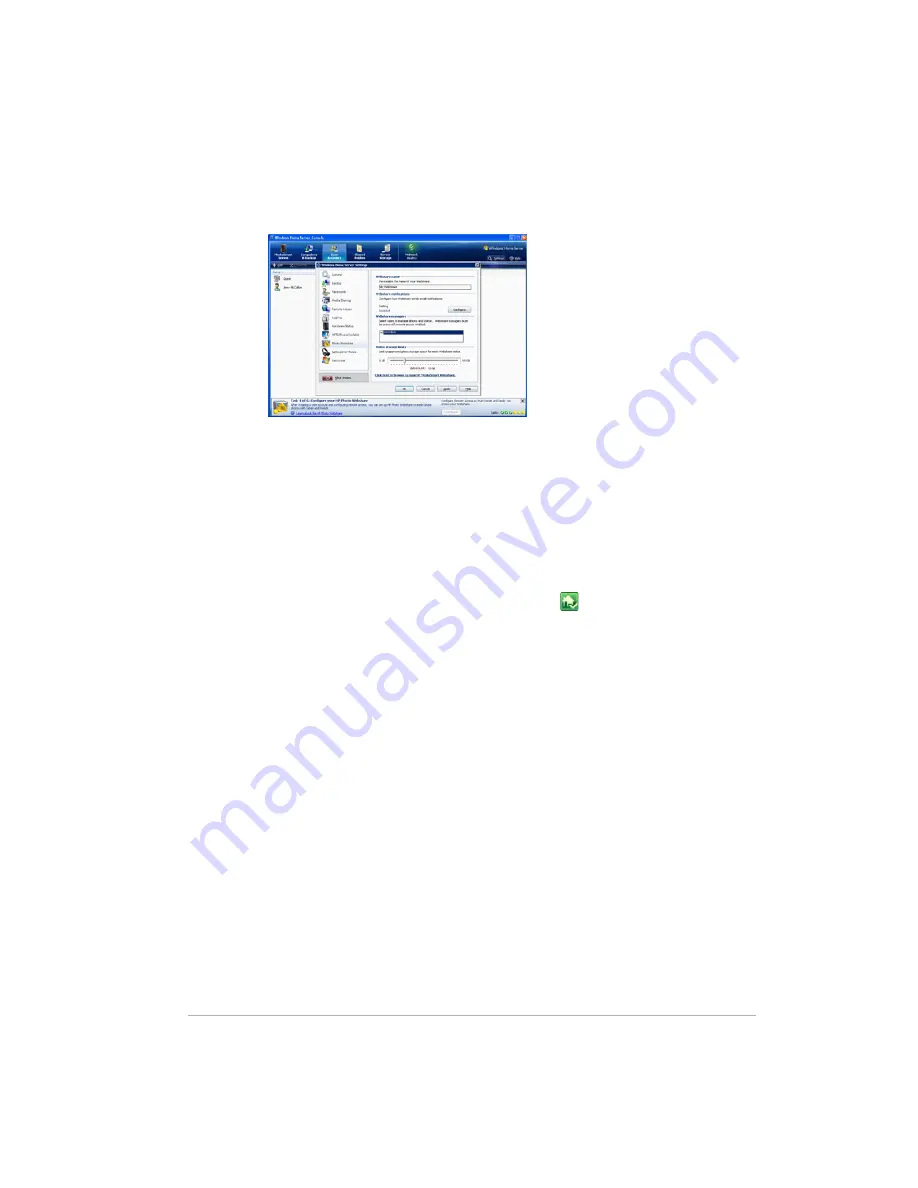
Getting Started
Version Update 1.1.1
2-18
Figure 11: Step 4 of 6: Configure your HP Photo Webshare
To access Photo Webshare settings
1
Double-click the Windows Home Server icon in the system tray.
2
Log on to the Windows Home Server Console.
3
Go to task 4 of the
Assistant
and click
Configure
.
For additional information, see
Opening and Closing the Assistant on
page 2-4
. If you are not following the
Assistant
, click the MediaSmart
Server tab and click
Configure
under
Photo Webshare Settings
.
The
Windows Home Server Settings
page displays with
HP
Photo Webshare
selected in the left menu.
The following options are available:
Webshare name
—name your Photo Webshare. This will be at the
top of every Photo Webshare page and in the email announcements.
Webshare notifications
—allows you to send email notifications to
announce additions or changes to a Photo Webshare Album. For
more information, see
Notifying visitors by email on page 5-18
.
To configure, click the
Configure
or
Modify
button. For information
on configuring this option, see
Photo Webshare notifications on
page 2-19
.
Содержание EX470 - MediaSmart Server - 512 MB RAM
Страница 1: ...HP MediaSmart Server User s Guide Version Update 1 1 1 Revised 05 November 2007 ...
Страница 2: ...Version Update 1 1 1 ...
Страница 54: ...Control Center Version Update 1 1 1 4 4 ...
Страница 114: ...Using the Server Version Update 1 1 1 6 36 ...
Страница 150: ...Troubleshooting Version Update 1 1 1 7 36 ...
Страница 165: ...Product information 8 15 FROM ANY THIRD PARTY DIGITAL CONTENT PREINSTALLED ON YOUR HP HARDWARE PRODUCT ...
Страница 166: ...Product information Version Update 1 1 1 8 16 ...






























