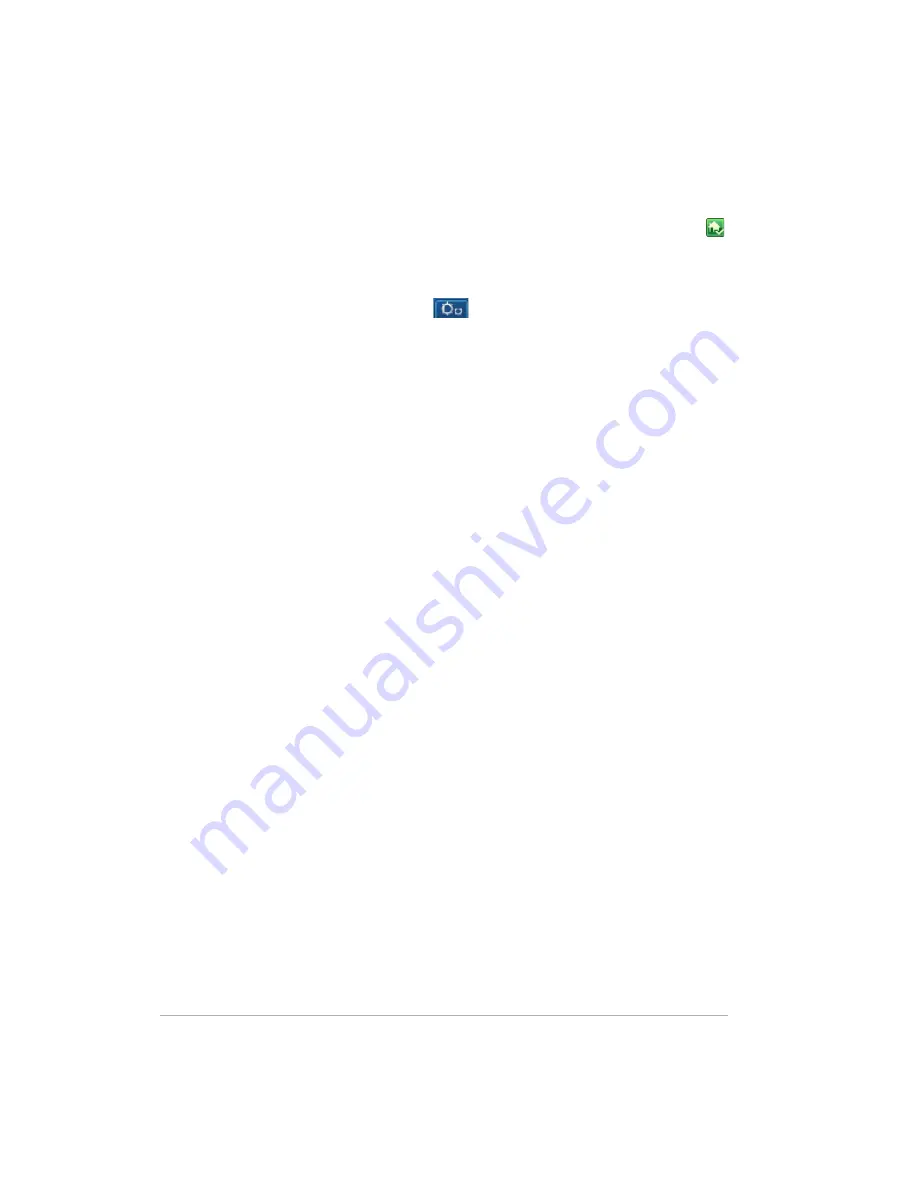
Using the Server
6-33
To access the Hardware status page
1
At the computer, double-click the Windows Home Server icon in the
system tray.
2
Log on to the Windows Home Server Console.
3
Click the
Settings
tab
, and then click
Hardware Status
in the
left panel.
Hardware status indicators
The following colors indicate the status of the hardware component:
•
Green—normal operating state.
•
Yellow—at risk, attend to soon.
•
Red—critical, attend to immediately.
If an indicator is yellow or red, see
What to do about hardware warning
messages? on page 7-5
.
Remote access
Remote Access provides easy access your files and home computers via a
Web browser
while you are away from home. You can download files,
upload files, connect to your home computers, and administer Windows
Home Server.
If enabled, remote access to network computers is available on the following
operating systems:
For assistance in using remote access, see the following in the Windows
Home Server Console Help:
•
Remote Access
•
Learn more about Remote Access to shared folders and files
•
Learn more about Remote Access to computers
•
How do I enable JavaScript?
•
Remote Access security
Содержание EX470 - MediaSmart Server - 512 MB RAM
Страница 1: ...HP MediaSmart Server User s Guide Version Update 1 1 1 Revised 05 November 2007 ...
Страница 2: ...Version Update 1 1 1 ...
Страница 54: ...Control Center Version Update 1 1 1 4 4 ...
Страница 114: ...Using the Server Version Update 1 1 1 6 36 ...
Страница 150: ...Troubleshooting Version Update 1 1 1 7 36 ...
Страница 165: ...Product information 8 15 FROM ANY THIRD PARTY DIGITAL CONTENT PREINSTALLED ON YOUR HP HARDWARE PRODUCT ...
Страница 166: ...Product information Version Update 1 1 1 8 16 ...
















































