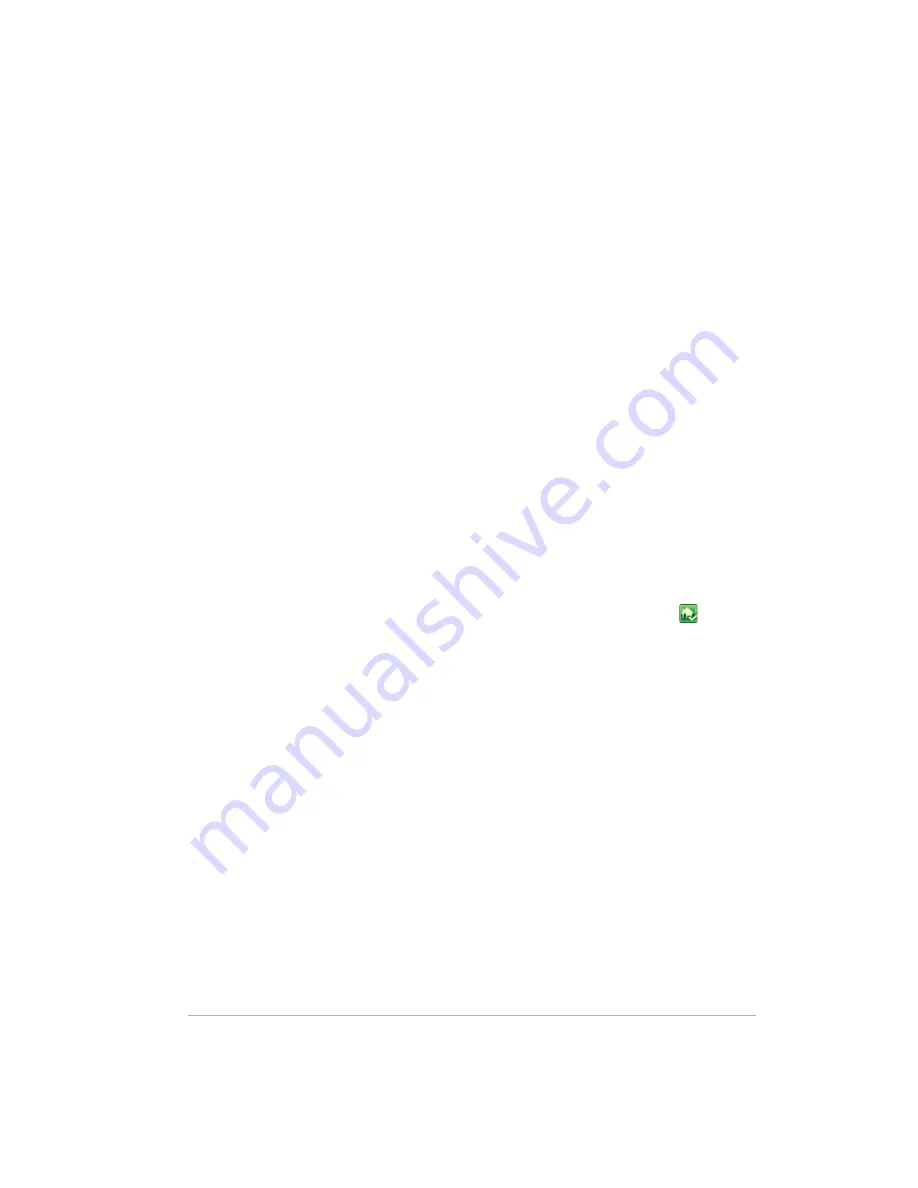
Getting Started
Version Update 1.1.1
2-12
To create a user account for a home computer running
Windows Vista
1
At the computer, click
Start
and then
Control Panel
.
2
Under
User Accounts and Family Safety
, select
Add or remove
user accounts
.
Add user accounts or make changes to existing user accounts.
A strong password is suggested to ensure security. A strong password
must be at least 7 characters long and must fulfill
three
of the following
four character criteria:
Uppercase characters
Lowercase characters
Numbers
Symbols (such as !, @, #, and so on.)
A password hint helps you remember your password. The password hint
can be seen by anybody who clicks the link to display it.
To create user accounts on the server
1
At the computer, double-click the Windows Home Server icon in the
system tray.
2
Log on to the Windows Home Server Console.
3
Go to task 2 of the
Assistant
and click the
User Accounts
tab at the
top of the page.
For additional information, see
Opening and Closing the Assistant on
page 2-4
. If you are not following the Assistant, click the
User Accounts
tab.
The
User Accounts Setup
dialog displays.
4
Click
Set Policy
to force a password strength for all user accounts and
click
OK
. (optional)
User accounts that are enabled for remote access in the
Add User
Account Wizard
in step 6 below, require a strong password regardless
of what is selected on the
Set Policy
page.
5
Click
OK
on the
User Accounts Setup
dialog to begin creating user
accounts.
Содержание EX470 - MediaSmart Server - 512 MB RAM
Страница 1: ...HP MediaSmart Server User s Guide Version Update 1 1 1 Revised 05 November 2007 ...
Страница 2: ...Version Update 1 1 1 ...
Страница 54: ...Control Center Version Update 1 1 1 4 4 ...
Страница 114: ...Using the Server Version Update 1 1 1 6 36 ...
Страница 150: ...Troubleshooting Version Update 1 1 1 7 36 ...
Страница 165: ...Product information 8 15 FROM ANY THIRD PARTY DIGITAL CONTENT PREINSTALLED ON YOUR HP HARDWARE PRODUCT ...
Страница 166: ...Product information Version Update 1 1 1 8 16 ...






























