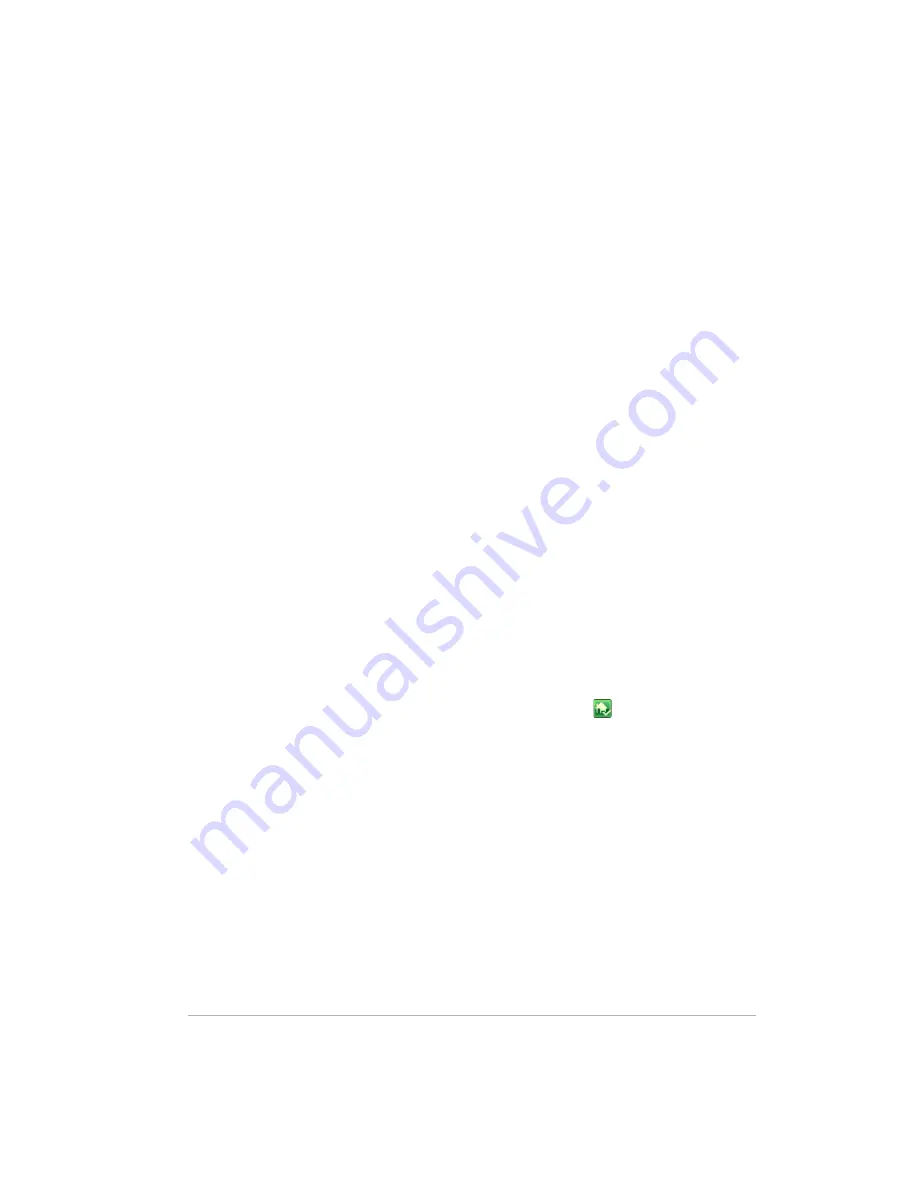
Troubleshooting
Version Update 1.1.1
7-2
Using Server Recovery and Factory Reset on page 7-7
Choosing Server Recovery or Factory Reset? on page 7-7
Recovering or resetting the server on page 7-8
No server found on page 7-12
Recovery fails on page 7-12
File transfer failure on page 7-13
If you cannot access the Windows Home Server on page 7-14
Health indicator codes on page 7-14
What to do if the server is unresponsive
If the server appears to be unresponsive, do either of the following:
•
Reset the server
•
Shutdown and restart the server manually
Reset the server
How to reset the server from the Windows Home Server Console.
To reset the server
1
If the Windows Home Server Console is open, click the
Close
button in
the upper-left corner of the console.
2
Double-click the
Windows Home Server
icon in the task tray.
3
On the Windows Home Server Console startup page, click
Options
.
4
From the drop-down menu, select
Reset the Windows Home Server
Console
.
5
Click
OK
to verify that you want to reset the console.
Shutdown and restart the server manually
How to force the server to turn off and restart.
To perform a soft shut down and restart
1
On the back of the server, press the
Power
button.
2
The health light should begin blinking.
Содержание EX470 - MediaSmart Server - 512 MB RAM
Страница 1: ...HP MediaSmart Server User s Guide Version Update 1 1 1 Revised 05 November 2007 ...
Страница 2: ...Version Update 1 1 1 ...
Страница 54: ...Control Center Version Update 1 1 1 4 4 ...
Страница 114: ...Using the Server Version Update 1 1 1 6 36 ...
Страница 150: ...Troubleshooting Version Update 1 1 1 7 36 ...
Страница 165: ...Product information 8 15 FROM ANY THIRD PARTY DIGITAL CONTENT PREINSTALLED ON YOUR HP HARDWARE PRODUCT ...
Страница 166: ...Product information Version Update 1 1 1 8 16 ...
















































