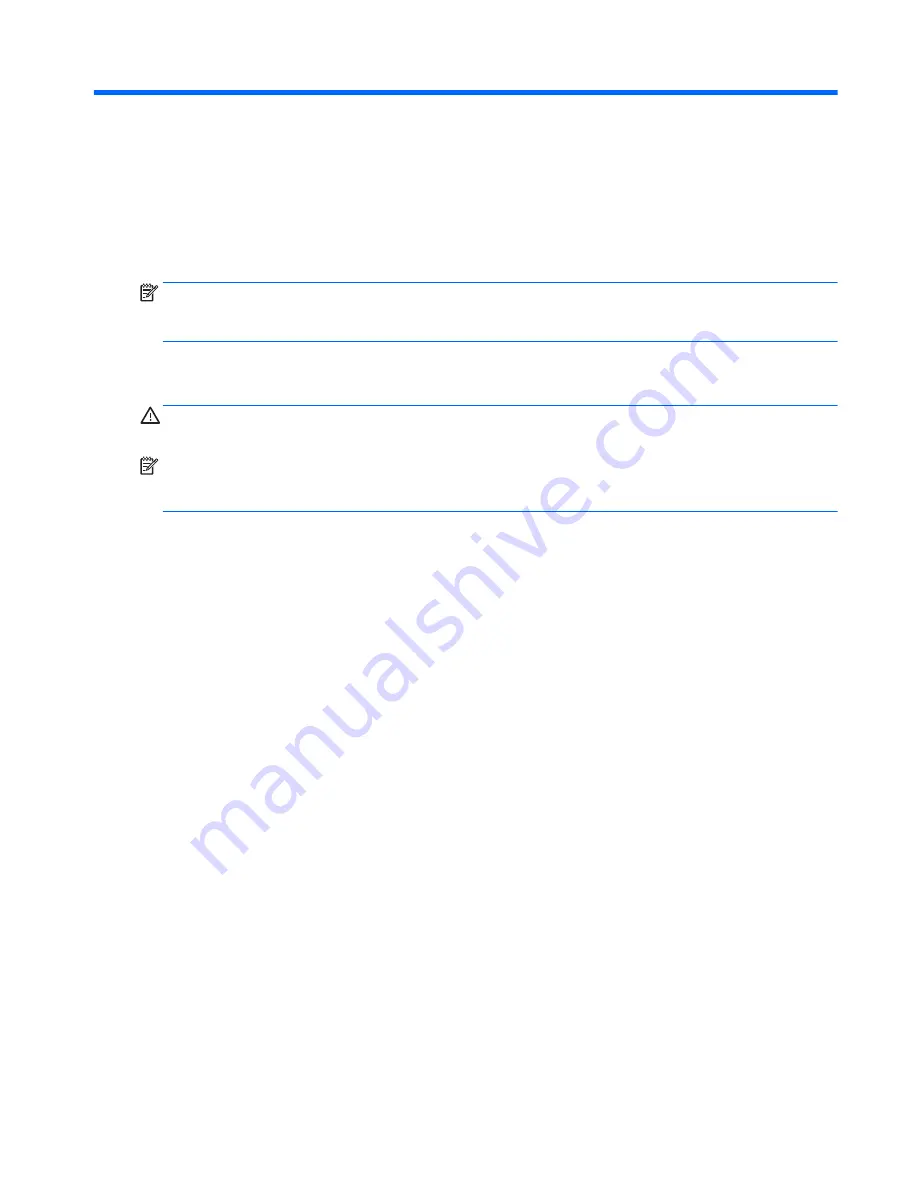
9
Using Setup Utility (BIOS) in Windows 10
Setup Utility, or Basic Input/Output System (BIOS), controls communication between all the input and output
devices on the system (such as disk drives, display, keyboard, mouse, and printer). Setup Utility (BIOS)
includes settings for the types of devices installed, the startup sequence of the computer, and the amount of
system and extended memory.
NOTE:
To start Setup Utility on convertible computers, your computer must be in notebook mode and you
must use the keyboard attached to your notebook. The on-screen keyboard, which displays in tablet mode,
cannot access Setup Utility.
Starting Setup Utility (BIOS)
CAUTION:
Use extreme care when making changes in Setup Utility (BIOS). Errors can prevent the computer
from operating properly.
NOTE:
To start Setup Utility on convertible computers, your computer must be in notebook mode and you
must use the keyboard attached to your notebook. The on-screen keyboard, which displays in tablet mode,
cannot access Setup Utility.
●
Computers or tablets with keyboards:
▲
Turn on or restart the computer, quickly press
esc
, and then press
f10
.
●
Tablets without keyboards:
1.
Turn on or restart the tablet, and then quickly hold down the volume down button.
- or -
Turn on or restart the tablet, and then quickly hold down the Windows button.
2.
Tap f10.
Updating Setup Utility (BIOS)
Updated versions of Setup Utility (BIOS) may be available on the HP website.
Most BIOS updates on the HP website are packaged in compressed files called SoftPaqs.
Some download packages contain a file named Readme.txt, which contains information regarding installing
and troubleshooting the file.
Determining the BIOS version
To decide whether you need to update Setup Utility (BIOS), first determine the BIOS version on your computer.
To reveal the BIOS version information (also known as ROM date and System BIOS):
1.
Type
support
in the taskbar search box, and then select the HP Support Assistant app.
– or –
Starting Setup Utility (BIOS)
89
Содержание ENVY
Страница 1: ...HP ENVY Notebook PC Maintenance and Service Guide ...
Страница 4: ...iv Safety warning notice ...
Страница 51: ...Reverse this procedure to install the solid state drive Component replacement procedures 43 ...
Страница 53: ...2 Remove the RJ 45 door 2 Reverse this procedure to install the RJ 45 door Component replacement procedures 45 ...
Страница 55: ...5 Remove the fan 5 Reverse this procedure to install the fan Component replacement procedures 47 ...
Страница 57: ...3 Remove the USB board 3 Reverse this procedure to install the USB board Component replacement procedures 49 ...
Страница 59: ...4 Remove the subwoofer 4 Reverse this procedure to install the subwoofer Component replacement procedures 51 ...






























