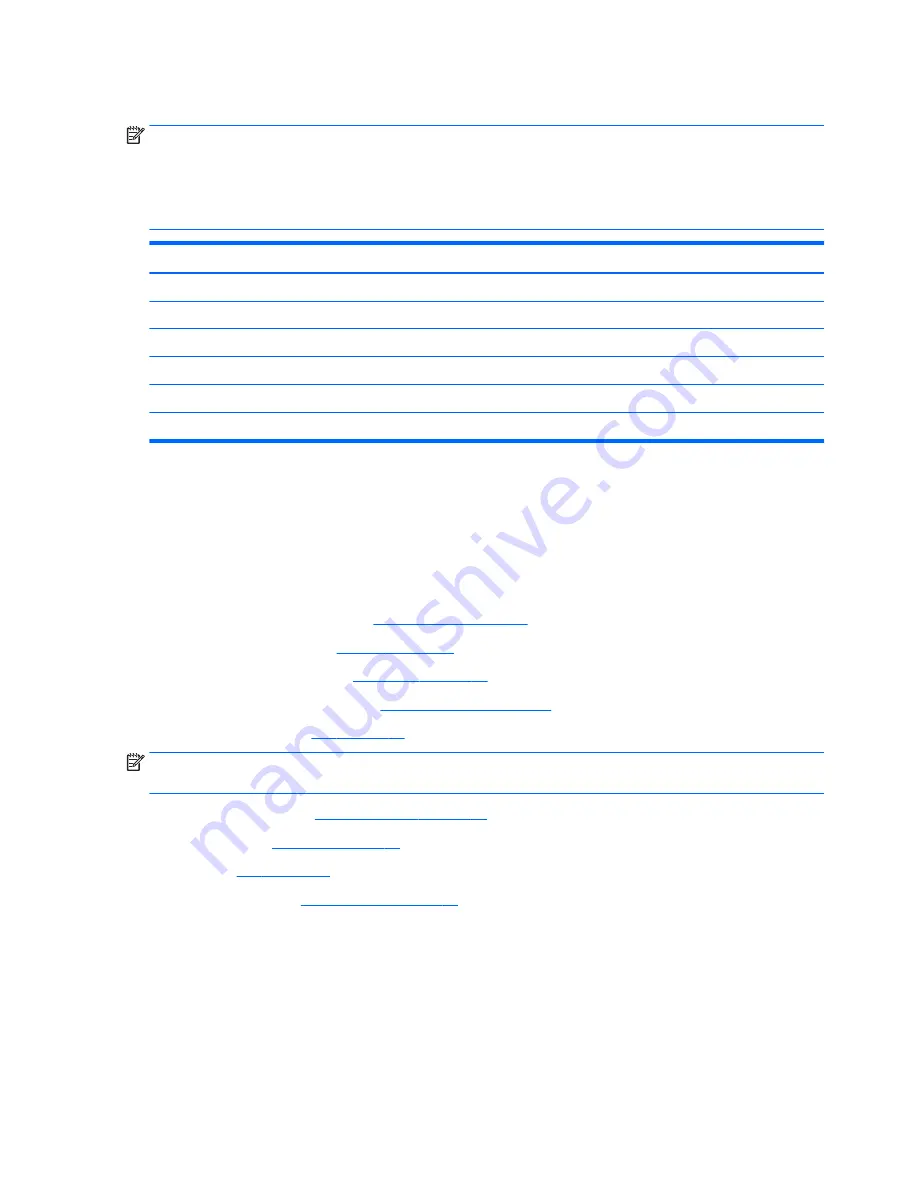
System board
NOTE:
The system board spare part kit includes replacement thermal material.
All system boards use the following part numbers:
xxxxxx-001: No-Windows operating systems
xxxxxx-601: Windows 8.1 or Windows 10 operating system
Description
Spare part number
System board, includes Intel Core i7-5500U processor and 4 GB of discrete graphics memory
812712-xxx
System board, includes Intel Core i7-5500U processor and 2 GB of discrete graphics memory
812710-xxx
System board, includes Intel Core i7-5500U processor and UMA graphics memory
812713-xxx
System board, includes Intel Core i5-5200U processor and 4 GB of discrete graphics memory
812711-xxx
System board, includes Intel Core i5-5200U processor and 2 GB of discrete graphics memory
812709-xxx
System board, includes Intel Core i5-5200U processor and UMA graphics memory
837094-xxx
Before removing the system board, follow these steps:
1.
Turn off the computer. If you are unsure whether the computer is off or in Hibernation, turn the
computer on, and then shut it down through the operating system.
2.
Disconnect the power from the computer by unplugging the power cord from the computer.
3.
Disconnect all external devices from the computer.
4.
Remove the bottom cover (see
Bottom cover on page 35
).
5.
Remove the battery (see
Battery on page 54
).
6.
Remove the hard drive (see
Hard drive on page 55
).
7.
Remove the front speakers (see
Speakers (front) on page 57
).
8.
Remove the fan (see
Fan on page 46
).
NOTE:
When replacing the system board, be sure that the following components are removed from the
defective system board and installed on the replacement system board:
●
Memory module (see
Memory module on page 40
)
●
Heat sink (see
Heat sink on page 52
)
●
Fan (see
Fan on page 46
)
●
WLAN module (see
WLAN module on page 38
)
Remove the system board:
1.
Disconnect the following cables from the system board:
(1) Display cable
(2) Speaker cable
(3) Power connector cable
(4) Subwoofer cable
66
Chapter 6 Removal and replacement procedures for Authorized Service Provider parts
Содержание ENVY
Страница 1: ...HP ENVY Notebook PC Maintenance and Service Guide ...
Страница 4: ...iv Safety warning notice ...
Страница 51: ...Reverse this procedure to install the solid state drive Component replacement procedures 43 ...
Страница 53: ...2 Remove the RJ 45 door 2 Reverse this procedure to install the RJ 45 door Component replacement procedures 45 ...
Страница 55: ...5 Remove the fan 5 Reverse this procedure to install the fan Component replacement procedures 47 ...
Страница 57: ...3 Remove the USB board 3 Reverse this procedure to install the USB board Component replacement procedures 49 ...
Страница 59: ...4 Remove the subwoofer 4 Reverse this procedure to install the subwoofer Component replacement procedures 51 ...
















































