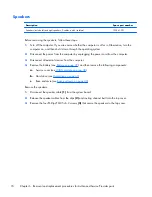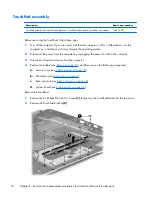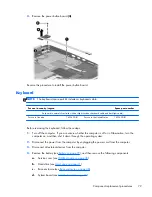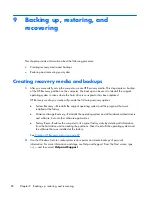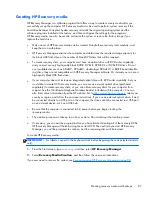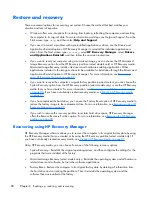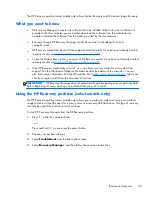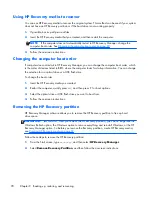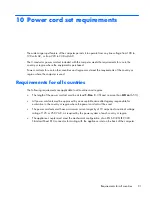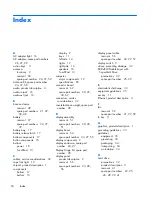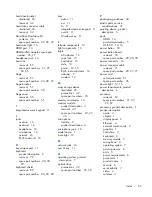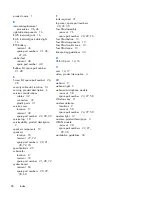Restore and recovery
There are several options for recovering your system. Choose the method that best matches your
situation and level of expertise:
●
Windows offers several options for restoring from backup, refreshing the computer, and resetting
the computer to its original state. For more information and steps, see Help and Support. From the
Start screen, type
help
, and then select
Help and Support
.
●
If you need to correct a problem with a preinstalled application or driver, use the Drivers and
Applications Reinstall option of HP Recovery Manager to reinstall the individual application or
driver. From the Start screen, type
recovery
, select
HP Recovery Manager
, select
Drivers
and Applications Reinstall
, and then follow the on-screen instructions.
●
If you want to reset your computer using a minimized image, you can choose the HP Minimized
Image Recovery option from the HP Recovery partition (select models only) or HP Recovery media.
Minimized Image Recovery installs only drivers and hardware-enabling applications. Other
applications included in the image continue to be available for installation through the Drivers and
Applications Reinstall option in HP Recovery Manager. For more information, see
Recovering
using HP Recovery Manager on page 88
.
●
If you want to recover the computer's original factory partitioning and content, you can choose the
System Recovery option from the HP Recovery partition (select models only) or use the HP Recovery
media that you have created. For more information, see
Recovering using HP Recovery Manager
on page 88
. If you have not already created recovery media, see
Creating HP Recovery media
on page 87
.
●
If you have replaced the hard drive, you can use the Factory Reset option of HP Recovery media to
restore the factory image to the replacement drive. For more information, see
Recovering using HP
Recovery Manager on page 88
.
●
If you wish to remove the recovery partition to reclaim hard drive space, HP Recovery Manager
offers the Remove Recovery Partition option. For more information, see
Removing the HP Recovery
partition on page 90
.
Recovering using HP Recovery Manager
HP Recovery Manager software allows you to recover the computer to its original factory state by using
the HP Recovery media that you created or by using the HP Recovery partition (select models only). If
you have not already created recovery media, see
Creating HP Recovery media on page 87
.
Using HP Recovery media, you can choose from one of the following recovery options:
●
System Recovery—Reinstalls the original operating system, and then configures the settings for the
programs that were installed at the factory.
●
Minimized Image Recovery (select models only)—Reinstalls the operating system and all hardware-
related drivers and software, but not other software applications.
●
Factory Reset—Restores the computer to its original factory state by deleting all information from
the hard drive and re-creating the partitions. Then it reinstalls the operating system and the
software that was installed at the factory.
88
Chapter 9 Backing up, restoring, and recovering
Содержание ENVY m6
Страница 1: ...HP ENVY m6 Notebook PC Maintenance and Service Guide ...
Страница 4: ...iv Safety warning notice ...
Страница 8: ...viii ...
Страница 27: ...Computer major components Computer major components 19 ...
Страница 89: ...9 Remove the keyboard 3 Reverse this procedure to install the keyboard Component replacement procedures 81 ...