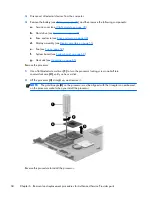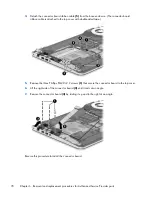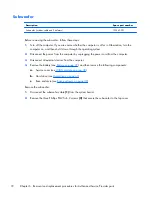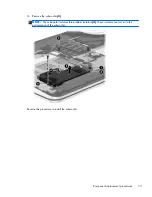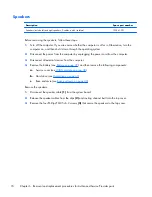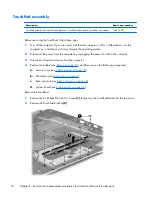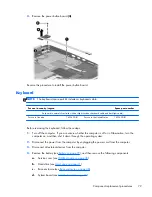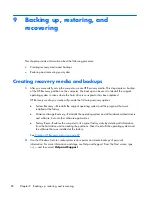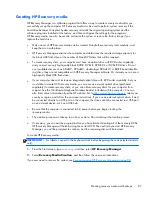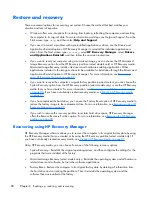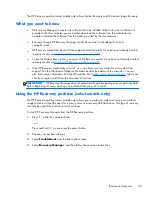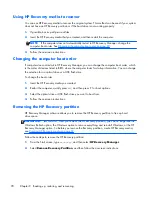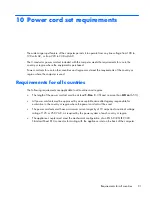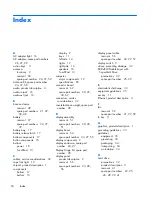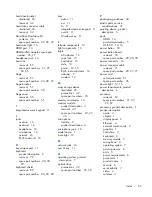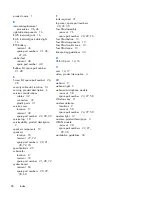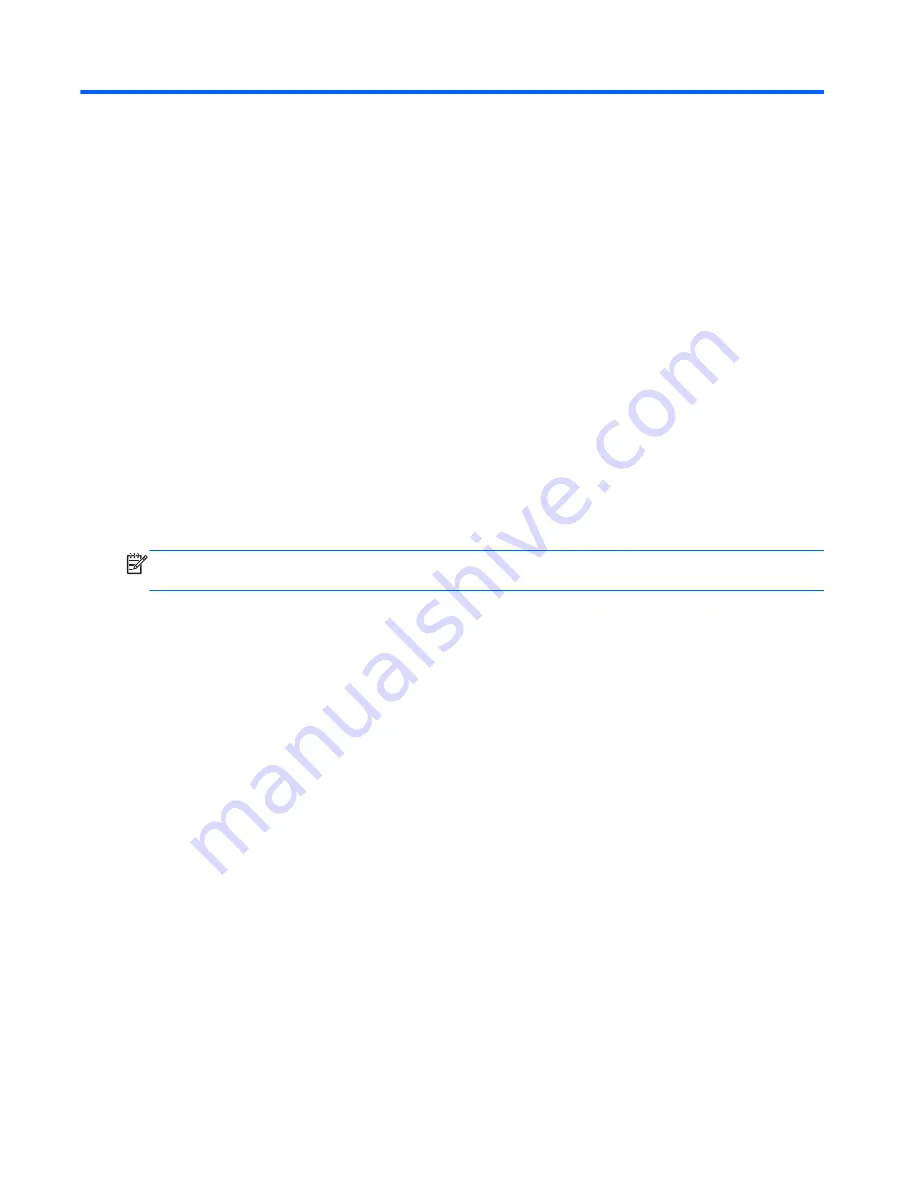
7 Using Setup Utility (BIOS) and HP
PC Hardware Diagnostics (UEFI)
Setup Utility, or Basic Input/Output System (BIOS), controls communication between all the input and
output devices on the system (such as disk drives, display, keyboard, mouse, and printer). Setup Utility
(BIOS) includes settings for the types of devices installed, the startup sequence of the computer, and the
amount of system and extended memory.
Starting Setup Utility (BIOS)
To start Setup Utility (BIOS), turn on or restart the computer, quickly press
esc
, and then press
f10
.
NOTE:
Use extreme care when making changes in Setup Utility (BIOS). Errors can prevent the
computer from operating properly.
Updating the BIOS
Updated versions of the BIOS may be available on the HP website.
Most BIOS updates on the HP website are packaged in compressed files called
SoftPaqs
.
Some download packages contain a file named Readme.txt, which contains information regarding
installing and troubleshooting the file.
Determining the BIOS version
To determine whether available BIOS updates contain later BIOS versions than those currently installed
on the computer, you need to know the version of the system BIOS currently installed.
BIOS version information (also known as
ROM date
and
System BIOS
) can be revealed by pressing
fn
+
esc
(if you are already in Windows) or by using Setup Utility (BIOS).
1.
Start Setup Utility (BIOS).
2.
Use the arrow keys to select
Main
.
3.
To exit Setup Utility (BIOS) without saving your changes, use the arrow keys to select
Exit
, select
Exit Discarding Changes
, and then press
enter
.
4.
Select
Yes
.
82
Chapter 7 Using Setup Utility (BIOS) and HP PC Hardware Diagnostics (UEFI)
Содержание ENVY m6
Страница 1: ...HP ENVY m6 Notebook PC Maintenance and Service Guide ...
Страница 4: ...iv Safety warning notice ...
Страница 8: ...viii ...
Страница 27: ...Computer major components Computer major components 19 ...
Страница 89: ...9 Remove the keyboard 3 Reverse this procedure to install the keyboard Component replacement procedures 81 ...