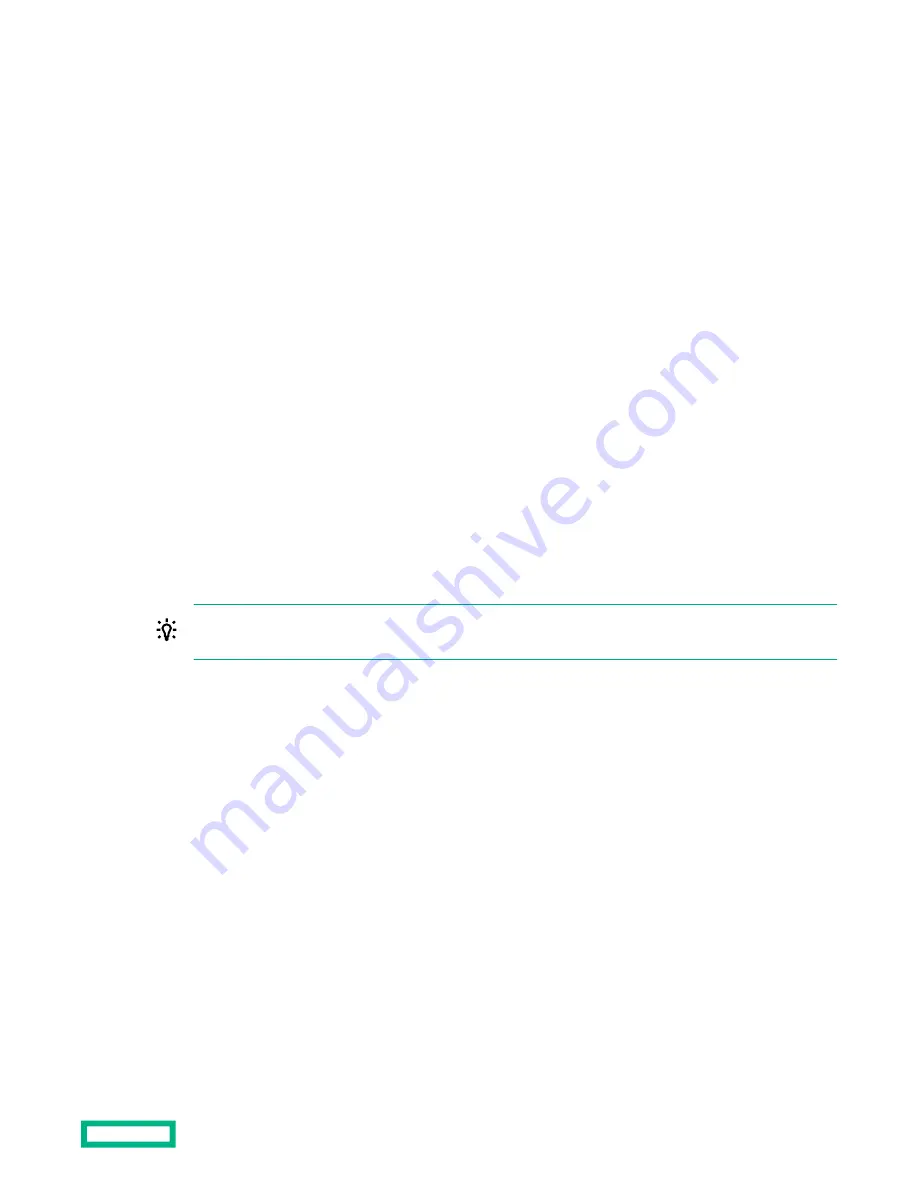
Removing user accounts (iLO 5 Configuration Utility)
Procedure
1. (Optional) If you access the server remotely, start an iLO remote console session.
2. Restart or power on the server.
3. Press F9 in the server POST screen.
The System Utilities start.
4. Click System Configuration, click iLO 5 Configuration Utility, click User Management, and then click Edit/Remove
User.
5. In the Action menu for the user you want to remove, select Delete.
The user name is marked to be deleted when you save the changes on this page.
6. If needed, mark other user accounts to delete, and then press F12 to save the changes and exit the system utilities.
7. When prompted to confirm the changes, click Yes - Save Changes to exit the utility and resume the boot process.
Logging in to iLO for the first time
Procedure
1. Enter
https://<iLO hostname or IP address>
.
HTTPS (HTTP exchanged over an SSL encrypted session) is required for accessing the iLO web interface.
2. Enter the default user credentials, and then click Log In.
TIP: After you log in to iLO for the first time, Hewlett Packard Enterprise recommends changing the password
for the default user account.
Managing the server power
The
Virtual Power Button section on the Server Power page displays the current power state of the server, as well as
options for remotely controlling server power.
System Power indicates the state of the server power when the page is
first opened. The server power state can be
ON, OFF, or Reset. Use the browser refresh feature to view the current server
power state. The server is rarely in the
Reset state.
Prerequisites
Virtual Power and Reset privilege
Procedure
1. Click Power & Thermal in the navigation tree.
The page opens with the
Server Power tab selected.
2. Click one of the following buttons:
Set up HPE iLO on the HPE ProLiant e910t Server Blade
27






























