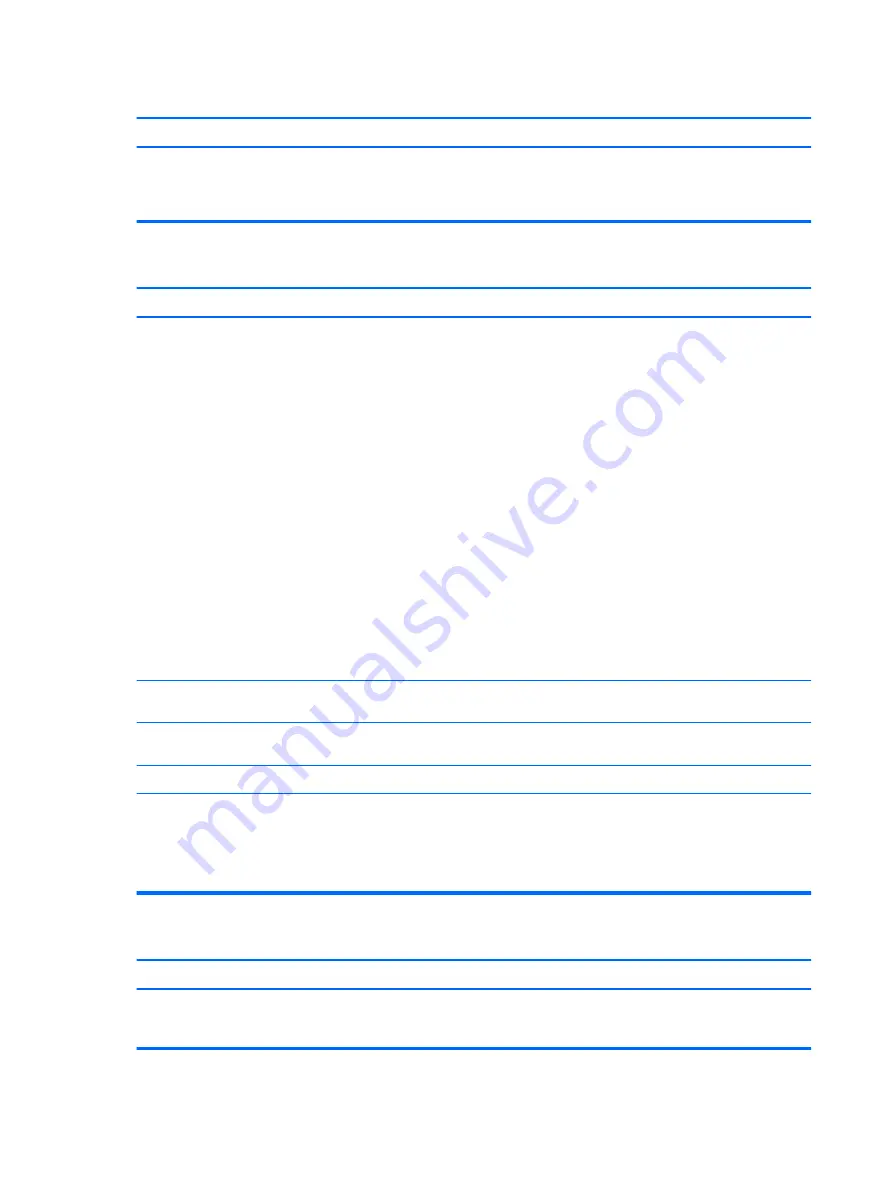
Keyboard commands and typing are not recognized by the computer.
Cause
Solution
CAUTION:
When attempting to resume from Sleep date, do not
hold down the power button for more than four seconds.
Otherwise, the computer will shut down and you will lose any
unsaved data.
Mouse does not respond to movement or is too slow.
Cause
Solution
Mouse connector is not properly plugged into the back of the
computer.
Shut down the computer using the keyboard.
Windows 7:
1.
Press the
Ctrl
and
Esc
keys at the same time (or press the
Windows logo
key) to display the Start menu.
2.
Use the
arrow
keys to select Shut Down and then press
Enter
.
3.
After the shutdown is complete, plug the mouse connector
into the back of the computer (or the keyboard) and restart.
Windows 10:
1.
Press the
Ctrl
and
Esc
keys at the same time (or press the
Windows logo
key) to display the Start menu.
2.
Use the
arrow
keys to scroll to and select the power icon at
the top right on the menu, and then press
Enter
.
3.
Use the
arrow
keys to select Shut Down, and then press
Enter
.
4.
After the shutdown is complete, plug the mouse connector
into the back of the computer (or the keyboard) and restart.
Program in use has stopped responding to commands.
Shut down the computer using the keyboard then restart the
computer.
Mouse may need cleaning.
Remove the roller ball cover on the mouse and clean the internal
components.
Mouse may need repair.
See the Worldwide Limited Warranty for terms and conditions.
Computer is in Sleep state.
Press the power button to resume from Sleep state.
CAUTION:
When attempting to resume from Sleep state, do not
hold down the power button for more than four seconds.
Otherwise, the computer will shut down and you will lose any
unsaved data.
Mouse will only move vertically, horizontally, or movement is jerky.
Cause
Solution
Mouse roller ball or the rotating encoder shafts that make contact
with the ball are dirty.
Remove roller ball cover from the bottom of the mouse and clean
the internal components with a mouse cleaning kit available from
most computer stores.
90
Chapter 7 Troubleshooting without diagnostics
Содержание EliteOne 800 G3
Страница 1: ...Maintenance Service Guide HP EliteOne 800 G3 All in One Business PC ...
Страница 4: ...iv About This Book ...






























