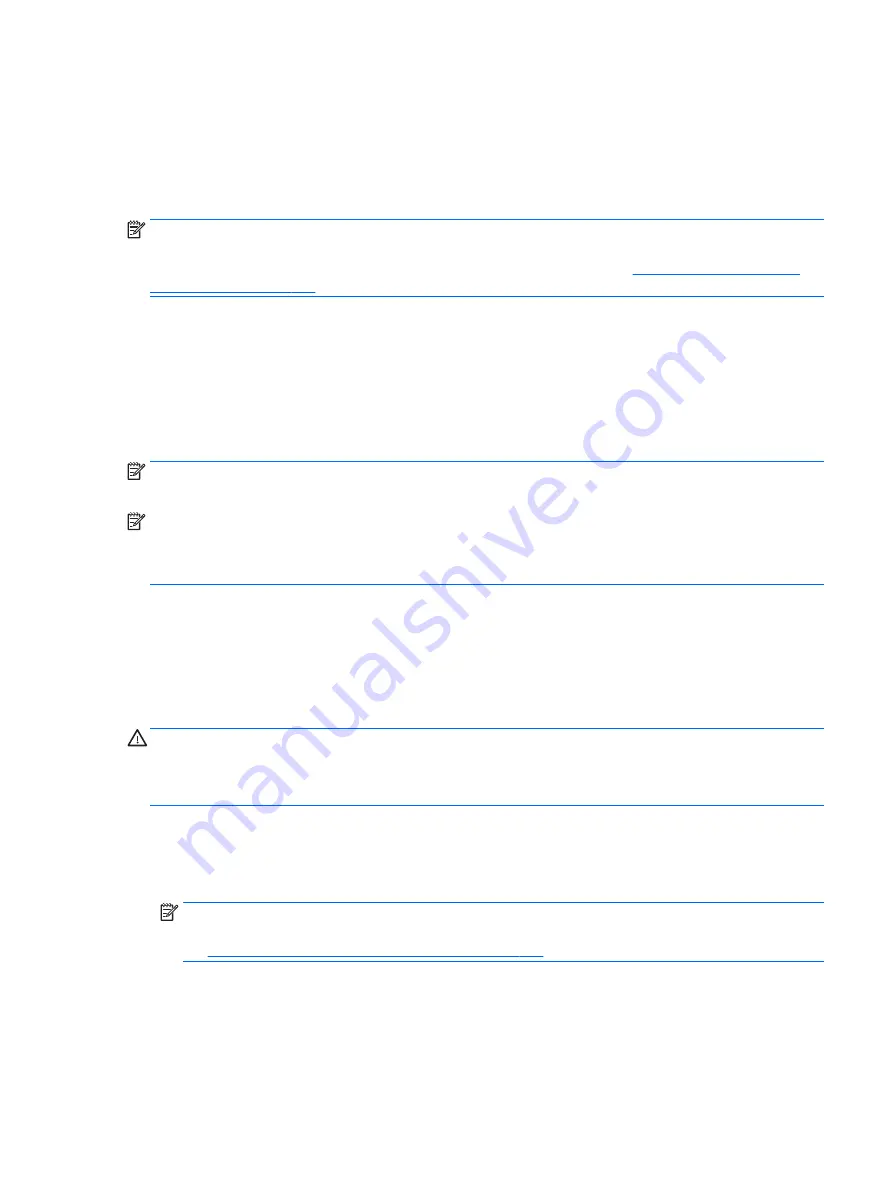
●
Windows recovery tools: You can use Windows Backup and Restore to recover information you have
previously backed up. You can also use Windows Startup Repair to fix problems that might prevent
Windows from starting correctly.
●
f11
recovery tools (select products only): You can use the
f11
recovery tools to recover your original
hard drive image. The image includes the Windows operating system and software programs installed at
the factory.
NOTE:
If you are unable to boot (start up) your computer and you cannot use the system repair media you
previously created (select products only), you must purchase Windows 7 operating system media to reboot
the computer and repair the operating system. For additional information, see
.
Using the Windows recovery tools
Using the Windows recovery tools, you can:
●
Recover individual files
●
Restore the computer to a previous system restore point
●
Recover information using recovery tools
NOTE:
For detailed instructions on various recovery and restore options, perform a search for these topics
in Help and Support. To access Help and Support, select Start, and then select Help and Support.
NOTE:
Windows includes the User Account Control feature to improve the security of your computer. You
may be prompted for your permission or password for tasks such as installing software, running utilities, or
changing Windows settings. Refer to Help and Support. To access Help and Support, select Start, and then
select Help and Support.
To recover information you previously backed up:
1.
Select Start, select All Programs, select Maintenance, and then select Backup and Restore.
2.
Follow the on-screen instructions to recover your system settings, your computer (select products only),
or your files.
To recover your information using Startup Repair, follow these steps:
CAUTION:
Some Startup Repair options will completely erase and reformat the hard drive. All files you have
created and any software installed on the computer are permanently removed. When reformatting is
complete, the recovery process restores the operating system, as well as the drivers, software, and utilities
from the backup used for recovery.
1.
If possible, back up all personal files.
2.
If possible, check for the presence of the Windows partition.
To check for the Windows partition, select Start, and then select Computer.
NOTE:
If the Windows partition is not listed, you must recover your operating system and programs
using the Windows 7 operating system DVD and the Driver Recovery media. For additional information,
see
Using Windows 7 operating system media on page 110
.
3.
If the Windows partition is listed, restart the computer, and then press
f8
before the Windows operating
system loads.
4.
Select Startup Repair.
5.
Follow the on-screen instructions.
Backing up, restoring, and recovering in Windows 7 109
Содержание EliteOne 800 G3
Страница 1: ...Maintenance Service Guide HP EliteOne 800 G3 All in One Business PC ...
Страница 4: ...iv About This Book ...






























