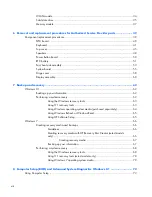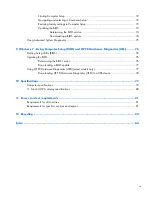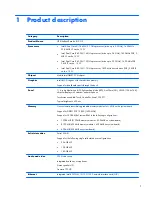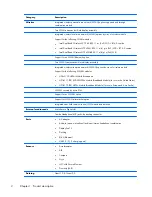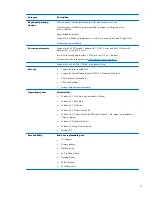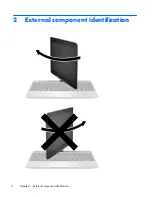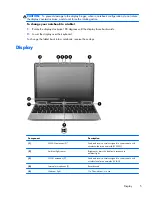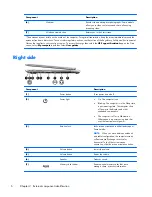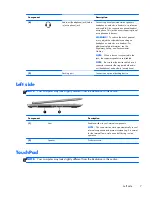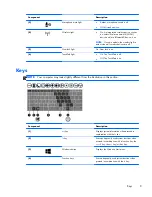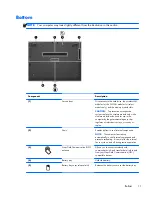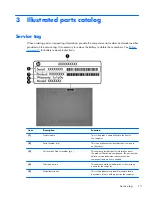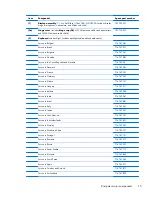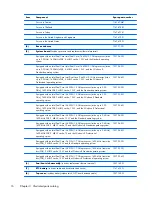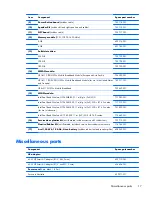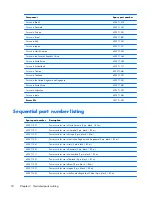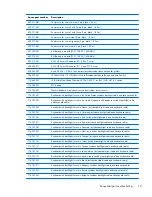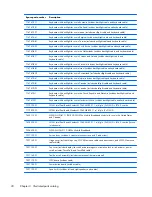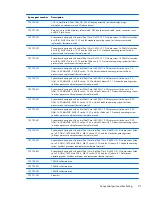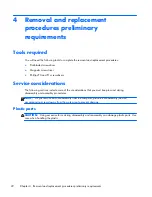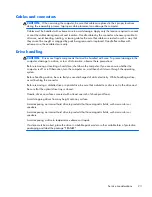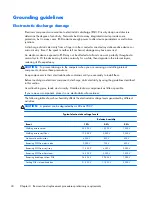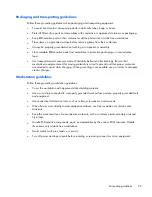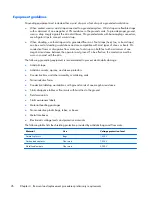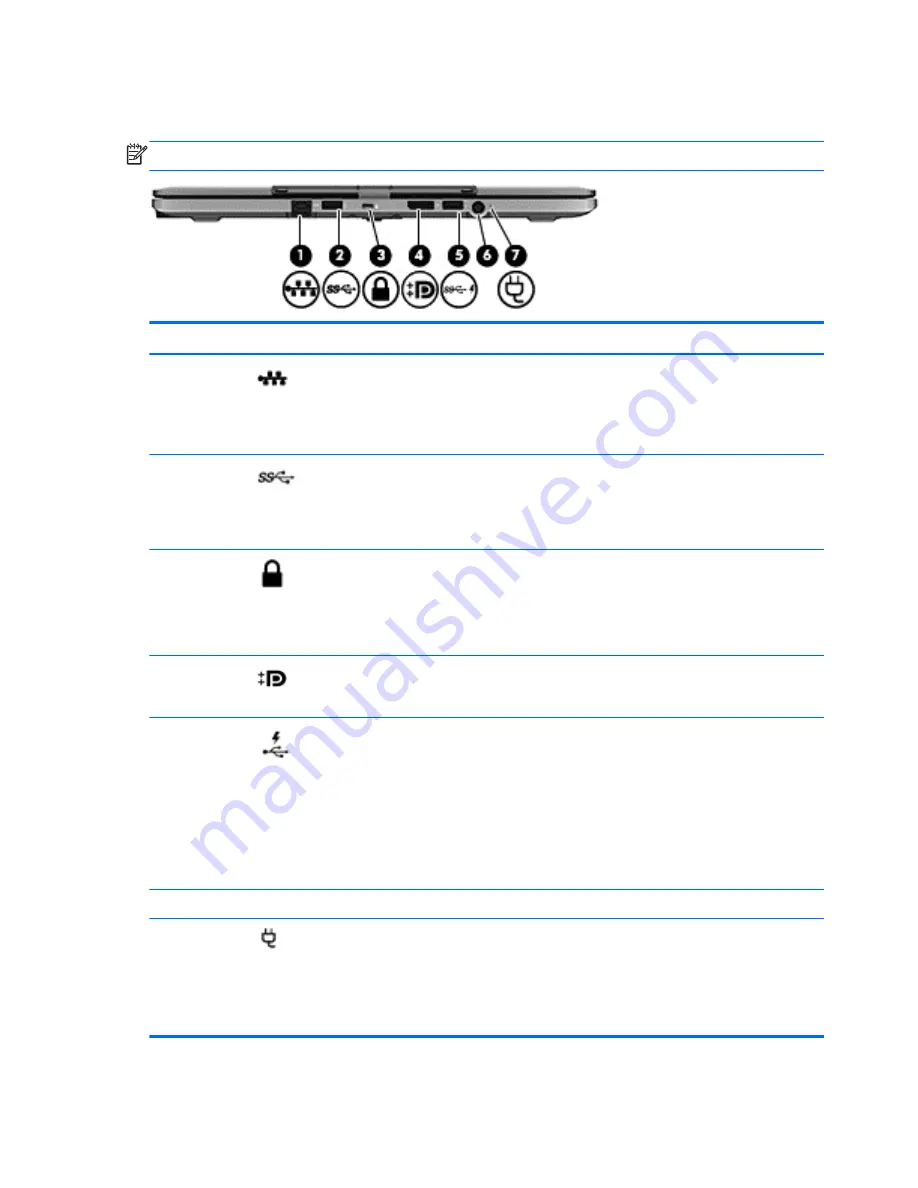
Rear
NOTE:
Your computer may look slightly different from the illustration in this section.
Component
Description
(1)
RJ-45 (network) jack
Connects a network cable.
●
Green (left): The network is connected.
●
Amber (right): Activity is occurring on the
network.
(2)
USB 3.0 ports (1)
Connects an optional USB device, such as a
keyboard, mouse, external drive, printer,
scanner or USB hub.Connects an optional USB
device, such as a keyboard, mouse, external
drive, printer, scanner or USB hub.
(3)
Security cable slot
Attaches an optional security cable to the
computer.
NOTE:
The security cable is designed to act
as a deterrent, but it may not prevent the
computer from being mishandled or stolen.
(4)
DisplayPort
Connects an optional digital display device,
such as a high-performance monitor or
projector.
(5)
USB 3.0 charging port
Connects an optional USB device, such as a
keyboard, mouse, external drive, printer,
scanner or USB hub. Standard USB ports will not
charge all USB devices or will charge using a
low current. Some USB devices require power
and require you to use a powered port.
NOTE:
USB charging ports can also charge
select models of cell phones and MP3 players,
even when the computer is off.
(6)
Power connector
Connects an AC adapter.
(7)
AC adapter light
●
White: The AC adapter is connected and
the battery is charged..
●
Amber: The AC adapter is connected and
the battery is charging.
●
Off: The computer is using DC power.
12
Chapter 2 External component identification
Содержание EliteBook Revolve 810 G2 Tablet
Страница 1: ...HP EliteBook Revolve 810 G2 Maintenance and Service Guide ...
Страница 4: ...iv Important Notice about Customer Self Repair Parts ...
Страница 6: ...vi Safety warning notice ...
Страница 10: ...x ...
Страница 14: ...2 External component identification 4 Chapter 2 External component identification ...
Страница 24: ...Computer major components 14 Chapter 3 Illustrated parts catalog ...
Страница 57: ...7 Remove the Top cover Reverse this procedure to install the Top cover Component replacement procedures 47 ...
Страница 59: ...4 Remove the speakers 4 Reverse this procedure to install the speakers Component replacement procedures 49 ...