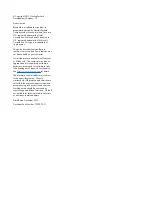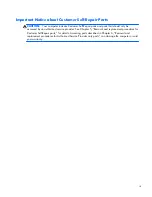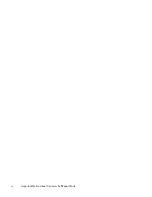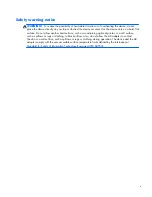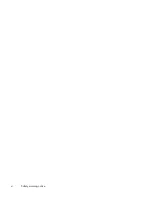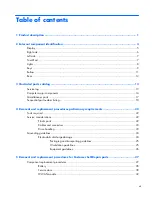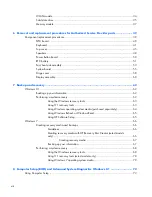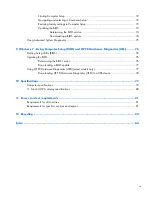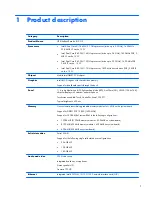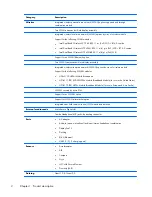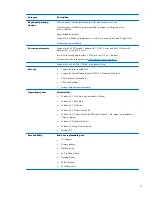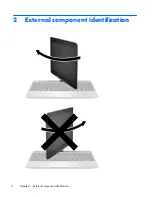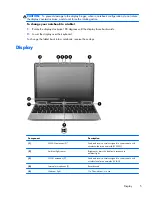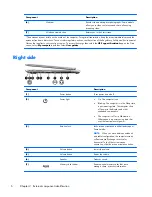Содержание EliteBook Revolve 810 G2 Tablet
Страница 1: ...HP EliteBook Revolve 810 G2 Maintenance and Service Guide ...
Страница 4: ...iv Important Notice about Customer Self Repair Parts ...
Страница 6: ...vi Safety warning notice ...
Страница 10: ...x ...
Страница 14: ...2 External component identification 4 Chapter 2 External component identification ...
Страница 24: ...Computer major components 14 Chapter 3 Illustrated parts catalog ...
Страница 57: ...7 Remove the Top cover Reverse this procedure to install the Top cover Component replacement procedures 47 ...
Страница 59: ...4 Remove the speakers 4 Reverse this procedure to install the speakers Component replacement procedures 49 ...