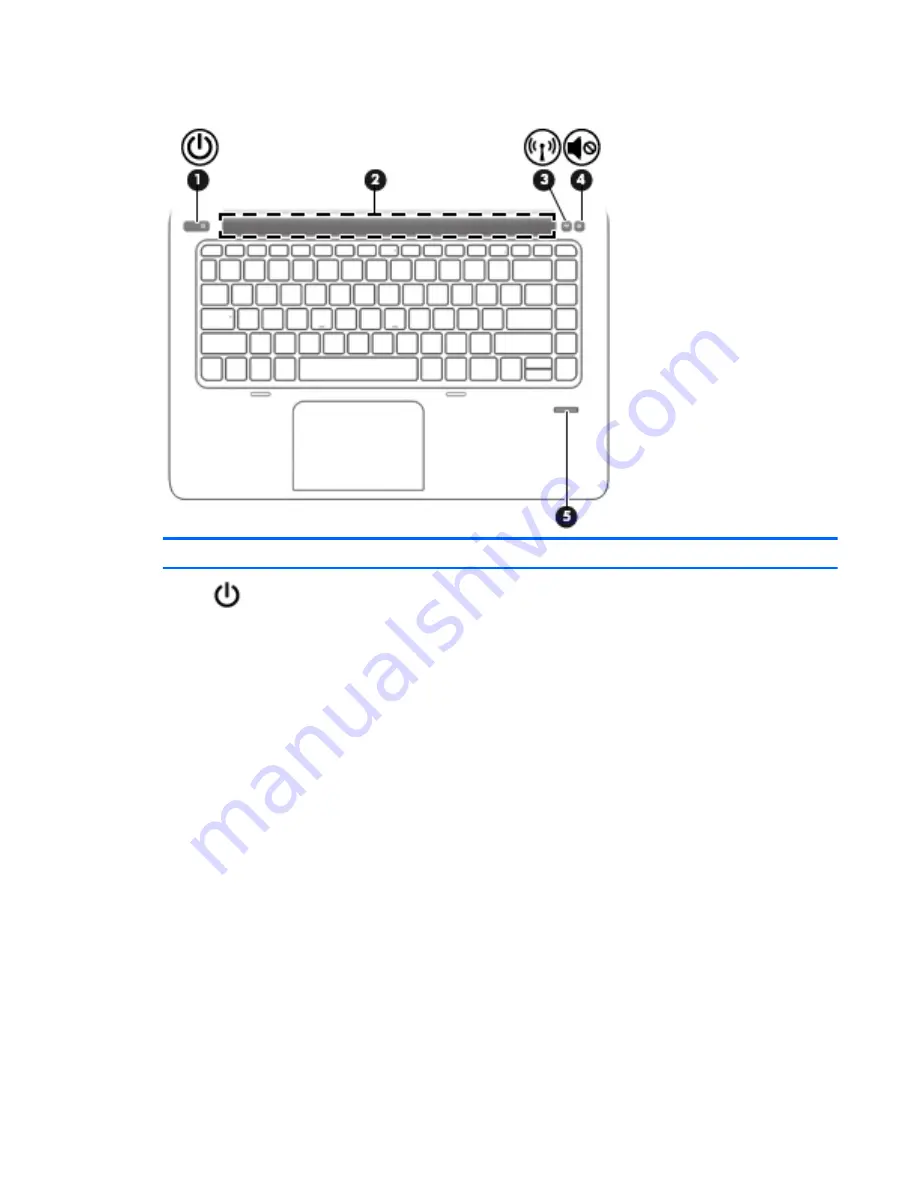
Buttons, speakers, and fingerprint reader
Component
Description
(1)
Power button
●
When the computer is off, press the button to turn on the
computer.
●
When the computer is on, press the button briefly to initiate
Sleep.
●
When the computer is in the Sleep state, press the button
briefly to exit Sleep.
●
When the computer is in Hibernation, press the button
briefly to exit Hibernation.
CAUTION:
Pressing and holding down the power button will
result in the loss of unsaved information.
If the computer has stopped responding and Windows shutdown
procedures are ineffective, press and hold the power button for at
least 5 seconds to turn off the computer.
NOTE:
For select models, the Intel® Rapid Start Technology
feature is enabled at the factory. Rapid Start Technology allows
your computer to resume quickly from inactivity.
To learn more about your power settings, see your power
options:
Windows 7: Select Start > Control Panel > System and Security
> Power Options.
Windows 8.1: From the Start screen, type
power
, select Power
and sleep settings, and then select Power and sleep from the
list of applications.
Windows 10: Type
power
in the taskbar search box, and then
select Power and sleep settings.
Top
9
Содержание EliteBook Folio 1040 G2
Страница 1: ...HP EliteBook Folio 1040 G2 Notebook PC Maintenance and Service Guide ...
Страница 4: ...iv Safety warning notice ...
Страница 10: ...x ...
Страница 25: ...3 Illustrated parts catalog Computer major components Computer major components 15 ...






























