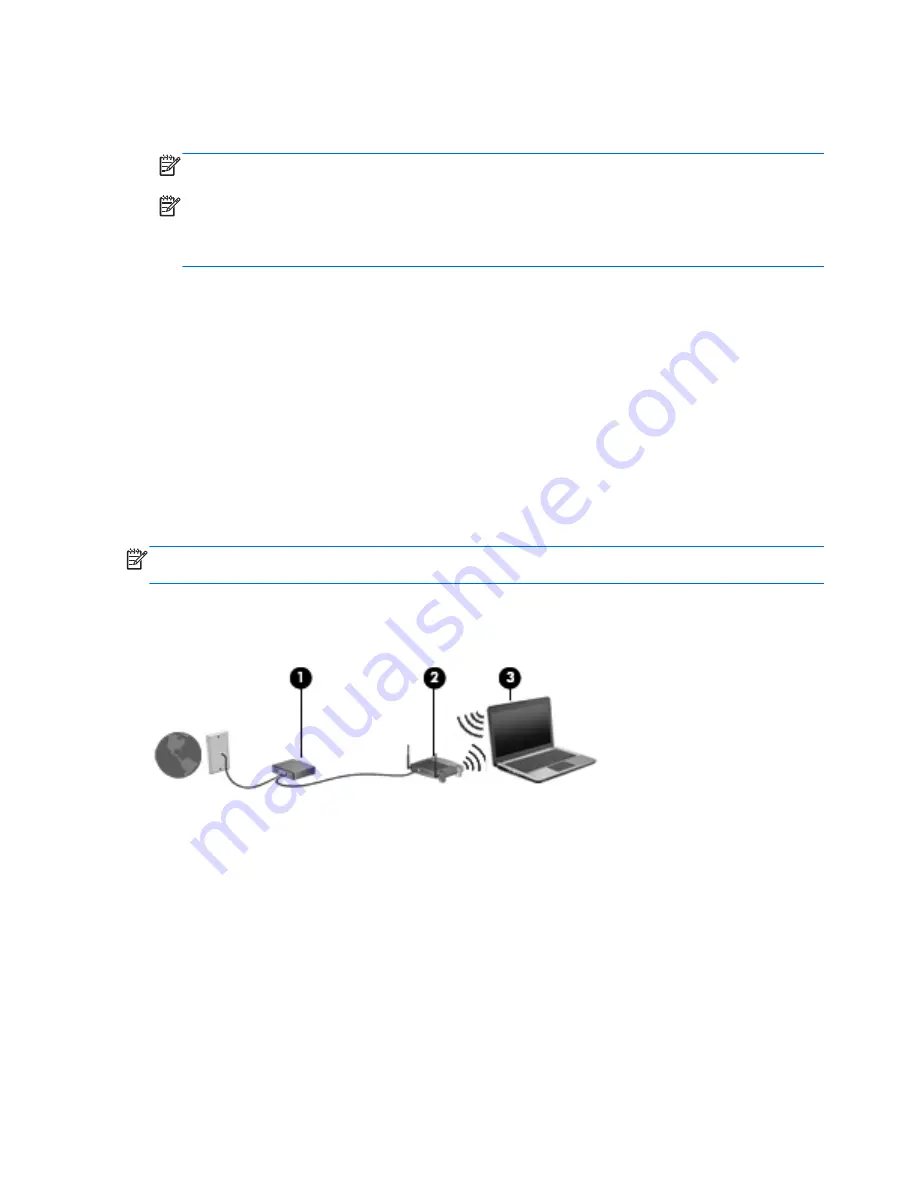
3.
Click the network icon in the notification area, at the far right of the taskbar.
4.
Select a WLAN to connect to.
NOTE:
If no WLANs are listed, you may be out of range of a wireless router or access point.
NOTE:
If you do not see the WLAN you want to connect to, click
Open Network and Sharing
Center
, and then click
Set up a new connection or network
. A list of options is displayed. You
can choose to manually search for and connect to a network or to create a new network
connection.
5.
Click
Connect
.
6.
If the network is a security-enabled WLAN, you are prompted to enter a network security code.
Type the code, and then click
OK
to complete the connection.
Setting up a new WLAN network
Required equipment:
●
A broadband modem (either DSL or cable) (purchased separately)
(1)
and high-speed Internet
service purchased from an Internet service provider (ISP)
●
A wireless router (purchased separately)
(2)
●
Your new wireless computer
(3)
NOTE:
Some modems have a built-in wireless router. Check with your ISP to determine what type
of modem you have.
The illustration shows an example of a completed WLAN network installation that is connected to the
Internet. As your network grows, additional wireless and wired computers can be connected to the
network to access the Internet.
20
Chapter 3 Networking
Содержание EliteBook 8770w
Страница 1: ...Getting Started HP Notebook ...
Страница 4: ...iv Safety warning notice ...
Страница 8: ...viii ...
Страница 72: ...Z zooming TouchPad gesture 28 64 Index ...
















































