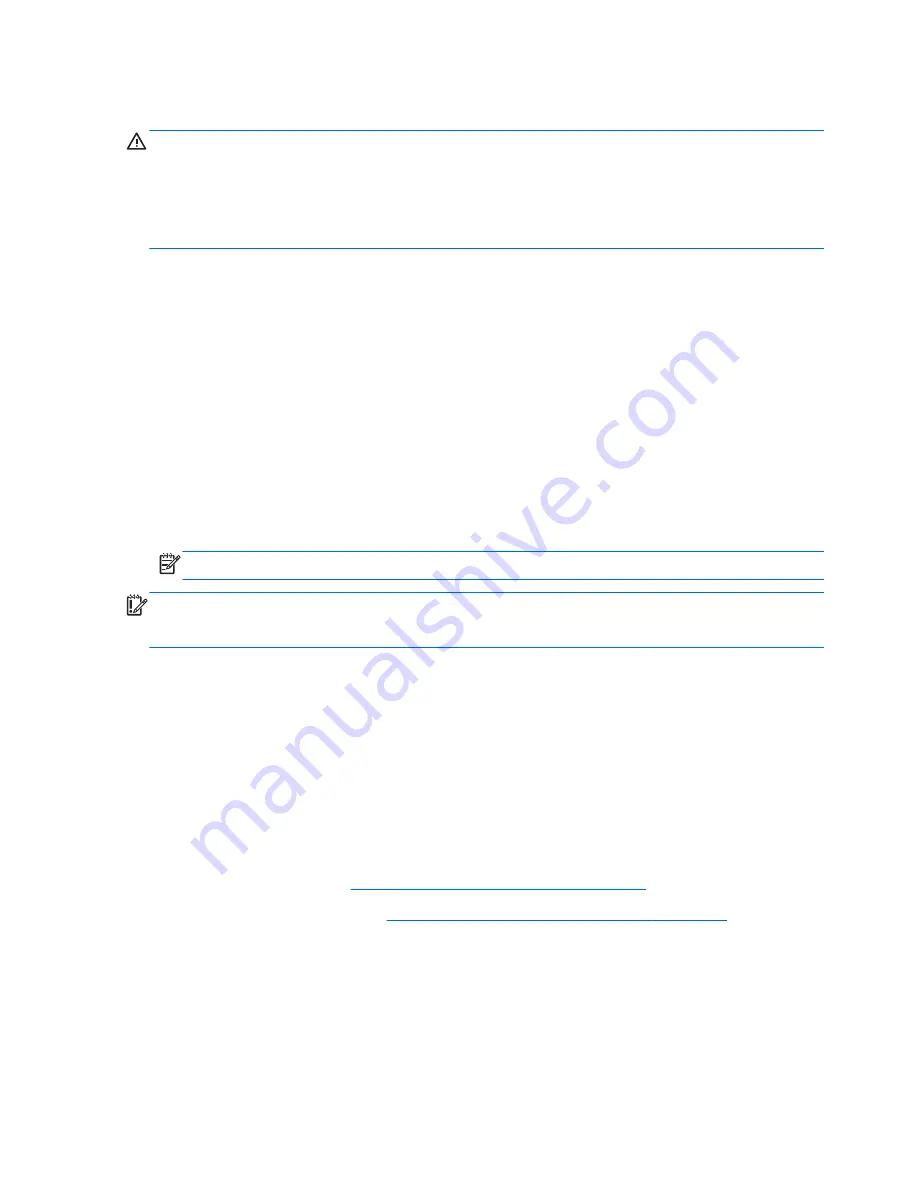
Replacing or upgrading the hard drive
CAUTION:
To prevent information loss or an unresponsive system:
Shut down the computer before removing the hard drive from the hard drive bay. Do not remove the
hard drive while the computer is on, in the Sleep state, or in Hibernation.
If you are not sure whether the computer is off or in Hibernation, turn the computer on by pressing the
power button. Then shut down the computer through the operating system.
Intel Smart Response Technology (select models only)
Intel® Smart Response Technology (SRT) is an Intel Rapid Storage Technology (RST) caching
feature that significantly enhances computer system performance. SRT allows computers with an
SSD mSATA module to be used as cache memory between the system memory and the hard disk
drive. This provides the hard disk drive (or a RAID volume) for maximum storage capacity while
simultaneously delivering an SSD-enhanced system performance experience.
If you add a hard drive and intend to set a RAID volume, you must temporarily disable SRT, set the
RAID volume, and then enable SRT.
To temporarily disable SRT:
1.
Select
Start
>
All Programs
>
Intel
>
Rapid Storage Technology
.
2.
Click
Disable acceleration
on the
Accelerate
tab.
NOTE:
Wait for the Acceleration Mode to complete.
IMPORTANT:
You must temporarily disable SRT when changing RAID modes. Make the change,
and then reenable SRT. Failure to temporarily disable this feature will prevent you from creating or
changing RAID volumes.
For additional information about RAID, see the
RAID User Guide
located in Help and Support.
Removing the primary hard drive
To remove the primary hard drive:
1.
Save your work and shut down the computer.
2.
Disconnect AC power and external devices connected to the computer.
3.
Turn the computer upside down on a flat surface.
4.
Remove the battery (see
Inserting or removing the battery on page 30
).
5.
Remove the service door (see
Removing or replacing the service door on page 32
).
6.
Loosen the smart card holder cover screw
(1)
.
34
Chapter 5 Maintenance
Содержание EliteBook 8770w
Страница 1: ...Getting Started HP Notebook ...
Страница 4: ...iv Safety warning notice ...
Страница 8: ...viii ...
Страница 72: ...Z zooming TouchPad gesture 28 64 Index ...






























