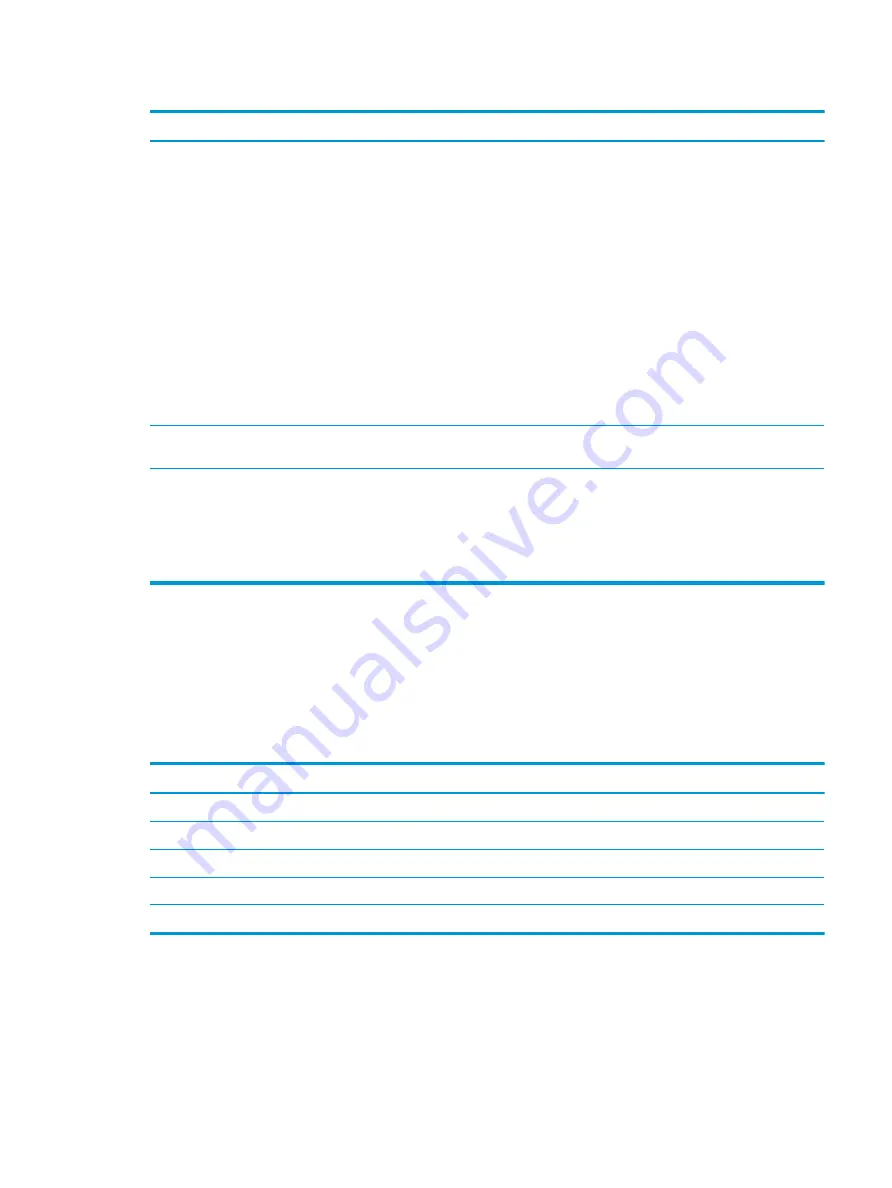
Table 2-7
Special keys and their descriptions (continued)
Component
Description
●
When the computer is on, press the button briefly to
initiate Sleep.
●
When the computer is in the Sleep state, press the button
briefly to exit Sleep (select products only).
●
When the computer is in Hibernation, press the button
briefly to exit Hibernation.
IMPORTANT:
Pressing and holding down the power button
results in the loss of unsaved information.
If the computer has stopped responding and shutdown
procedures are ineffective, press and hold the power button
down for at least 4 seconds to turn off the computer.
To learn more about your power settings, see your power
options:
▲
Right-click the Power icon, and then select Power Options.
(7)
num lk
key
Alternates between the navigational and numeric functions on
the integrated numeric keypad.
(8)
Integrated numeric keypad
A separate keypad to the right of the alphabet keyboard. When
num lk
is pressed, the integrated keypad can be used like an
external numeric keypad.
NOTE:
If the keypad function is active when the computer is
turned off, that function is reinstated when the computer is
turned back on.
Hot keys (select products only)
A hot key is the combination of the
fn
key and another key. Use the table to identify the hot keys.
To use a hot key:
▲
Press the
fn
key, and then press one of the keys listed in the following table.
Table 2-8
Hot keys and their descriptions
Key
Description
C
Turns on scroll lock.
E
Turns on the insert function.
R
Breaks the operation.
S
Sends a programing query.
W
Pauses the operation.
Bottom
Use the illustration and table to identify the bottom component.
Bottom
15
Содержание EliteBook 850 G7
Страница 4: ...iv Important notice about Customer Self Repair parts ...
Страница 6: ...vi Safety warning notice ...
















































