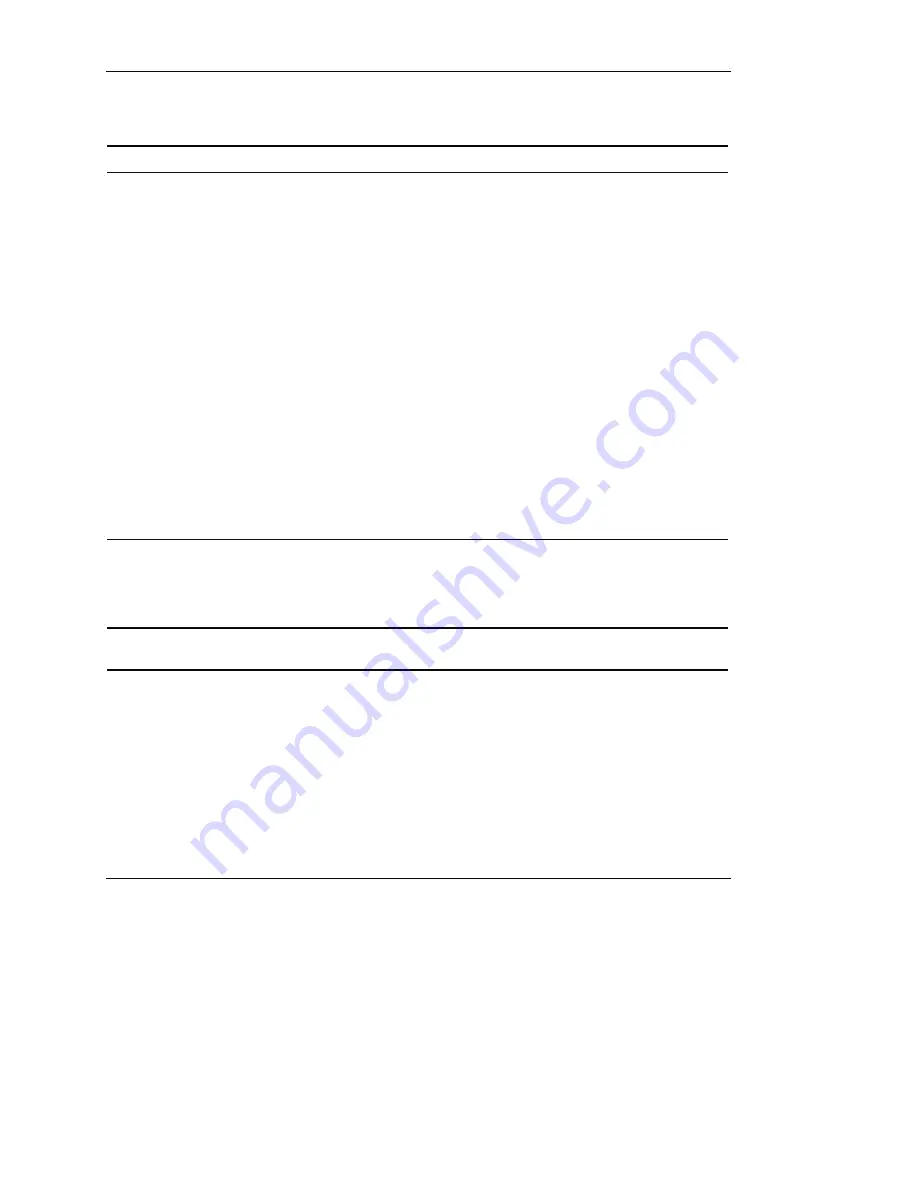
Troubleshooting Information
Table E-3: Did the System Power LED Indicator or the Interconnect Check Light
on the Front Panel Turn On?
continued
Refer to “System Power LED Indicator” in Appendix D.
Yes, green
If the system power LED is green,
and the power supply LED is
amber:
•
A power supply problem may
exist. The power supply may
not be connected or inserted
properly, may have a
damaged connector, or may
have failed.
•
The power supply backplane
may need to be replaced.
•
Nonvolatile RAM (NVRAM)
may be corrupted.
•
The system ROM may be
corrupted.
If the system power LED is on, then you may
assume that the AC power is connected to the
power supply and is providing adequate power.
1. Verify installation of the power supplies
and check all connections.
2. You may try clearing NVRAM. If it is
necessary to clear NVRAM, refer to
Appendix D for the correct switch setting
and procedure.
3. You may try performing ROMPaq disaster
recovery to replace a corrupted system
ROM image. If it is necessary to perform
ROMPaq disaster recovery, refer to
Appendix D for the correct switch settings.
Refer to the
HP
Servers Troubleshooting
Guide
for ROMPaq disaster recovery
procedures.
4. If these steps do not solve the problem,
contact your HP authorized service
provider for assistance.
If both the system power LED and
the power supply LED are green,
then a processor board, system
board, or I/O board may have
failed.
Contact your HP authorized service provider
for assistance.
Important:
Slots 1 and 2 in memory bank 1 of memory cartridges 1 through 5 must be populated
when performing ROMPaq disaster recovery.
HP ProLiant DL760 Generation 2 Server User Guide
E-9
HP CONFIDENTIAL
Writer: Jennifer Hayward File Name: o-appe Troubleshooting Information.doc
Codename: Pioneer Part Number: 201264-002 Last Saved On: 6/17/03 10:42 AM






























