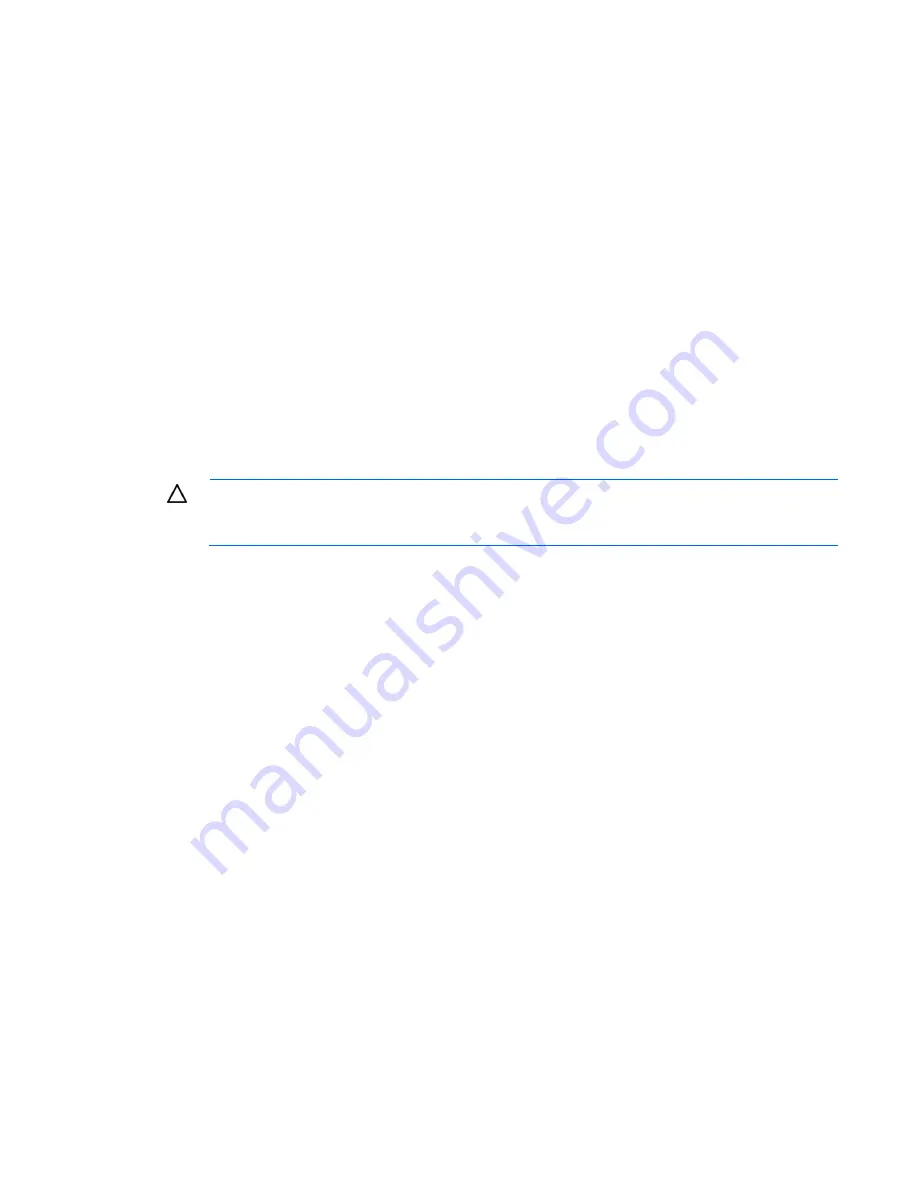
Hardware options installation 44
11.
Power up the server (on page
15
).
Retaining the recovery key/password
The recovery key/password is generated during BitLocker™ setup, and can be saved and printed after
BitLocker™ is enabled. When using BitLocker™, always retain the recovery key/password. The recovery
key/password is required to enter Recovery Mode after BitLocker™ detects a possible compromise of system
integrity.
To help ensure maximum security, observe the following guidelines when retaining the recovery
key/password:
•
Always store the recovery key/password in multiple locations.
•
Always store copies of the recovery key/password away from the server.
•
Do not save the recovery key/password on the encrypted hard drive.
Enabling the Trusted Platform Module
Press the F10 key to access BIOS Setup. See the BIOS setup information for the specific procedure to enable
the TPM on a ProLiant 100 Series server or a ProLiant MicroServer.
CAUTION:
When a TPM is installed and enabled on the server, data access is locked if you fail
to follow the proper procedures for updating the system or option firmware, replacing the system
board, replacing a hard drive, or modifying OS application TPM settings.
For more information on firmware updates and hardware procedures, see the
HP Trusted Platform Module
Best Practices White Paper
on the HP website (
http://www.hp.com/support
).
For more information on adjusting TPM usage in BitLocker™, see the Microsoft website
(
http://technet.microsoft.com/en-us/library/cc732774.aspx
).
Содержание DL120 - ProLiant - G5
Страница 46: ...Cabling 46 BBWC battery cabling to an optional controller Power supply 500 W cabling ...
Страница 47: ...Cabling 47 SATA cabling SATA cabling to the SGPIO connector and the 12C cable connector ...
Страница 48: ...Cabling 48 SAS cabling to the SGPIO connector and the 12C cable connector Internal USB cabling ...
Страница 49: ...Cabling 49 Fan cabling ...
Страница 105: ...Technical support 105 ...
Страница 106: ...Technical support 106 ...
















































