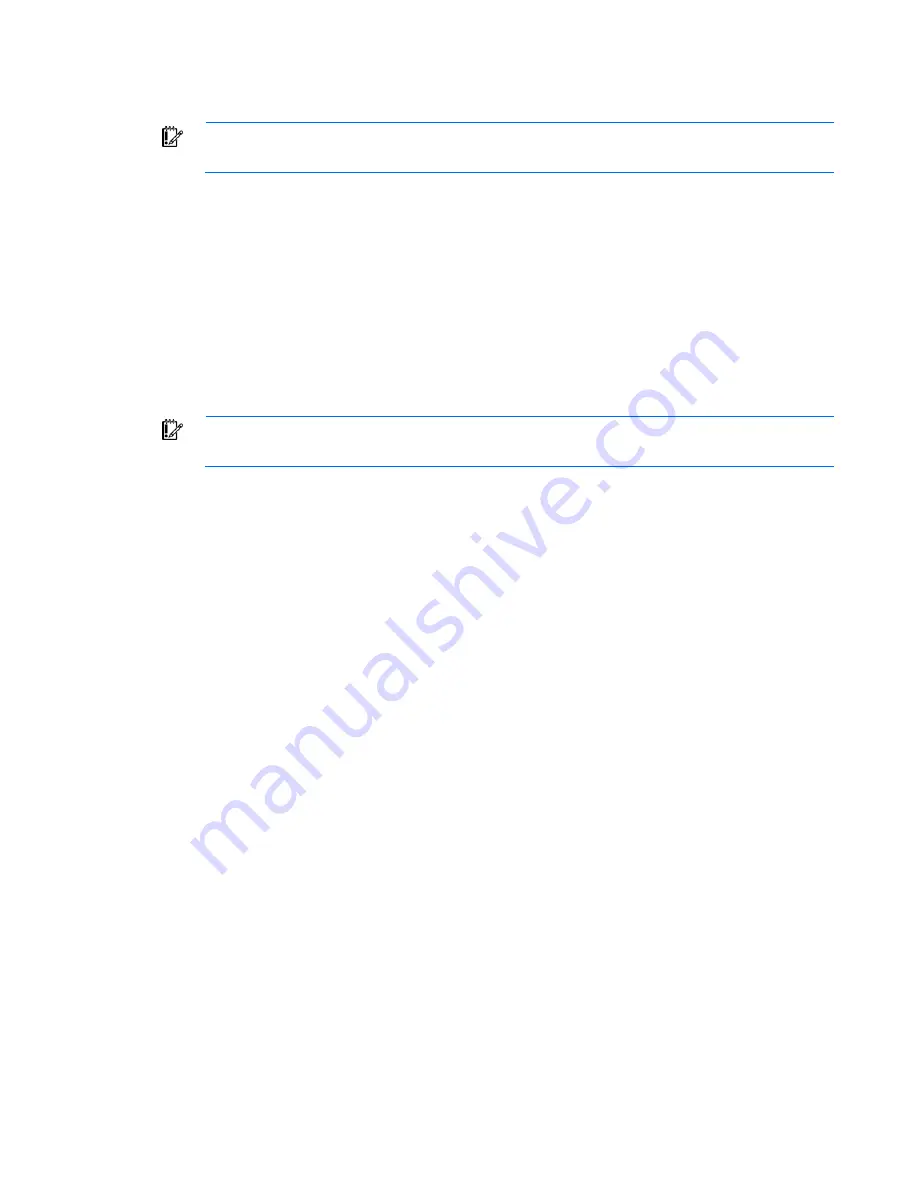
Hardware options installation 37
Storage controller option
IMPORTANT:
For additional installation and configuration information, refer to the
documentation that ships with the option.
To install the component:
1.
Power down the server (on page
15
).
2.
Remove the server from the rack (on page
15
).
3.
Remove the access panel (on page
16
).
4.
Remove the PCI riser board assembly (on page
16
).
5.
Remove the hard drive cables.
6.
Install the storage controller ("
Expansion board option
" on page
34
).
7.
Connect the storage controller cable to the controller and to the hard drive.
See the server installation sheet and the documentation that ships with the storage controller.
IMPORTANT:
The server does not power up if the PCI riser board assembly is not seated
properly.
8.
Install the PCI riser board assembly (on page
17
).
9.
Install the access panel.
10.
Install the server into the rack.
SAS hard drive LED cable option
The SAS hard drive LED cable provides LED functionality for SAS hard drives when an optional SAS
controller and an optional SAS controller cable are installed.
To install the component:
1.
Power down the server (on page
15
).
2.
Remove the server from the rack (on page
15
).
3.
Remove the access panel (on page
16
).
4.
Install the optional SAS controller ("
Expansion board option
" on page
34
).
Содержание DL100 - ProLiant G2 320GB File Print Appliance
Страница 46: ...Cabling 46 BBWC battery cabling to an optional controller Power supply 500 W cabling ...
Страница 47: ...Cabling 47 SATA cabling SATA cabling to the SGPIO connector and the 12C cable connector ...
Страница 48: ...Cabling 48 SAS cabling to the SGPIO connector and the 12C cable connector Internal USB cabling ...
Страница 49: ...Cabling 49 Fan cabling ...
Страница 107: ...Technical support 107 ...
Страница 108: ...Technical support 108 ...
Страница 112: ...Acronyms and abbreviations 112 UID unit identification USB universal serial bus ...






























