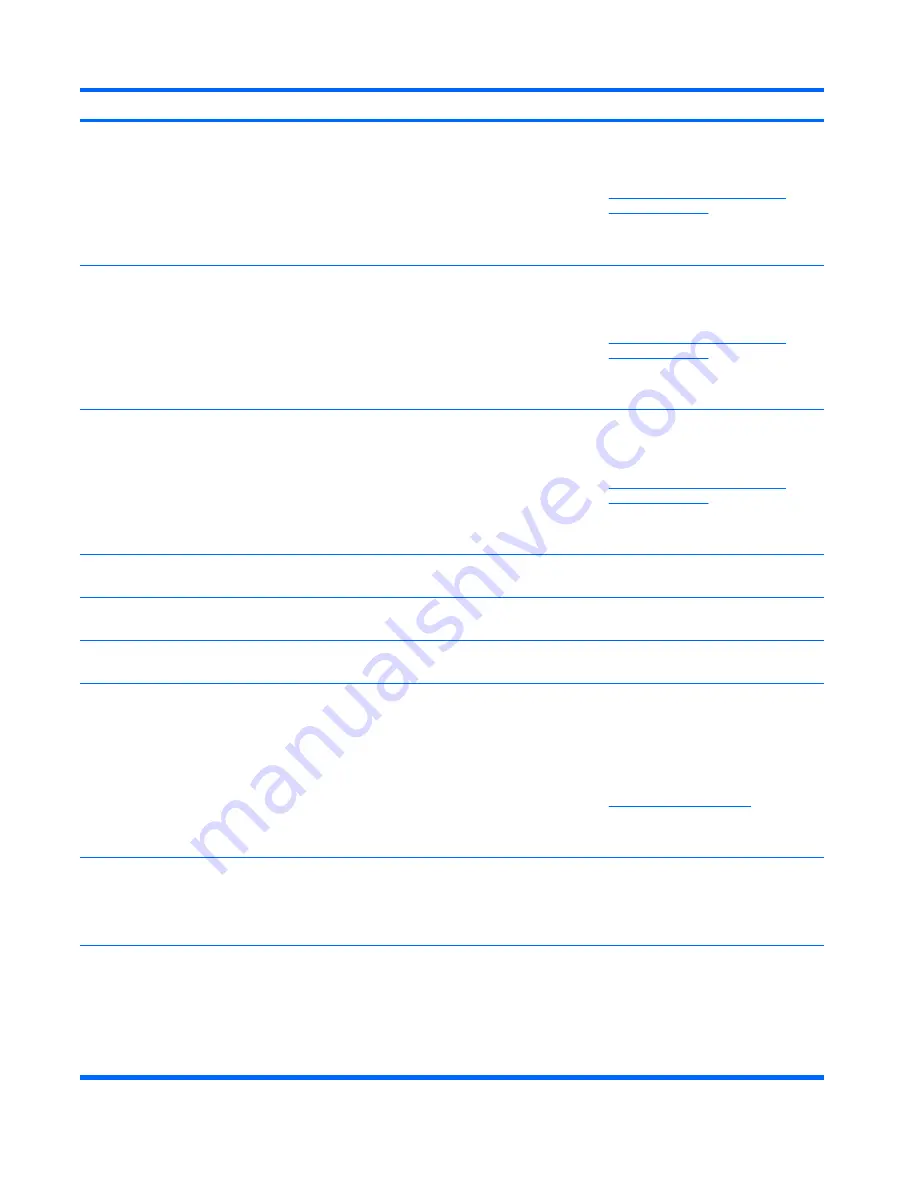
Control panel message
Description
Recommended action
1151-Serial Port A Address Conflict Detected Both external and internal serial ports are
assigned to COM1.
1.
Remove any serial port expansion
cards.
2.
Clear CMOS. (See Appendix B,
Password Security and Resetting
CMOS on page 60
.)
3.
Reconfigure card resources and/or run
Computer Setup or Windows utilities.
1152-Serial Port B Address Conflict Detected Both external and internal serial ports are
assigned to COM2.
1.
Remove any serial port expansion
cards.
2.
Clear CMOS. (See Appendix B,
Password Security and Resetting
CMOS on page 60
.)
3.
Reconfigure card resources and/or run
Computer Setup or Windows utilities.
1155-Serial Port Address Conflict Detected
Both external and internal serial ports are
assigned to same IRQ.
1.
Remove any serial port expansion
cards.
2.
Clear CMOS. (See Appendix B,
Password Security and Resetting
CMOS on page 60
.)
3.
Reconfigure card resources and/or run
Computer Setup or Windows utilities.
1201-System Audio Address Conflict
Detected
Device IRQ address conflicts with another
device.
Enter Computer Setup and reset the IRQ in
Advanced
>
Onboard Devices
.
1202-MIDI Port Address Conflict Detected
Device IRQ address conflicts with another
device.
Enter Computer Setup and reset the IRQ in
Advanced
>
Onboard Devices
.
1203-Game Port Address Conflict Detected
Device IRQ address conflicts with another
device.
Enter Computer Setup and reset the IRQ in
Advanced
>
Onboard Devices
.
1720-SMART Hard Drive Detects Imminent
Failure
Hard drive is about to fail. (Some hard drives
have a hard drive firmware patch that will fix
an erroneous error message.)
1.
Determine if hard drive is giving correct
error message. Enter Computer Setup
and run the Drive Protection System test
under
Storage
>
DPS Self-test
.
2.
Apply hard drive firmware patch
if applicable. (Available at
http://www.hp.com/support
.)
3.
Back up contents and replace hard
drive.
1796-SATA Cabling Error
One or more SATA devices are improperly
attached. For optimal performance, the SATA
0 and SATA 1 connectors must be used
before SATA 2 and SATA 3.
Ensure SATA connectors are used in
ascending order. For one device, use SATA
0. For two devices, use SATA 0 and SATA 1.
For three devices, use SATA 0, SATA1, and
SATA 2.
1797-SATA Drivelock is not supported in
RAID mode.
Drivelock is enabled on one or more SATA
hard drives, and they cannot be accessed
while the system is configured for RAID
mode.
Either remove the Drivelocked SATA device
or disable the Drivelock feature. To disable
the Drivelock feature, enter Computer Setup,
change
Storage
>
Storage Options
>
SATA
Emulation
to
IDE
, and select
File
>
Save
Changes and Exit
. Reenter Computer Setup
and select
Security
>
Drivelock
. For each
listed Drivelock-capable SATA device,
Table A-1
Numeric Codes and Text Messages (continued)
54
Appendix A POST Error Messages
ENWW
Содержание dc7700 - Convertible Minitower PC
Страница 1: ...Troubleshooting Guide Business PCs ...
Страница 4: ...iv About This Book ENWW ...













































