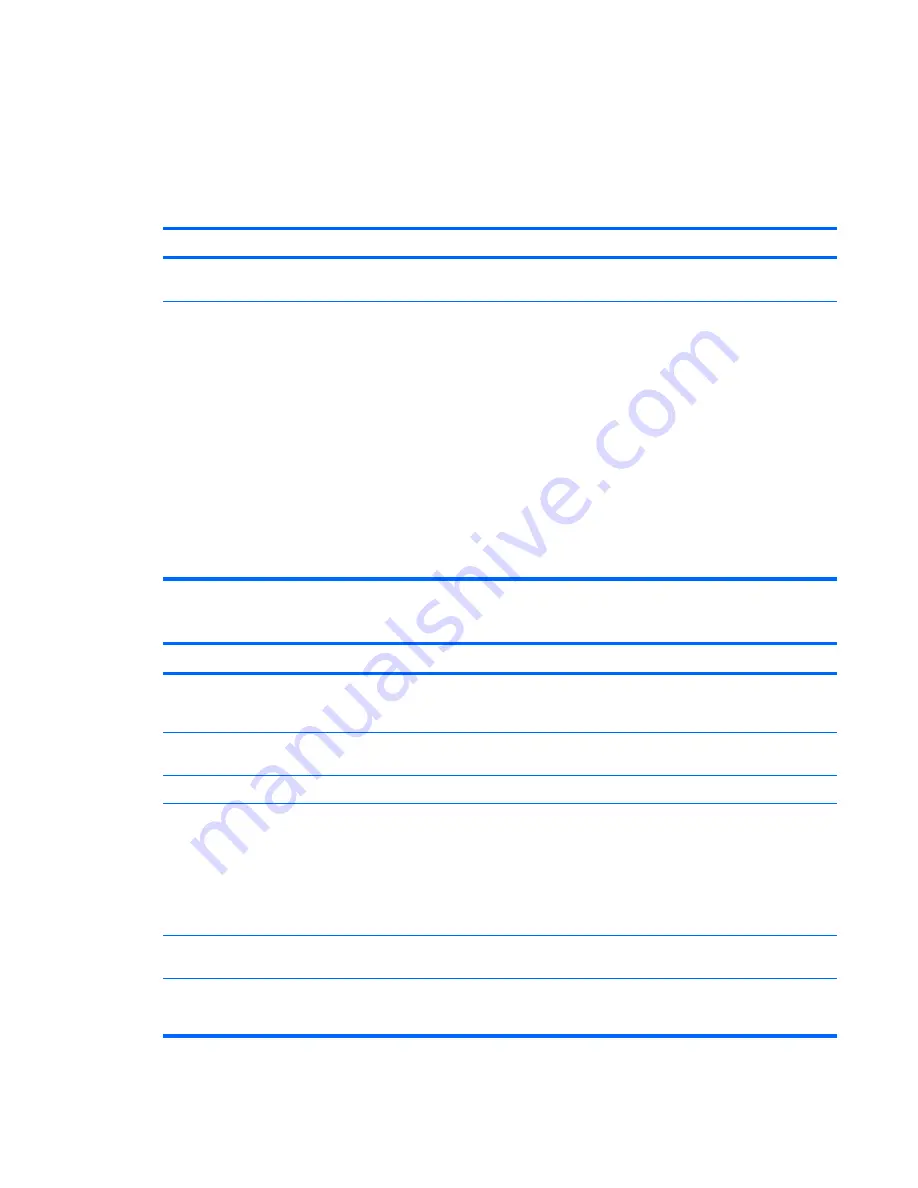
Solving Audio Problems
If the computer has audio features and you encounter audio problems, see the common causes and
solutions listed in the following table.
Table 2-7
Solving Audio Problems
Sound cuts in and out.
Cause
Solution
Processor resources are being used by other open
applications.
Shut down all open processor-intensive applications.
Direct sound latency, common in many media player
applications.
In Windows XP only:
1.
From the
Control Panel
, select
Sounds and Audio
Devices
.
2.
On the
Audio
tab, select a device from the
Sound
Playback
list.
3.
Click the
Advanced
button and select the
Performance
tab.
4.
Set the
Hardware acceleration
slider to
None
and the
Sample rate conversion quality
slider to
Good
and
retest the audio.
5.
Set the
Hardware acceleration
slider to
Full
and the
Sample rate conversion quality
slider to
Best
and
retest the audio.
Sound does not come out of the speaker or headphones.
Cause
Solution
Software volume control is turned down or muted.
Double-click the
Speaker
icon on the taskbar, then make sure
that
Mute
is not selected and use the volume slider to adjust
the volume.
Audio is hidden in Computer Setup.
Enable the audio in Computer Setup:
Security
>
Device Security
>
Audio
.
The external speakers are not turned on.
Turn on the external speakers.
The audio device may be connected to the wrong jack on the
rear of the computer or the jack has been retasked to perform
a different function.
Ensure that the device is connected to the correct jack on the
rear of the computer. If the correct jack is being used and the
problem persists, the jack may have been retasked to perform
a function that is different from the default function. Open the
Realtek control panel by clicking the Realtek HD Audio
Manager icon in the task tray or the Realtek entry in the
operating system's Control Panel and set the jack to the
desired function.
External speakers plugged into the wrong audio jack on a
recently installed sound card.
See the sound card documentation for proper speaker
connection.
Digital CD audio is not enabled.
Enable digital CD audio. In the Device Manager, right-click on
the CD/DVD device and select
Properties
. Make sure
Enable
digital CD audio for this CD-ROM device
is checked.
ENWW
Solving Audio Problems
27
Содержание dc5700 - Microtower PC
Страница 1: ...Troubleshooting Guide dc5700 Models HP Compaq Business PCs ...
Страница 4: ...iv About This Book ENWW ...
















































