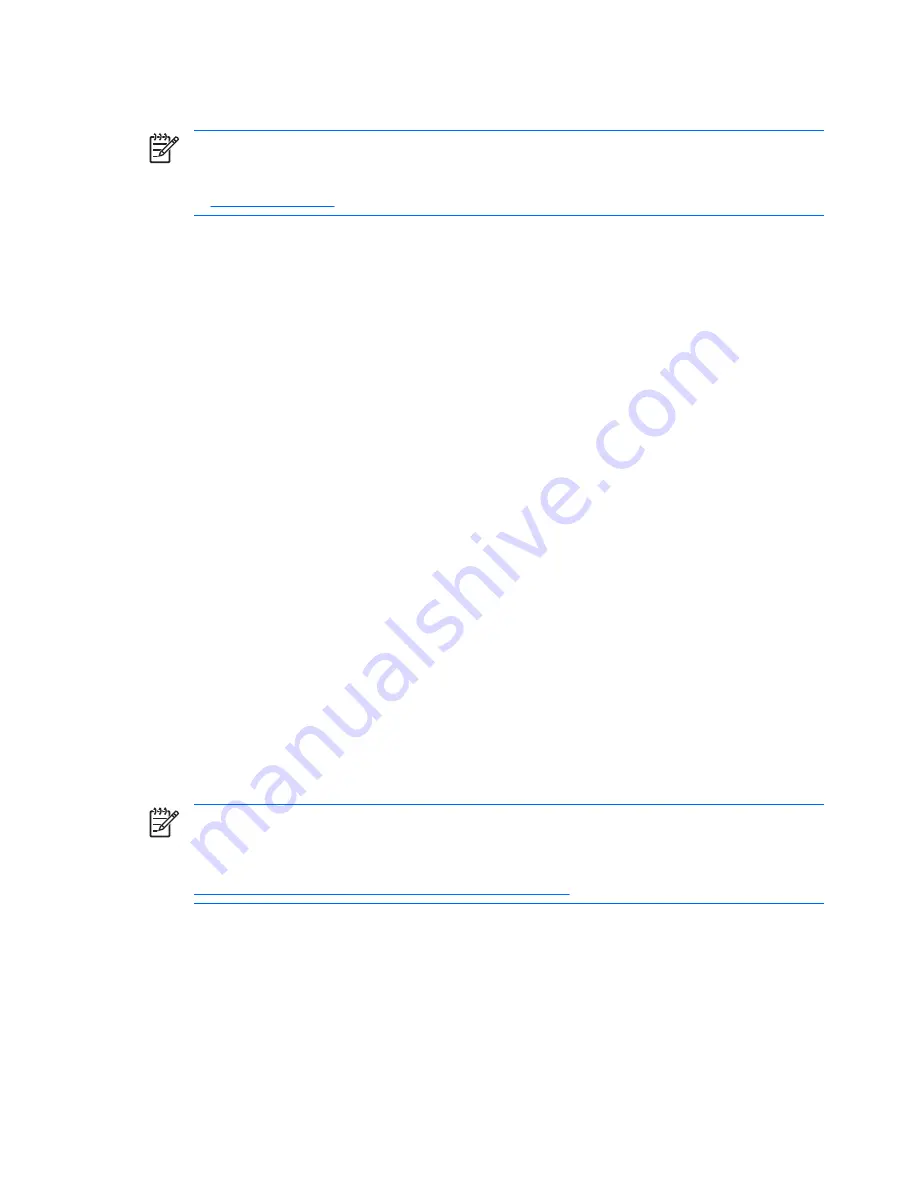
HP Backup and Recovery Manager
NOTE:
The features described below are only available on systems shipped with Microsoft
Windows XP. The HP Backup and Recovery Manager included with Microsoft Windows Vista is
a more limited version. Check for updates by clicking the
Software & Driver Downloads
link
at
http://www.hp.com
.
The HP Backup and Recovery Manager is an easy-to-use, versatile application that is pre-loaded on
each system and allows you to:
●
create Recovery Points to back up the entire system incrementally
●
back up the entire system in a single hard archive
●
back up individual files
Backups can be scheduled to occur automatically at designated intervals, or they can be initiated
manually. Recovery can be performed from the Recovery Partition on the hard drive or the Recovery
Disc Set. The Recovery Disc Set includes the
Restore Plus!
CD, the Microsoft Operating System, and
any Supplemental Software CDs.
HP highly recommends that you create a Recovery Disc Set immediately before using the computer
and schedule regular automatic Recovery Point backups.
To create the Recovery Disc Set:
1.
Click
Start
>
HP Backup and Recovery
>
HP Backup and Recovery Manager
to open the
Backup and Recovery Wizard, then click
Next
.
2.
Select
Create factory software recovery CDs or DVDs to recover the system
.
3.
Follow the instructions in the wizard.
The HP Backup and Recovery Manager provides two basic recovery methods. The first, recovery of
files and folders, operates in Windows. The second, PC Recovery, requires a reboot to the Recovery
Partition or from the Recovery Disc Set. To reboot to the Recovery Partition, press F11 at startup when
you see the message “Press F11 for Emergency Recovery.”
For more information on using HP Backup and Recovery Manager, refer to the
HP Backup and Recovery
Manager User Guide
by selecting
Start
>
HP Backup and Recovery
>
HP Backup and Recovery
Manager Manual
.
NOTE:
You can order a Recovery Disc Set from HP by calling the HP support center. Go to the
following Web site, select your region, and click the
Technical support after you buy
link under
the
Call HP
heading to obtain the support center telephone number for your region.
http://welcome.hp.com/country/us/en/wwcontact_us.html
6
Chapter 1 Computer Diagnostic Features
ENWW
Содержание dc5700 - Microtower PC
Страница 1: ...Troubleshooting Guide dc5700 Models HP Compaq Business PCs ...
Страница 4: ...iv About This Book ENWW ...



























