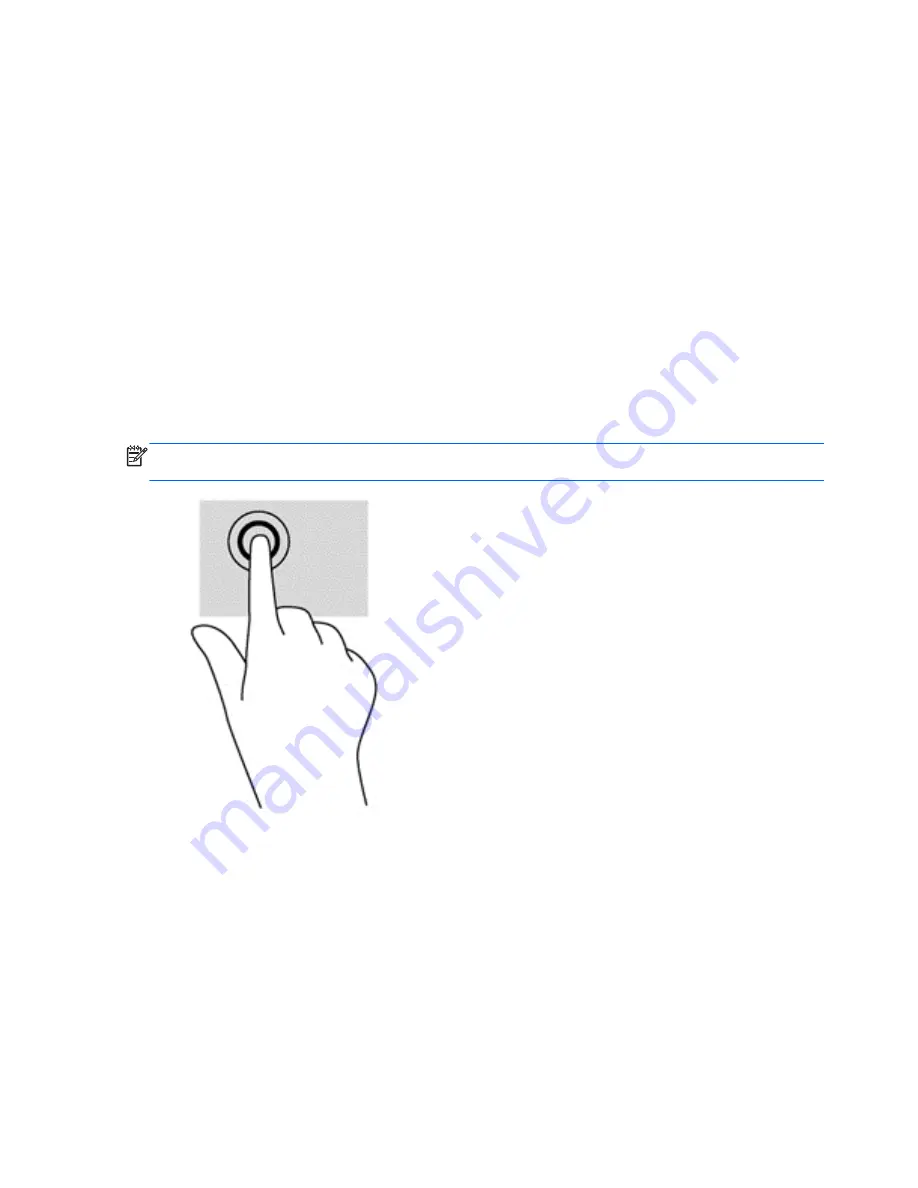
To view a demonstration of each gesture:
1.
From the Start screen, type
control
, select
Control Panel
from the list of apps, and then
select
Hardware and Sound
.
2.
Select
Synaptics TouchPad
.
3.
Click a gesture to activate the demonstration.
To turn a gesture off or on:
1.
From the
Synaptics TouchPad
screen, select or clear the check box next to the gesture that
you want to turn off or on or off.
2.
Click
apply
, and then click
OK
.
Tapping
To make an on-screen selection, use the tap function on the TouchPad.
●
Point to an item on the screen, and then tap one finger on the TouchPad zone to make a
selection. Double-tap an item to open it.
NOTE:
Press and hold your finger on the TouchPad to open a help screen that provides information
about the selected item.
Scrolling
Scrolling is useful for moving up, down, or sideways on a page or image.
●
Place two fingers slightly apart on the TouchPad zone and then drag them up, down, left, or
right.
26
Chapter 5 Navigating using touch gestures, pointing devices and the keyboard
Содержание CQ45-800
Страница 1: ...User Guide ...
Страница 4: ...iv Safety warning notice ...
















































