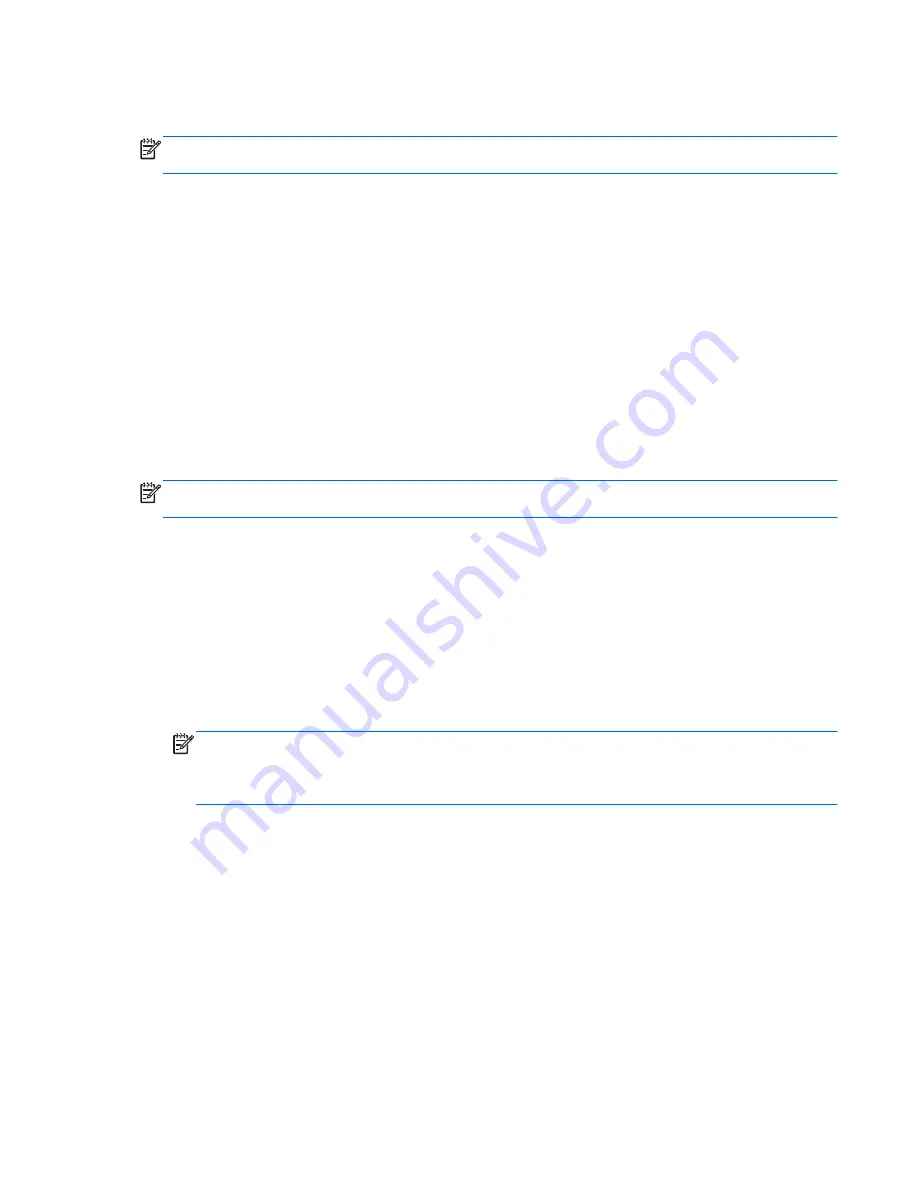
When the computer exits Sleep, the power lights turn on and the computer returns to the screen
where you stopped working.
NOTE:
If you have set a password to be required on wakeup, you must enter your Windows
password before the computer will return to the screen.
Enabling and exiting user-initiated Hibernation
You can enable user-initiated Hibernation and change other power settings and timeouts using Power
Options in Windows Control Panel as follows::
1.
On the Start screen, type
power
, select
Settings
, and then select
Power Options
from the list
of apps.
2.
In the left pane, click
Choose what the power button does
.
3.
Click
Change Settings that are currently unavailable
.
4.
In the
When I press the power button
area, select
Hibernate
.
5.
Click
Save changes
.
To exit Hibernation, briefly press the power button. The power lights turn on and your work returns to
the screen where you stopped working.
NOTE:
If you have set a password to be required on wakeup, you must enter your Windows
password before the computer will return to the screen.
Setting password protection on wakeup
To set the computer to prompt for a password when exiting Sleep or Hibernation, follow these steps:
1.
On the Start screen, type
power
, select
Settings
, and then select
Power Options
from the list
of apps.
2.
In the left pane, click
Require a password on wakeup
.
3.
Click
Change Settings that are currently unavailable
.
4.
Click
Require a password (recommended)
.
NOTE:
If you need to create a user account password or change your current user account
password, click
Create or change your user account password
, and then follow the on-
screen instructions. If you do not need to create or change a user account password, go to step
5.
5.
Click
Save changes
.
Using the power meter and power settings
The power meter is located in the notification area, at the far right of the taskbar. The power meter
allows you to quickly access power settings and view the remaining battery charge.
●
To display the percentage of remaining battery charge and the current power plan, on the
Desktop, place the pointer over the
Power Meter
icon.
●
To access Power Options, or to change a power plan, click the
Power Meter
icon and select an
item from the list. From the Start screen, you can also type
power
, select
Settings
, and then
select
Power Options
.
Using the power meter and power settings
35
Содержание CQ45-800
Страница 1: ...User Guide ...
Страница 4: ...iv Safety warning notice ...
















































