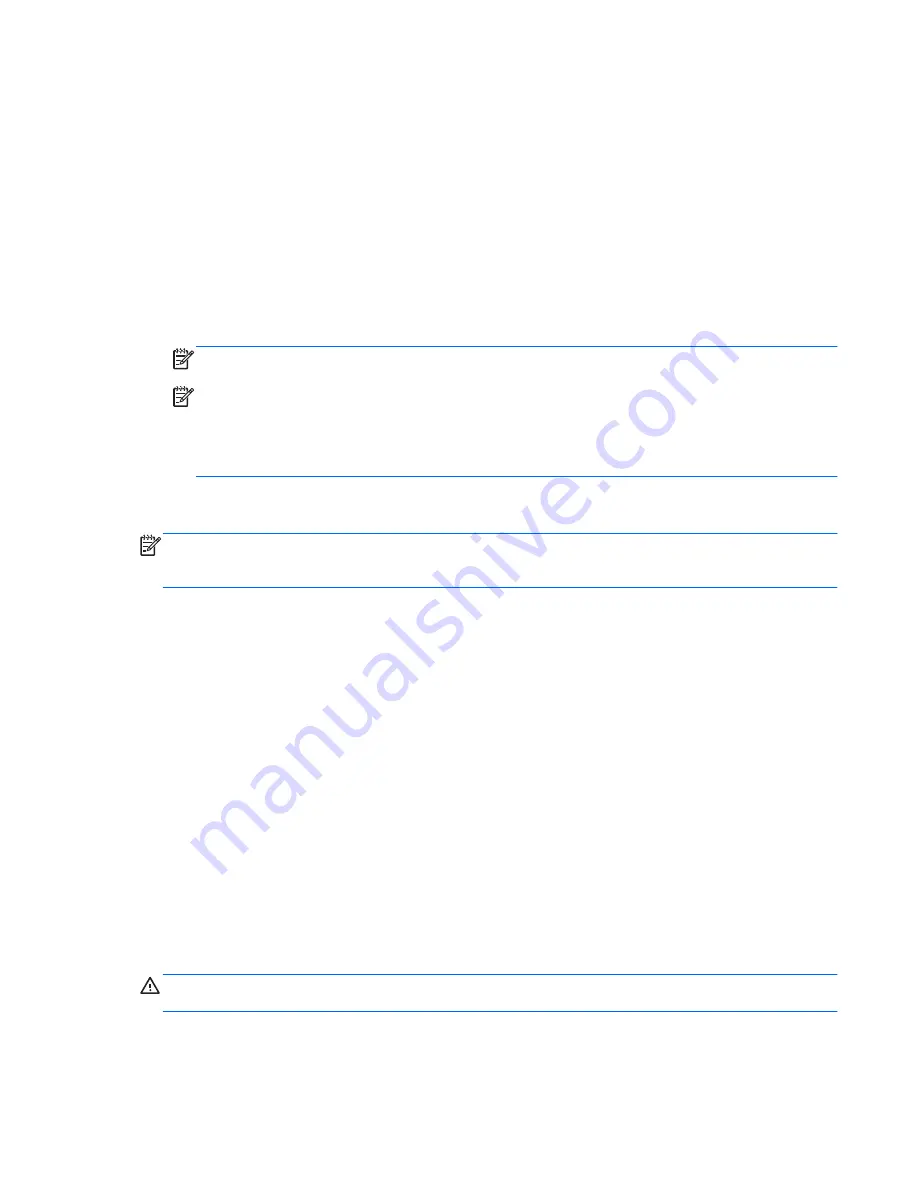
Connecting to a WLAN
To connect to the WLAN, follow these steps:
1.
Be sure that the WLAN device is on. If the device is on, the wireless light is white. If the wireless
light is amber, press the wireless button.
2.
From the Desktop, click the
network status
icon in the notification area, at the far right of the
taskbar.
3.
Select your WLAN from the list.
4.
Click
Connect
.
If the WLAN is a security-enabled WLAN, you are prompted to enter a security code. Type the
code, and then click
OK
to complete the connection.
NOTE:
If no WLANs are listed, you may be out of range of a wireless router or access point.
NOTE:
If you do not see the WLAN you want to connect to, open the Network Sharing Center.
To access the Network Sharing Center, from the Start screen, type
network and sharing
.
Click
Settings
, and then select
Network and Sharing Center
from the options displayed. Select
Set up a new connection or network
. A list of options is displayed, allowing you to manually
search for and connect to a network or to create a new network connection.
After the connection is made, mouse-over the network status icon in the notification area, at the far
right of the taskbar, to verify the name and status of the connection.
NOTE:
The functional range (how far your wireless signals travel) depends on WLAN
implementation, router manufacturer, and interference from other electronic devices or structural
barriers such as walls and floors.
Using Bluetooth wireless devices (select models only)
A Bluetooth device provides short-range wireless communications that replace the physical cable
connections that traditionally link electronic devices such as the following:
●
Computers (desktop, notebook, PDA)
●
Phones (cellular, cordless, smart phone)
●
Imaging devices (printer, camera)
●
Audio devices (headset, speakers)
●
Mouse
Bluetooth devices provide peer-to-peer capability that allows you to set up a personal area network
(PAN) of Bluetooth devices. For information about configuring and using Bluetooth devices, see the
Bluetooth software Help.
Connecting to a wired network
A LAN connection uses a network cable, which is sold separately.
WARNING!
To reduce the risk of electric shock, fire, or damage to the equipment, do not plug a
modem cable or telephone cable into an RJ-45 (network) jack.
Connecting to a wired network
17
Содержание CQ45-800
Страница 1: ...User Guide ...
Страница 4: ...iv Safety warning notice ...
















































