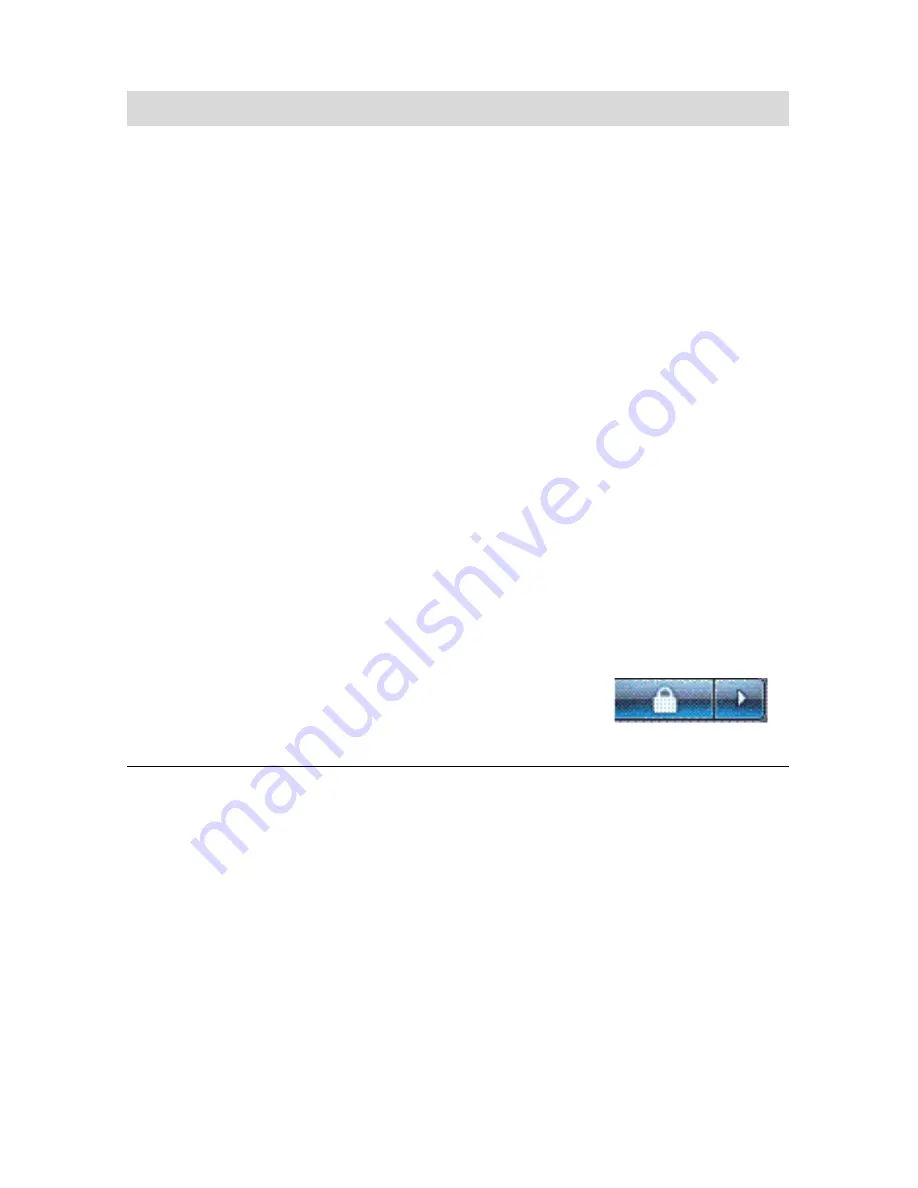
54
Getting Started (features vary by model)
A device does not work
after installing a new
device.
To resolve a device conflict, you may need to disable one of the
devices or uninstall an old device driver:
1
Click the
Windows Vista start button
, right-click
Computer
, and then click
Properties
.
2
Under
Tasks
, click
Device Manager
.
3
Click the plus sign (
+
) next to the problem device and
check for an exclamation point in a yellow circle near the
device icon. The exclamation point means there is a
device conflict or problem with the device. Exclamation
points do not always appear when a device is not
working properly.
4
If you have removed a hardware device, but the device
driver is still listed in the Device Manager, this may be
causing the device conflict. To uninstall the old driver so
that the new device driver works properly, right-click the
device, click
Uninstall
, and then click
OK
.
5
Double-click the name of the device, and then select
Properties
.
6
Click the
Resources
tab to verify that there is a device
conflict.
7
Click the
General
tab to see whether your device is
enabled and working properly. If it is available, click the
Troubleshoot
button, and follow the onscreen
instructions in the device troubleshooter wizard.
8
Restart the computer. Click the
Windows Vista start button
,
click the
Arrow
button next to the
Lock button, and then click
Restart
.
Hardware installation (continued)
Symptom
Possible solution
Содержание CQ2200 - Desktop PC
Страница 1: ...快速入門 ...
Страница 4: ...iv 快速入門 功能依型號而異 疑難排解與維護 39 電腦問題疑難排解 39 修復軟體問題 57 維護 60 系統復原 63 執行復原後程序 67 索引 69 ...
Страница 18: ...14 快速入門 功能依型號而異 ...
Страница 42: ...38 快速入門 功能依型號而異 ...
Страница 72: ...68 快速入門 功能依型號而異 ...
Страница 76: ...72 快速入門 功能依型號而異 ...
Страница 77: ...Getting Started ...
Страница 94: ...14 Getting Started features vary by model ...
Страница 118: ...38 Getting Started features vary by model ...
Страница 148: ...68 Getting Started features vary by model ...
Страница 152: ...Part number 517215 AC1 ...
















































