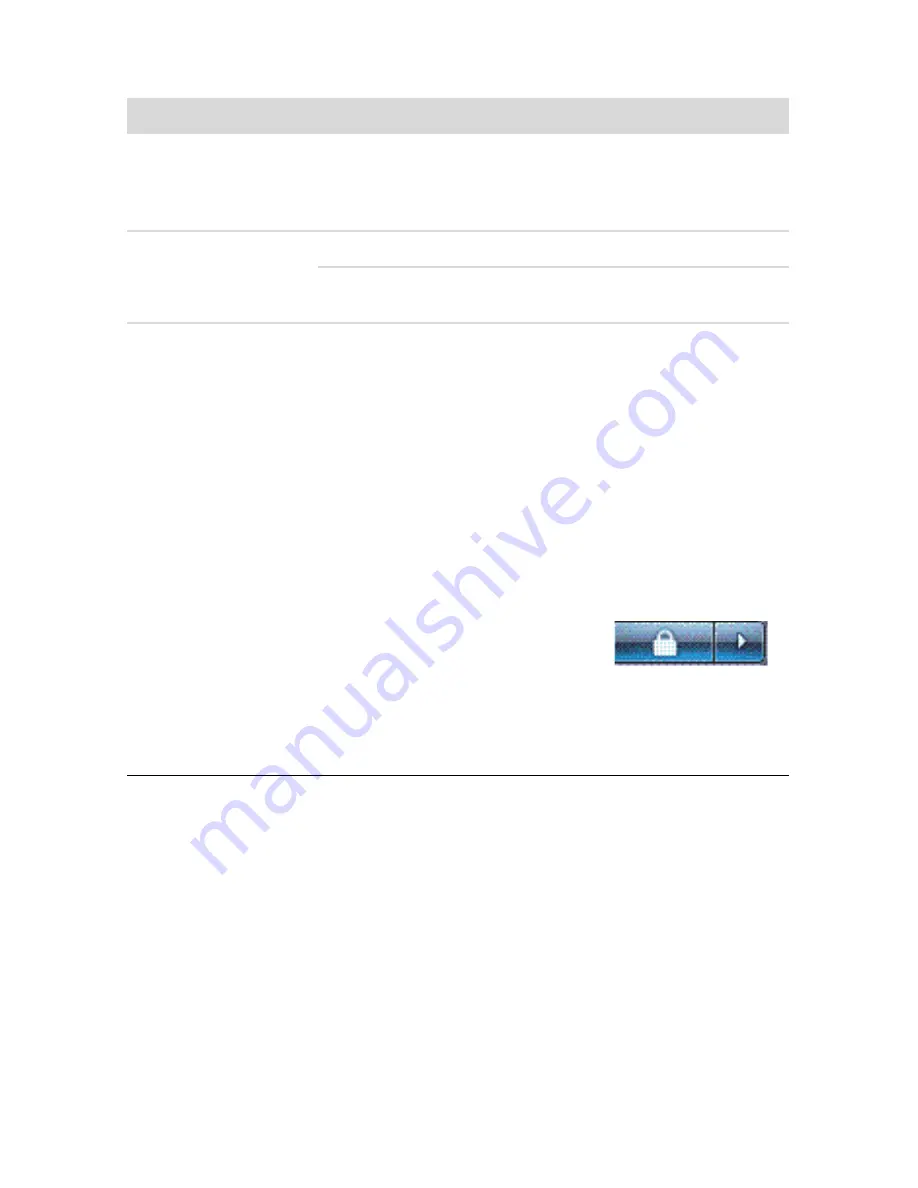
Troubleshooting and Maintenance
43
Keyboard and mouse (with cable)
Symptom
Possible solution
Keyboard commands
and typing are not
recognized by the
computer.
Turn off the computer by using the mouse, unplug and
reconnect the keyboard to the back of your computer, and then
turn on your computer.
Mouse (with cable)
does not work or is not
detected.
Unplug and reconnect the mouse cable to your computer.
If the mouse is still not detected, turn off the computer, unplug
and reconnect the mouse cable, and then restart the computer.
Cursor does not
respond to mouse
movement.
Restart your computer by using the keyboard:
1
Press the Alt and Tab keys on the keyboard simultaneously
to navigate to an open program.
2
Press the Ctrl and S keys on the keyboard simultaneously
to save your changes in the selected program (Ctrl+S is
the keyboard shortcut for Save on most—
not all—
programs).
3
Repeat step 1 and step 2 to save changes in all open
programs.
4
After saving changes in all open programs, press the Ctrl
and Esc keys on the keyboard simultaneously to display
the Windows Start Menu.
5
Use the arrow keys to select the
Arrow
button next to the Lock
button. Select
Shut Down
, and
then press the Enter key on the keyboard.
6
After the shutdown is complete, unplug and reconnect the
mouse connector to the back of your computer, and then
turn on your computer.
Содержание CQ2200 - Desktop PC
Страница 1: ...快速入門 ...
Страница 4: ...iv 快速入門 功能依型號而異 疑難排解與維護 39 電腦問題疑難排解 39 修復軟體問題 57 維護 60 系統復原 63 執行復原後程序 67 索引 69 ...
Страница 18: ...14 快速入門 功能依型號而異 ...
Страница 42: ...38 快速入門 功能依型號而異 ...
Страница 72: ...68 快速入門 功能依型號而異 ...
Страница 76: ...72 快速入門 功能依型號而異 ...
Страница 77: ...Getting Started ...
Страница 94: ...14 Getting Started features vary by model ...
Страница 118: ...38 Getting Started features vary by model ...
Страница 148: ...68 Getting Started features vary by model ...
Страница 152: ...Part number 517215 AC1 ...
















































