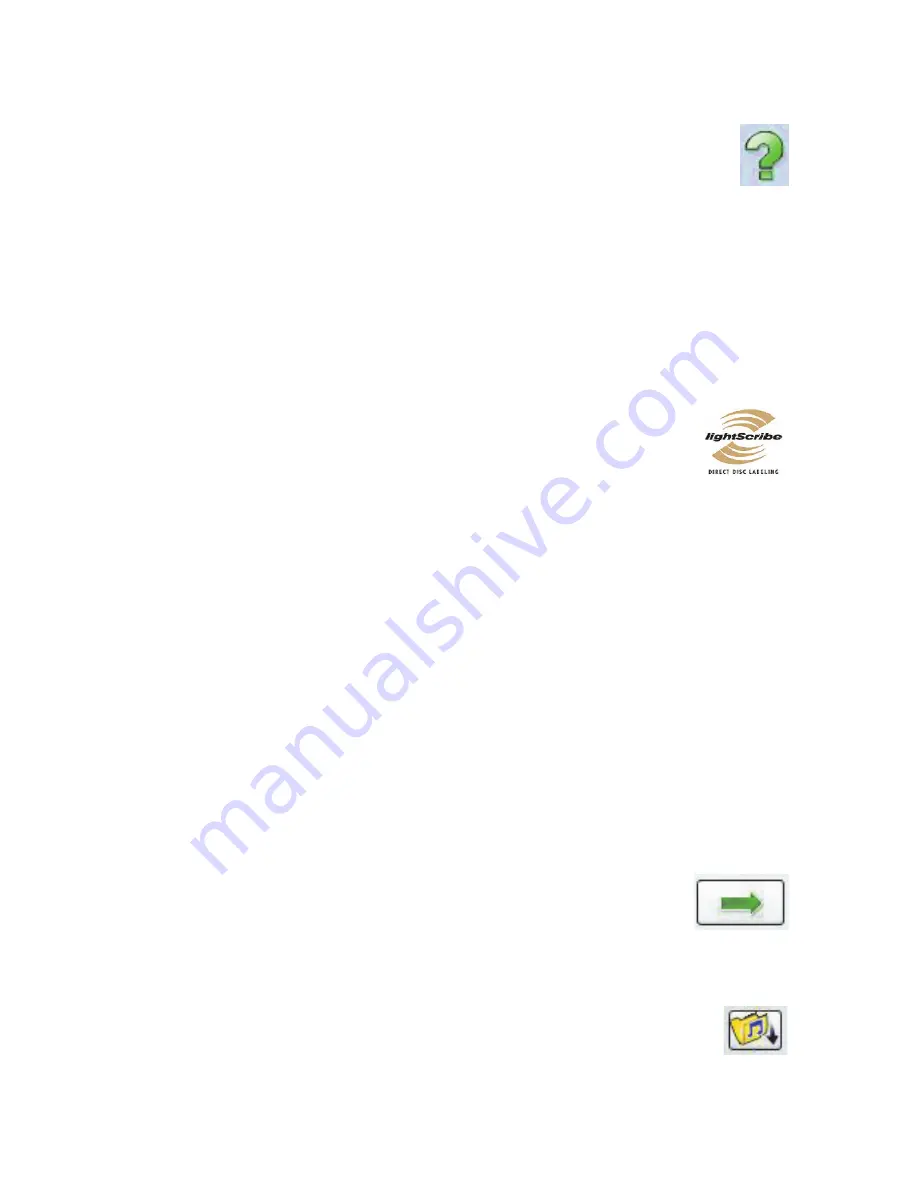
30
Getting Started (features vary by model)
Using LightScribe Technology
(Select models only)
The following section provides instructions for making a disc label by using
LightScribe technology with your LightScribe optical disc drive. For more help using
LightScribe, click the Help icon within the program to open the Help information.
What is LightScribe?
LightScribe is an innovative technology that uses a special disc drive, special media
(LightScribe writable CDs or DVDs), and label-making software to burn labels directly onto
the disc. A LightScribe-enabled CD or DVD drive uses the optical laser in the drive to burn a
label onto a thin dye coating on the label side of the disc. There is no ink to smear or paper
to curl, and there are no adhesives to loosen.
LightScribe requirements
Burning a label with LightScribe requires three things:
A LightScribe-enabled optical disc drive (select models only), identified by
the LightScribe logo
Labeling software that supports LightScribe
A writable LightScribe disc (sold separately)
Making a LightScribe label by using CyberLink LabelPrint
You may burn data, music, and videos to the disc before or after labeling it.
To make a LightScribe label:
1
Place the disc into the drive with the top of the disc facing down. The top is the gold
non-reflective side of the disc, opposite of the side that you record data onto.
2
Close the drive.
3
Click the
Windows Vista start button
, click
All Programs
, and then click
CyberLink DVD Suite
.
4
Click the disc icon in the lower-right corner of the window to open a list of CyberLink
programs, and then click
LabelPrint
.
5
Under
Step 1: Select Label Type
, select one of following:
Disc Label
(LightScribe label)
Or
MiniDisc Label
(LightScribe label)
6
Click the arrow button at the bottom of the window to continue.
7
Under
Step 2: Edit Disc Information
, design the disc label:
a
Type in the disc title, author, and date.
b
Type in song titles, and other file information.
Or
Click the
Import
icon to import MP3 information.
Содержание CQ2200 - Desktop PC
Страница 1: ...快速入門 ...
Страница 4: ...iv 快速入門 功能依型號而異 疑難排解與維護 39 電腦問題疑難排解 39 修復軟體問題 57 維護 60 系統復原 63 執行復原後程序 67 索引 69 ...
Страница 18: ...14 快速入門 功能依型號而異 ...
Страница 42: ...38 快速入門 功能依型號而異 ...
Страница 72: ...68 快速入門 功能依型號而異 ...
Страница 76: ...72 快速入門 功能依型號而異 ...
Страница 77: ...Getting Started ...
Страница 94: ...14 Getting Started features vary by model ...
Страница 118: ...38 Getting Started features vary by model ...
Страница 148: ...68 Getting Started features vary by model ...
Страница 152: ...Part number 517215 AC1 ...






























