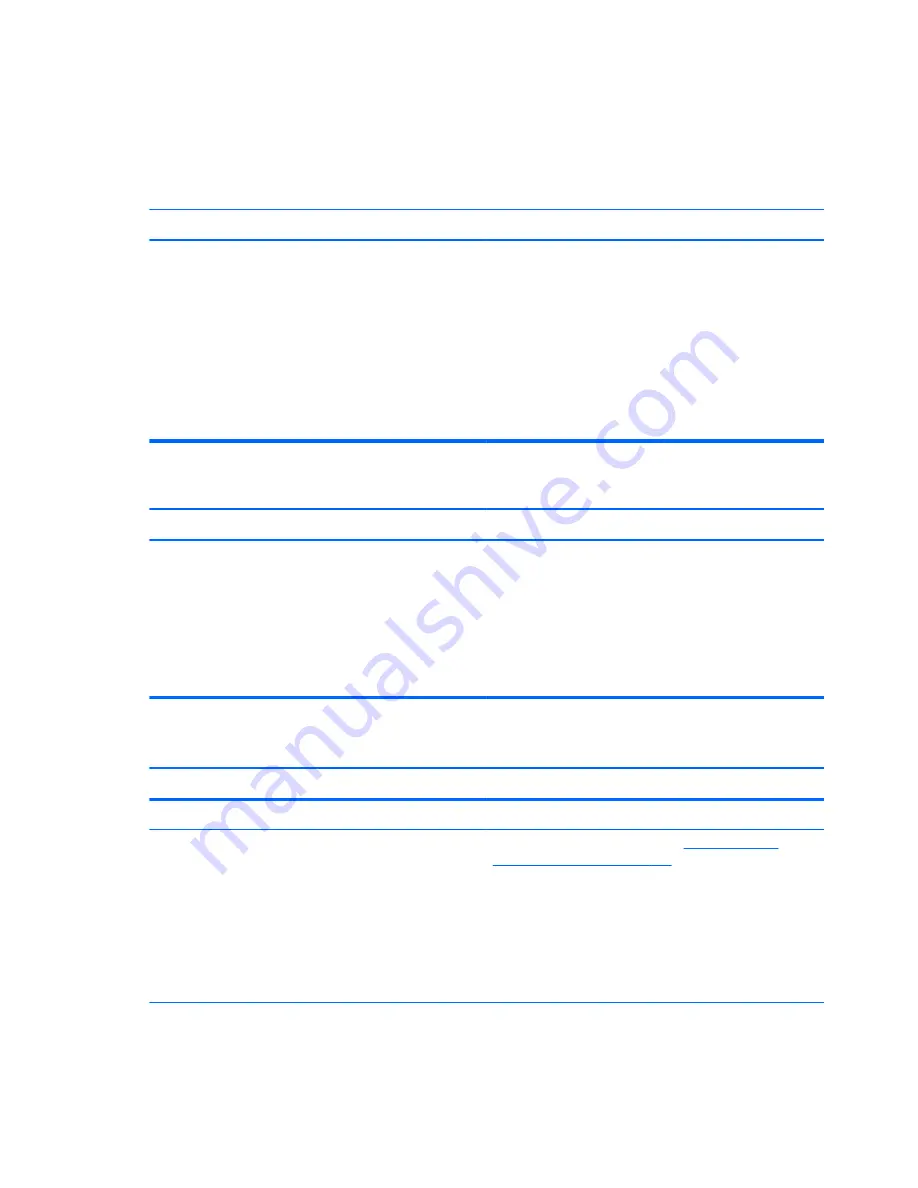
Solving Hard Drive Problems
Table 8-3
Solving Hard Drive Problems
Hard drive error occurs.
Cause
Solution
Hard disk has bad sectors or has failed.
1.
In Windows 7, click
Start
, click
Computer
, and right-
click on a drive. Select
Properties
, and then select the
Tools
tab. Under
Error-checking
click
Check Now
.
In Windows 8, on the Start screen type
e
, and then
select
File Explorer
from the list of applications. In the
left column, expand
Computer
, right-click on a drive,
select
Properties
, and then select the
Tools
tab. Under
Error checking
click
Check
.
2.
Use a utility to locate and block usage of bad sectors. If
necessary, reformat the hard disk.
Disk transaction problem.
Cause
Solution
Either the directory structure is bad or there is a problem with
a file.
In Windows 7, click
Start
, expand
Computer
, and right-
click on a drive. Select
Properties
, and then select the
Tools
tab. Under
Error-checking
click
Check Now
.
In Windows 8, on the Start screen type
e
, and then click
File
Explorer
from the list of applications. In the left column,
expand
Computer
, right-click on a drive, select
Properties
,
and then select the
Tools
tab. Under
Error checking
click
Check
.
Drive not found (identified).
Cause
Solution
Cable could be loose.
Check cable connections.
The system may not have automatically recognized a newly
installed device.
See reconfiguration directions in the
Solving Hardware
Installation Problems on page 169
section. If the system still
does not recognize the new device, check to see if the device
is listed within Computer Setup. If it is listed, the probable
cause is a driver problem. If it is not listed, the probable cause
is a hardware problem.
If this is a newly installed drive, run the Computer Setup utility
and try adding a POST delay under
Advanced
>
Power-
On Options
.
154
Chapter 8 Troubleshooting Without Diagnostics
Содержание Compaq Pro 6305
Страница 4: ...iv About This Book ...
Страница 10: ...SFF Specifications 217 Index 218 x ...
















































