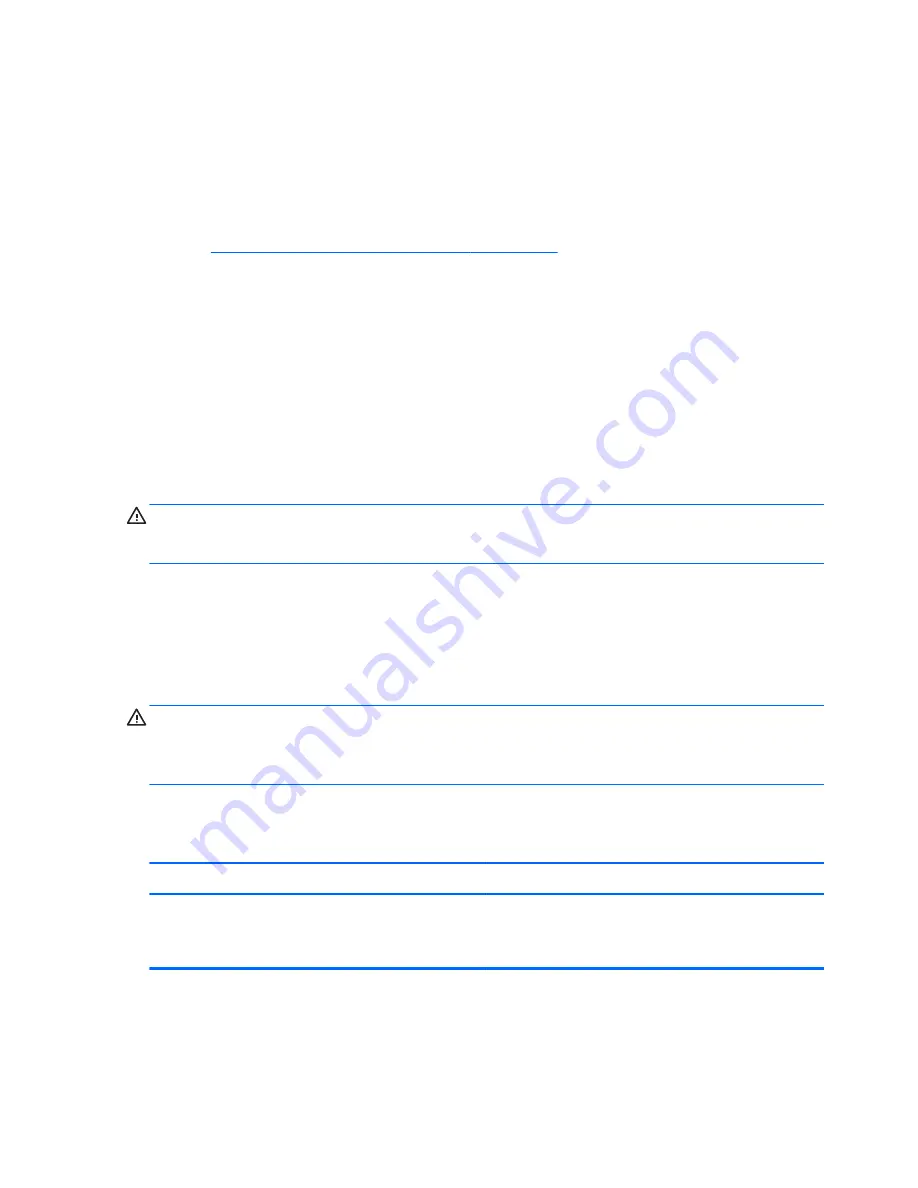
●
Wake the computer by pressing any key on the keyboard or pressing the power button. If the
system remains in suspend mode, shut down the computer by pressing and holding the power
button for at least four seconds then press the power button again to restart the computer. If the
system will not shut down, unplug the power cord, wait a few seconds, then plug it in again. The
computer will restart if it is set to power on automatically as soon as power is restored in
Computer Setup. If it does not restart, press the power button to start the computer.
●
Reconfigure the computer after installing a non-plug and play expansion board or other option.
See
Solving Hardware Installation Problems on page 169
for instructions.
●
Be sure that all the needed device drivers have been installed. For example, if you are using a
printer, you need a driver for that model printer.
●
Remove all bootable media (CD/DVD or USB device) from the system before turning it on.
●
If you have installed an operating system other than the factory-installed operating system, check
to be sure that it is supported on the system.
●
If the system has multiple video sources (embedded, PCI, or PCI-Express adapters) installed
(embedded video on some models only) and a single monitor, the monitor must be plugged into
the monitor connector on the source selected as the primary VGA adapter. During boot, the other
monitor connectors are disabled and if the monitor is connected into these ports, the monitor will
not function. You can select which source will be the default VGA source in Computer Setup.
CAUTION:
When the computer is plugged into an AC power source, there is always voltage
applied to the system board. You must disconnect the power cord from the power source before
opening the computer to prevent system board or component damage.
Solving General Problems
You may be able to easily resolve the general problems described in this section. If a problem persists
and you are unable to resolve it yourself or if you feel uncomfortable about performing the operation,
contact an authorized dealer or reseller.
WARNING!
When the computer is plugged into an AC power source, voltage is always applied to
the system board. To reduce the risk of personal injury from electrical shock and/or hot surfaces, be
sure to disconnect the power cord from the wall outlet and allow the internal system components to cool
before touching.
Table 8-1
Solving General Problems
Computer appears locked up and will not turn off when the power button is pressed.
Cause
Solution
Software control of the power switch is not functional.
1.
Press and hold the power button for at least four seconds
until the computer turns off.
2.
Disconnect the power cord from the electrical outlet.
148
Chapter 8 Troubleshooting Without Diagnostics
Содержание Compaq Pro 6305
Страница 4: ...iv About This Book ...
Страница 10: ...SFF Specifications 217 Index 218 x ...
















































