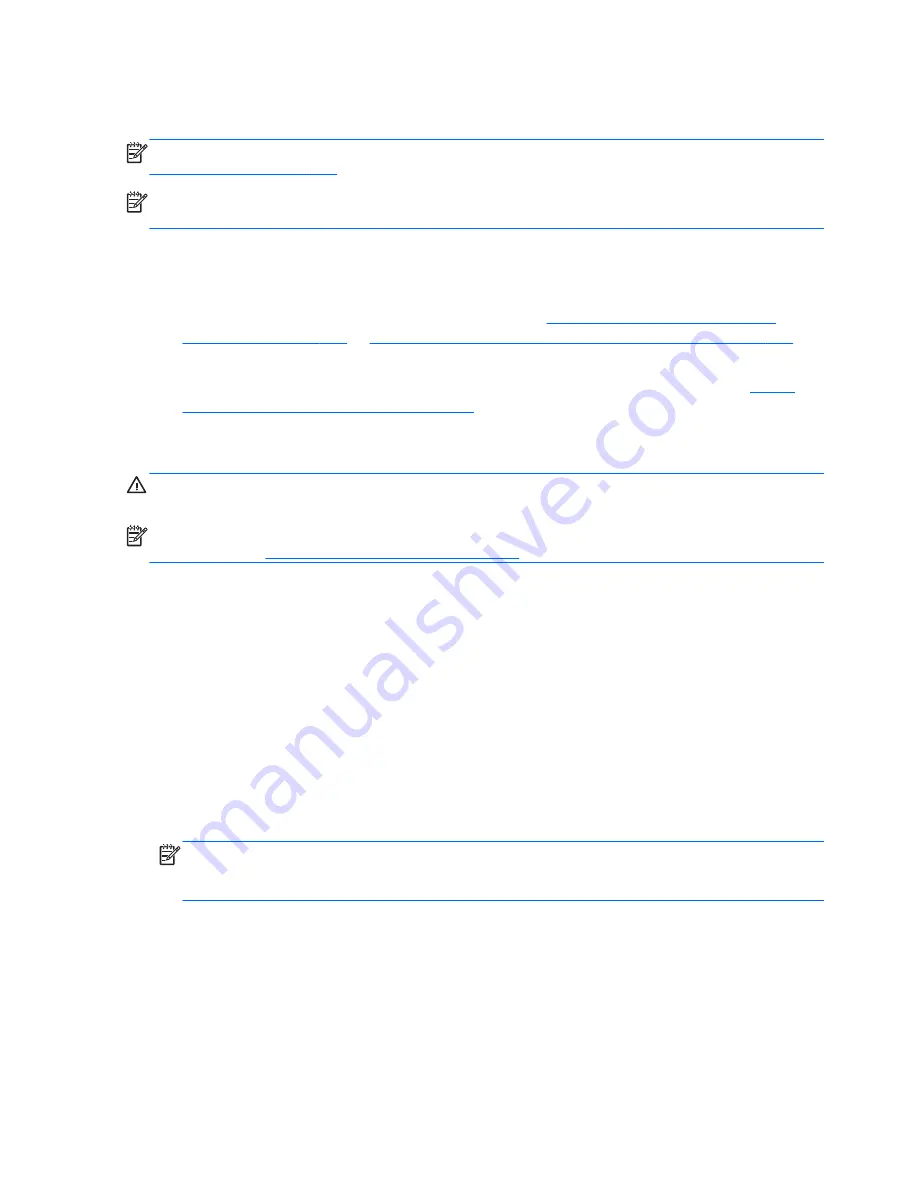
came on media included in the computer accessory box, and any software programs you installed after
purchase.
NOTE:
Always use the System Restore procedure before you use the System Recovery program. See
System Restore on page 203
.
NOTE:
Some features might not be available on systems that are shipped without a Windows
operating system.
You must choose one of the following methods to perform a System Recovery:
●
Recovery image — Run System Recovery from a recovery image stored on your hard disk drive.
The recovery image is a file that contains a copy of the original factory-shipped software. To
perform a System Recovery from a recovery image, see
System Recovery when Windows is
responding on page 204
or
System Recovery when Windows is not responding on page 205
.
●
Recovery media — Run System Recovery from recovery media that you have created from files
stored on your hard disk drive or purchased separately. To create recovery media, see
System
recovery using recovery media on page 205
.
System Recovery when Windows is responding
CAUTION:
System Recovery deletes all data and programs you created or installed. Before you
begin, back up any important data to a CD or DVD or to a USB flash drive.
NOTE:
In some cases, you must use recovery media for this procedure. To create this media, follow
the instructions in
Creating recovery media on page 206
.
If the computer is working and Windows 7 is responding, use these steps to perform a System
Recovery.
1.
Turn off the computer.
2.
Disconnect all peripheral devices from the computer except the monitor, keyboard, and mouse.
3.
Turn on the computer.
4.
When Windows has loaded, click the
Start
button, click
All Programs
, click
Security and
Protection
, click
Recovery Manager
, and then click
Recovery Manager
. If prompted,
click
Yes
to allow the program to continue.
5.
Under
I need help immediately
, click
System Recovery
.
6.
Select
Yes
, and then click
Next
. Your computer restarts.
NOTE:
If your system does not detect a recovery partition, it prompts you to insert recovery
media that you have created. Insert the first disc or the USB flash drive, select
Yes
, and then click
Next
to restart the computer. If you are using discs, insert the next disc when prompted.
7.
When the computer restarts, you will see the Recovery Manager welcome screen again. Under
I
need help immediately
, click
System Recovery
. If you are prompted to back up your files,
and you have not done so, select
Back up your files first (recommended)
, and then click
Next
. Otherwise, select
Recover without backing up your files
, and then click
Next
.
8.
System Recovery begins. After System Recovery is complete, click
Finish
to restart the computer.
9.
When Windows has loaded, shut down the computer, reconnect all peripheral devices, and then
turn the computer back on.
204
Chapter 12 Backup and Recovery
Содержание Compaq Pro 6305
Страница 4: ...iv About This Book ...
Страница 10: ...SFF Specifications 217 Index 218 x ...






























