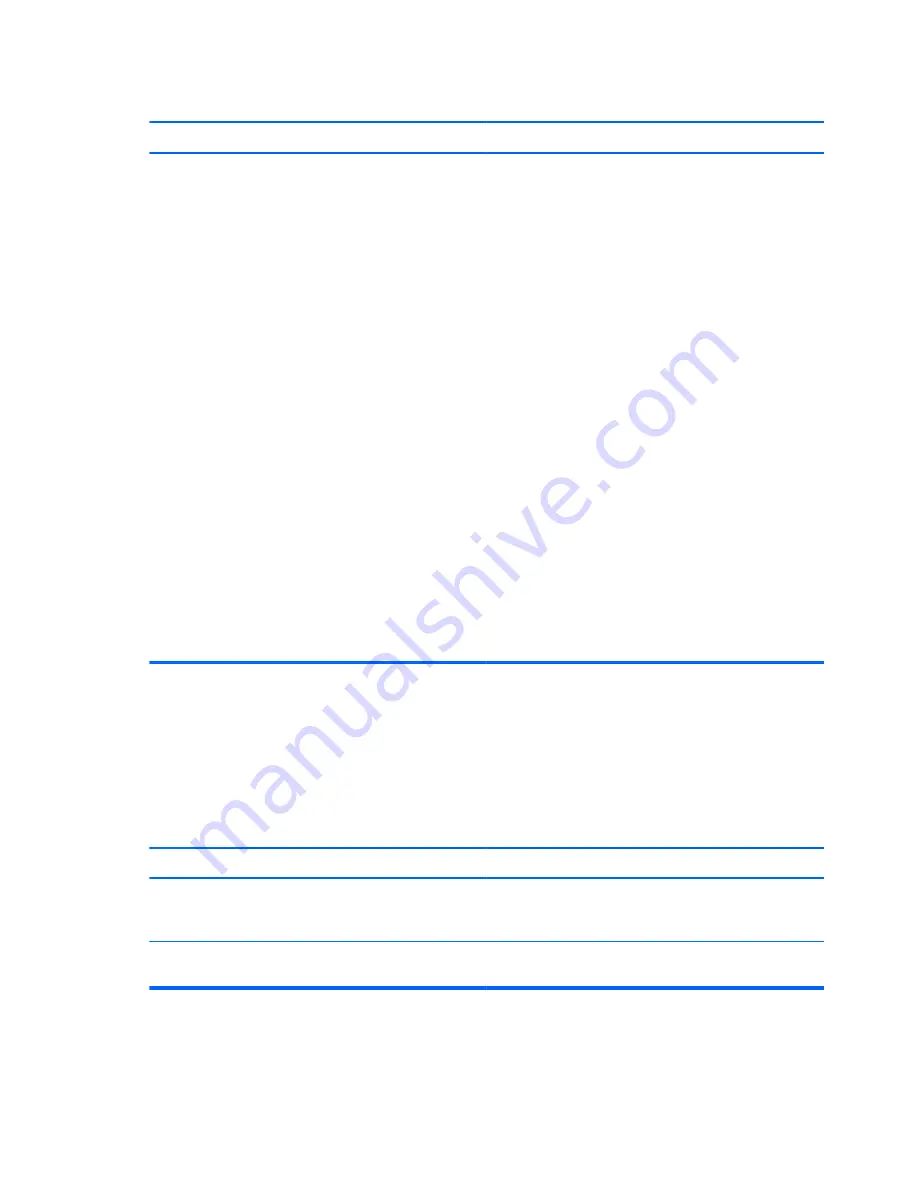
System does not power on and the LEDs on the front of the computer are not flashing.
Cause
Solution
System unable to power on.
Press and hold the power button for less than 4 seconds. If the
hard drive LED turns green, then:
1.
If equipped with a voltage selector, check that the
voltage selector (located on the rear of the power supply)
is set to the appropriate voltage. Proper voltage setting
depends on your region.
2.
Remove the expansion cards one at a time until the
5V_aux light on the system board turns on.
3.
Replace the system board.
OR
Press and hold the power button for less than 4 seconds. If the
hard drive LED does not turn on green then:
1.
Check that the unit is plugged into a working AC outlet.
2.
Open the access panel and check that the power button
cable is properly connected to the system board.
3.
Check that the power supply cables are properly
connected to the system board.
4.
Check to see if the 5V_aux light on the system board is
turned on. If it is turned on, then replace the power
button assembly.
5.
If the 5V_aux light on the system board is off, then
replace the power supply.
6.
Replace the system board.
Solving Power Problems
Common causes and solutions for power problems are listed in the following table.
Table 8-2
Solving Power Problems
Power supply shuts down intermittently.
Cause
Solution
If equipped with a voltage selector, voltage selector switch on
rear of computer chassis (some models) not switched to
correct line voltage (115V or 230V).
Select the proper AC voltage using the selector switch.
Power supply will not turn on because of internal power
supply fault.
Replace the power supply.
152
Chapter 8 Troubleshooting Without Diagnostics
Содержание Compaq Pro 6305
Страница 4: ...iv About This Book ...
Страница 10: ...SFF Specifications 217 Index 218 x ...
















































