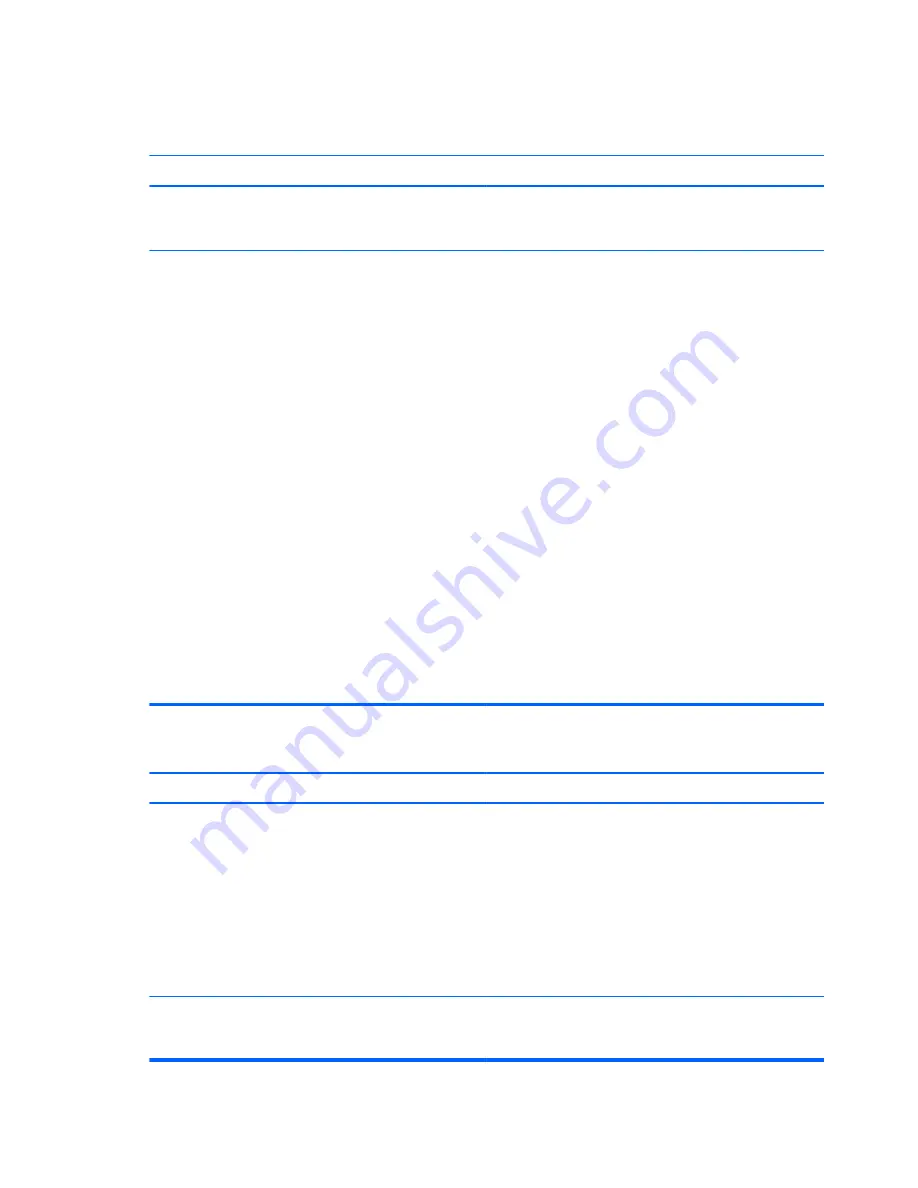
Table 8-11
Solving Network Problems (continued)
Wake-on-LAN feature is not functioning.
Cause
Solution
S5 Wake on LAN is disabled (some models).
Enable the S5 Wake on LAN option in Computer Setup.
Select
Advanced
>
Device Options
>
S5 Wake on
LAN
.
Wake-on-LAN is not enabled.
To enable Wake-on-LAN in Windows 7:
1.
Select
Start
>
Control Panel
>
Network and
Sharing Center
.
2.
Under
Tasks
, select
Manage network
connections
.
3.
Click
Local Area Connection
.
4.
Click the
Properties
button.
5.
Click the
Configure
button.
6.
Click the
Power Management
tab, then select
Allow this device to wake the computer
.
To enable Wake-on-LAN in Windows 8:
1.
From the Start screen, type
c
, and then select
Control
Panel
from the list of applications.
2.
Select
Network and Sharing Center
, and then click
the
Ethernet
link next to the connection.
3.
Click the
Properties
button.
4.
Click the
Configure
button.
5.
Click the
Power Management
tab, then enable the
appropriate Wake-on LAN option.
Network driver does not detect network controller.
Cause
Solution
Network controller is disabled.
1.
Run Computer Setup and enable network controller.
2.
Enable the network controller in the operating system
using Device Manager.
To access Device Manager in Windows 7, click
Start
,
select
Control Panel
, and then select
Device
Manager
.
To access Device Manager in Windows 8, from the Start
screen, type
c
, select
Control Panel
from the list of
applications, and then select
Device Manager
.
Incorrect network driver.
Check the network controller documentation for the correct
driver or obtain the latest driver from the manufacturer’s Web
site.
172
Chapter 8 Troubleshooting Without Diagnostics
Содержание Compaq Pro 6305
Страница 4: ...iv About This Book ...
Страница 10: ...SFF Specifications 217 Index 218 x ...






























