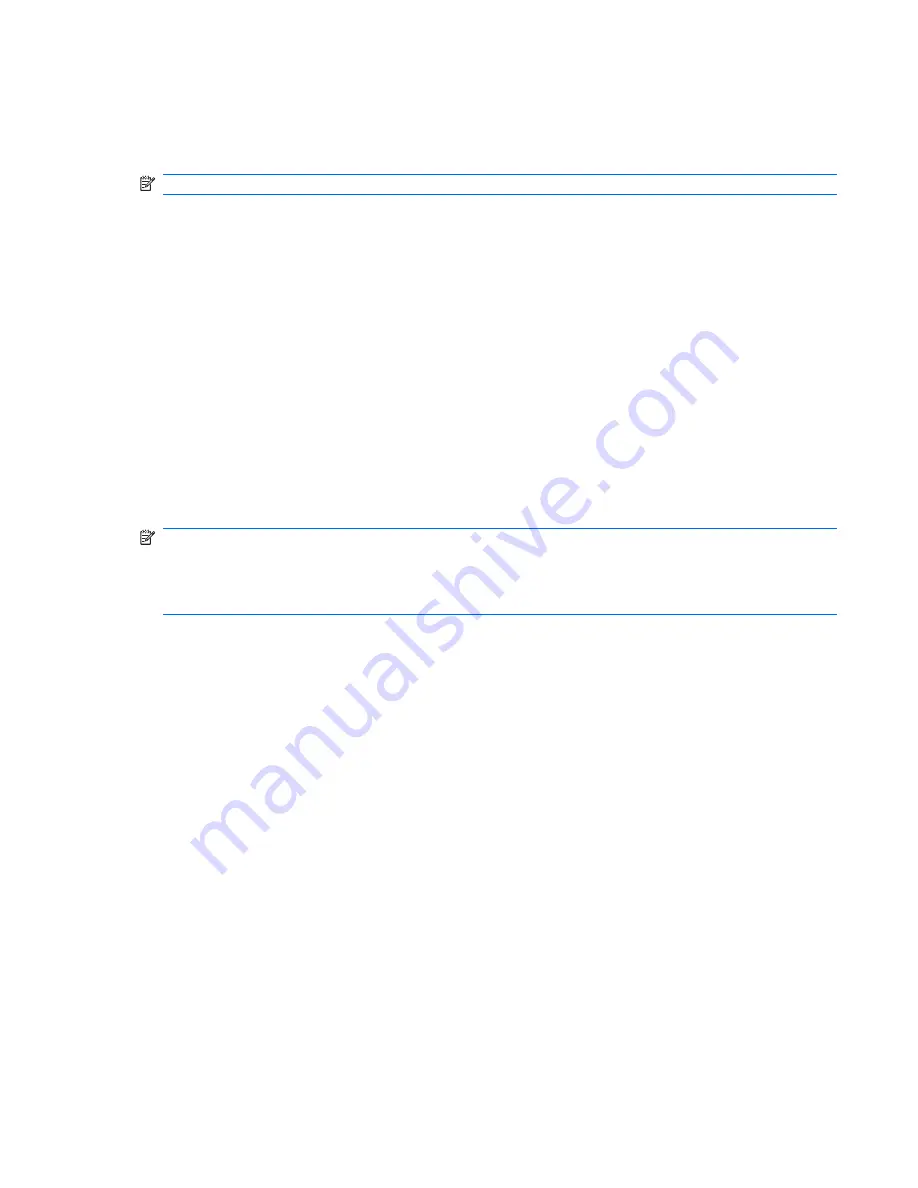
Backing up specific files or folders
You can back up specific files or folders to the recovery partition on the hard drive, to an optional external
hard drive, or to optical discs (CDs or DVDs).
NOTE:
This process will take several minutes, depending on the file size and the speed of the computer.
To back up specific files or folders:
1
.
Select
Start > All Programs > HP Backup & Recovery > HP Backup and Recovery
Manager
.
2
.
Click
Next
.
3
.
Click
Back up to protect system settings and important data files
, and then click
Next
.
4
.
Click
Back up individual files and folders
, and then click
Next
.
5
.
Follow the on-screen instructions.
Backing up the entire hard drive
When you perform a complete backup of the hard drive, you are saving the full factory image, including
the Windows® operating system, software applications, and all personal files and folders.
NOTE:
A copy of the entire hard drive image can be stored on another hard drive, on a network drive,
or on recovery discs that you create.
NOTE:
This process may take over an hour, depending on your computer speed and the amount of
data being stored.
To back up your entire hard drive:
1
.
Select
Start > All Programs > HP Backup & Recovery > HP Backup and Recovery
Manager
.
2
.
Click
Next
.
3
.
Click
Back up to protect system settings and important data files
, and then click
Next
.
4
.
Click
Back up entire hard drive
, and then click
Next
.
5
.
Follow the on-screen instructions.
Backing up your information 137
Содержание Compaq 6910p
Страница 1: ...HP Compaq 6910p Notebook PC Maintenance and Service Guide ...
Страница 4: ...iv Safety warning notice ...
Страница 14: ...6 Chapter 1 Product description ...
Страница 24: ...16 Chapter 2 External component identification ...
Страница 26: ...Computer major components 18 Chapter 3 Illustrated parts catalog ...
Страница 98: ...90 Chapter 4 Removal and replacement procedures ...
Страница 122: ...Where used 2 screws that secure the system board to the base enclosure 114 Chapter 7 Screw listing ...
Страница 126: ...Where used 9 screws that secure the top cover to the computer 118 Chapter 7 Screw listing ...
Страница 136: ...128 Chapter 7 Screw listing ...
Страница 166: ...158 Index ...
Страница 167: ......
Страница 168: ......






























