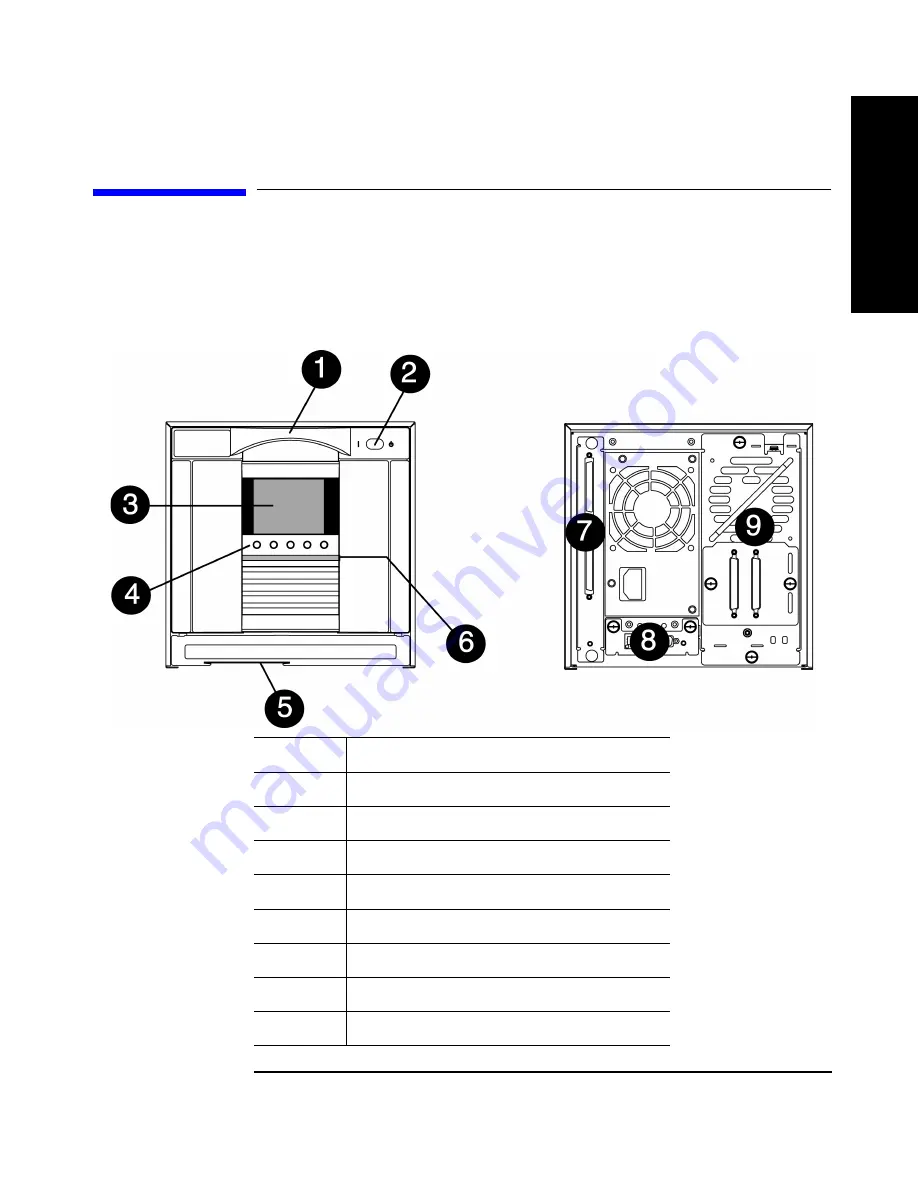
Overview and Preparation for Upgrade
Autoloader Features
Chapter 1
1-3
Ov
erv
iew
& P
rep
ara
tion
Autoloader Features
Front and Back Panel Overview
Figure 1-1
Front and Back Panel
1
Door handle
2
Power (standby) switch
3
Front panel display
4
Soft-button keys
5
Slot for pull-out information tab
6
LED status bar
7
Autoloader controller card
8
Remote management card (optional)
9
Drive module
Содержание C7745NB - SureStore DLT Tape Autoloader 1/9
Страница 8: ...Figures iv ...
Страница 9: ...Tables v Table 2 1 Supported Browser Configurations 2 4 ...
Страница 10: ...Tables vi ...
Страница 11: ...Chapter 1 1 1 O v e r v ie w P r e p a r a t io n 1 Overview and Preparation for Upgrade ...
Страница 18: ...Overview and Preparation for Upgrade Removing a Rackmounted Autoloader if necessary Chapter 1 1 8 ...
Страница 19: ...Chapter 2 2 1 U p g r a d in g t h e A u t o lo a d e r 2 Upgrading the Autoloader ...
Страница 38: ...Upgrading the Autoloader Upgrading the Autoloader from DLT to Ultrium Chapter 2 2 20 ...
Страница 39: ...Chapter 3 3 1 R e p la c in g P a r t s 3 Replacing Autoloader Parts ...
Страница 50: ...Replacing Autoloader Parts Returning the Autoloader Chapter 3 3 12 ...
Страница 51: ...Chapter 4 4 1 U p g r a d in g F ir m w a r e 4 Upgrading Firmware ...
Страница 58: ...Upgrading Firmware Upgrading Firmware Chapter 4 4 8 ...
Страница 62: ...4 Glossary ...














































