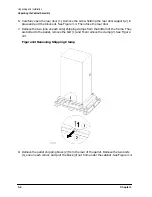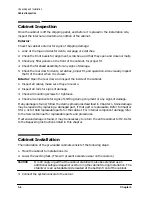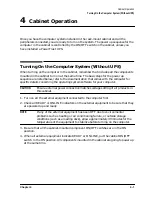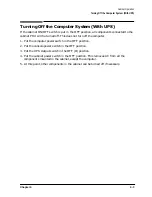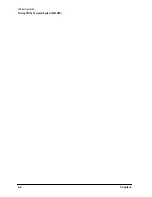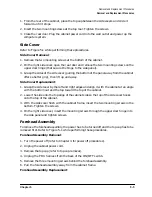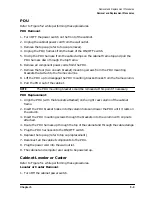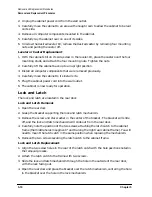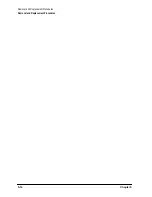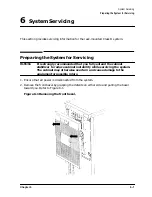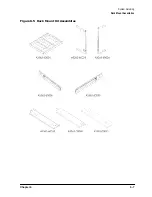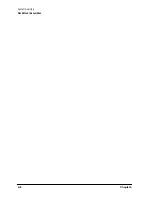Chapter 5
5-5
Removal and Replacement Procedures
Removal and Replacement Procedures
1. From the rear of the cabinet, place the top cap between the side covers and slide it
forward until it stops.
2. Insert the two mounting screws at the top rear. Tighten the screws.
3. Close the rear door. Plug the cabinet power cord into the wall outlet and power up the
computer system.
Side Cover
Refer to Figure 5-1 while performing these procedures.
Side Cover Removal:
1. Remove the two mounting screws at the bottom of the cabinet.
2. On the right side cover, open the rear door and remove the two mounting screws on the
upper door hinge (that secure the hinge to the side panel).
3. Grasp the sides of the side cover (pulling the bottom of the panel away from the cabinet
offers a better grip), then lift up and away.
Side Cover Replacement:
1. Grasp the side cover by the left and right edges and align it with the cabinet at an angle
with the bottom out and the top toward the top of the cabinet.
2. Lower the side onto the top edge of the cabinet side so the top of the side cover hooks
onto the top of the cabinet.
3. With the side cover flush with the cabinet frame, insert the two mounting screws in the
bottom. Tighten the screws.
4. On the right side cover, insert the mounting screws through the upper door hinge into
the side panel and tighten screws.
Forehead Assembly
To remove the forehead assembly, the power has to be turned off and the top cap has to be
removed first. Refer to Figure 5-1 while performing these procedures.
Forehead Assembly Removal:
1. Turn the power off (refer to Chapter 4 for power off procedures).
2. Unplug the cabinet power cord.
3. Remove the top cap (refer to top cap removal).
4. Unplug the PDU harness from the back of the ON/OFF switch.
5. Remove the three mounting screws behind the forehead assembly.
6. Pull the forehead assembly away from the cabinet frame.
Forehead Assembly Replacement:
Содержание A1896A
Страница 10: ...1 4 Chapter1 Introduction Required Tools ...
Страница 24: ...4 4 Chapter4 Cabinet Operation Turning Off the Computer System With UPS ...
Страница 26: ...5 2 Chapter5 Removal and Replacement Procedures Figure 5 2 Cabinet Exploded View Rear ...
Страница 36: ...5 12 Chapter5 Removal and Replacement Procedures Removal and Replacement Procedures ...
Страница 43: ...Chapter 6 6 7 System Servicing Rack Mount Assemblies Figure 6 5 Rack Mount Kit Assemblies ...
Страница 44: ...6 8 Chapter6 System Servicing Rack Mount Assemblies ...