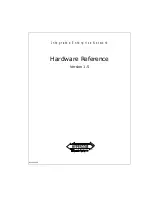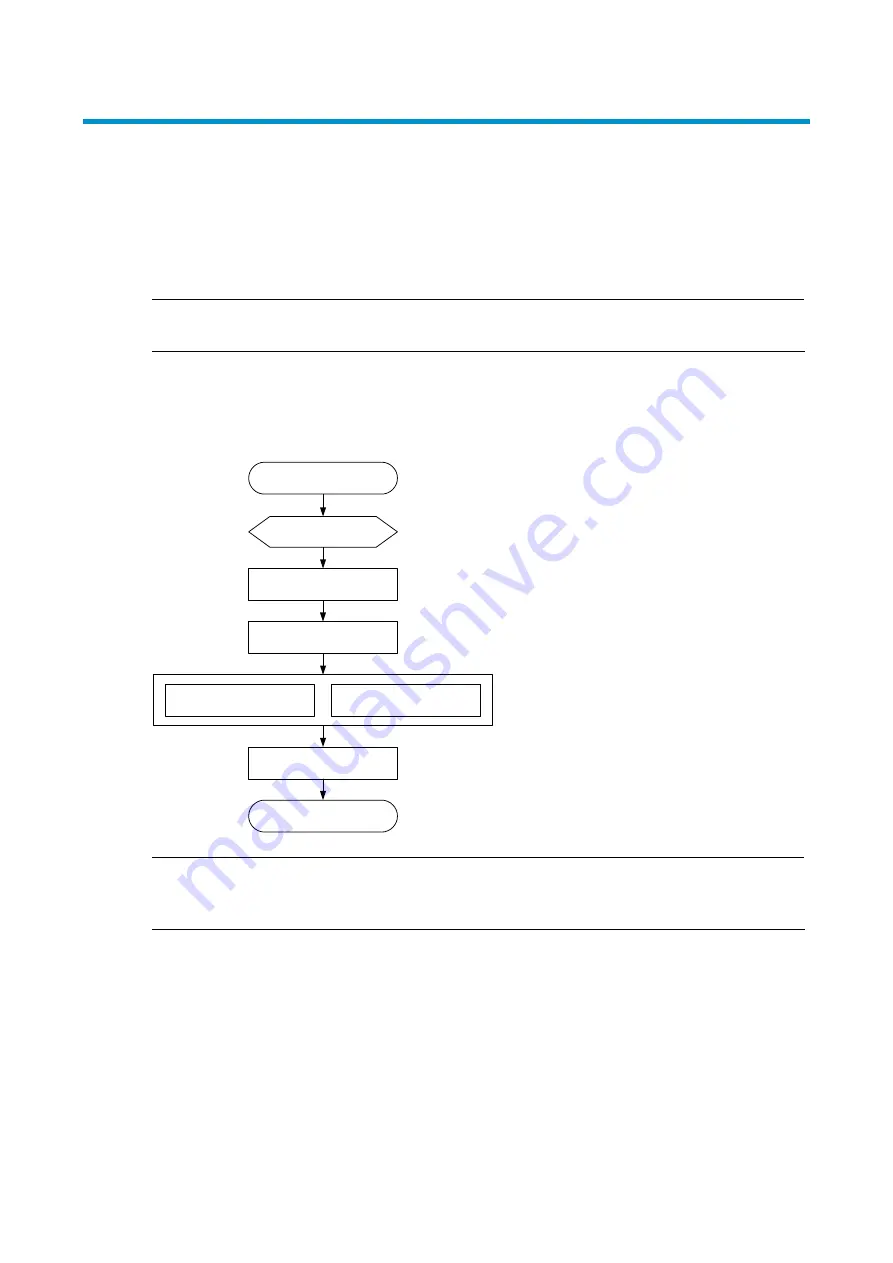
31
Setting up an IRF fabric
You can use the Intelligent Resilient Framework (IRF) technology to connect and virtualize A10500
switches into a virtual switch called an “IRF fabric” or “IRF virtual device” for flattened network topology,
high availability, scalability, and manageability.
NOTE:
For more information about IRF, see
HP A10500 Switch Series IRF Configuration Guide.
IRF fabric setup flowchart
Figure 25 IRF fabric setup flowchart
Start
Plan IRF fabric
setup
Install IRF member
switches
Power on the switches
Access the IRF fabric to
verify the configuration
End
Configure basic IRF
settings
Connect physical IRF
ports
NOTE:
For the actual procedure, see
HP A10500 Switch Series IRF Configuration Guide for the software release
you are using.
Planning IRF fabric setup
Preparing for IRF fabric setup
Before you set up an IRF fabric, complete the following tasks:
1.
Choose A10500 switch models for your network.