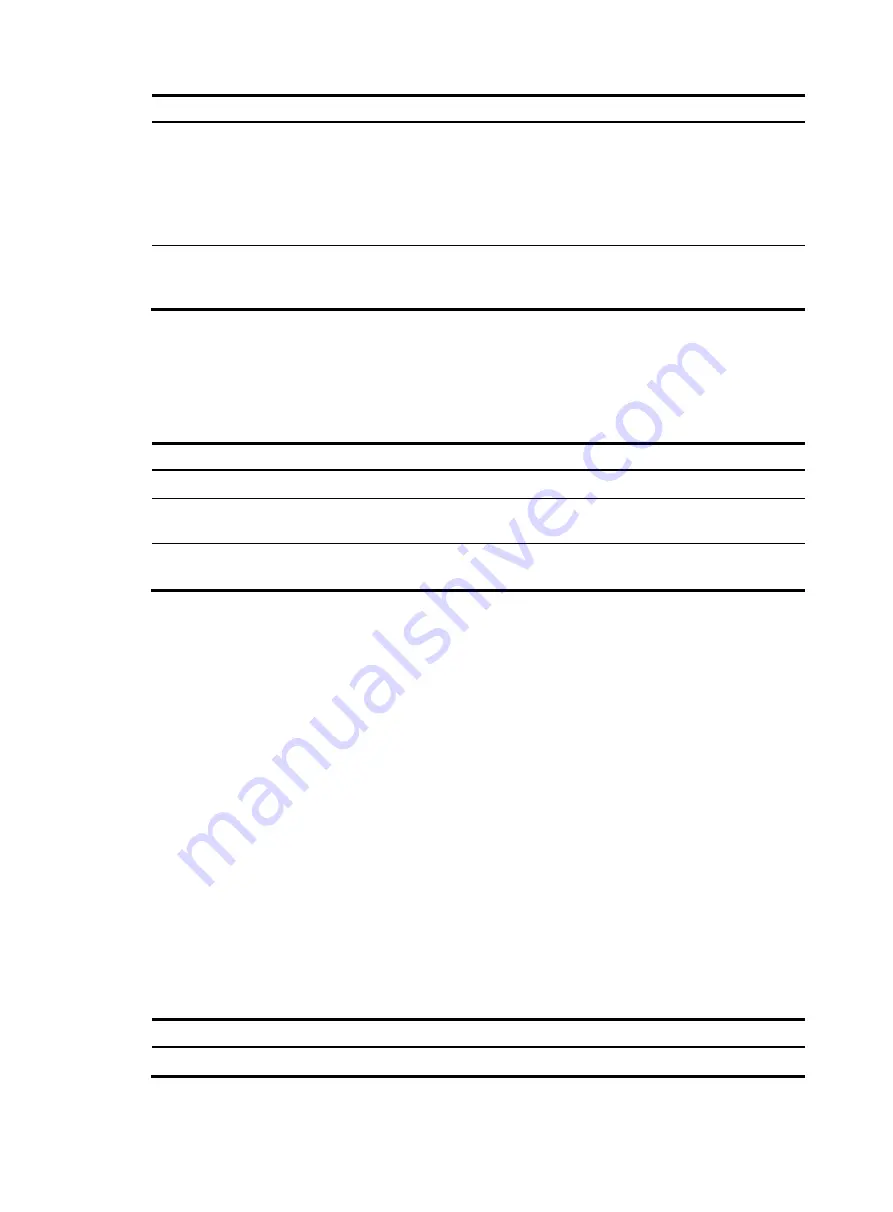
76
Step Command
Remarks
3.
Enable IGP shortcut.
mpls te igp shortcut
[
isis
|
ospf
]
By default, IGP shortcut is
disabled.
If no IGP is specified, both
OSPF and IS-IS will include the
MPLS TE tunnel in route
calculation.
4.
Assign a metric to the
MPLS TE tunnel.
mpls te igp metric
{
absolute
value
|
relative
value
}
By default, the metric of an
MPLS TE tunnel equals its IGP
metric.
Configuring forwarding adjacency
To use forwarding adjacency, you must establish two MPLS TE tunnels in opposite directions between two
nodes, and configure forwarding adjacency on both the nodes.
To configure forwarding adjacency:
Step Command
Remarks
1.
Enter system view.
system-view
N/A
2.
Enter MPLS TE tunnel interface
view.
interface tunnel
tunnel-number
[
mode
mpls-te
]
N/A
3.
Enable forwarding
adjacency.
mpls te igp advertise
[
hold-time
value
]
By default, forwarding adjacency
is disabled.
Configuring a bidirectional MPLS TE tunnel
Before you create a bidirectional MPLS TE tunnel, complete the following tasks:
•
Disable the PHP function on both ends of the tunnel.
•
To set up a bidirectional MPLS TE tunnel in co-routed mode, you must specify the signaling protocol
as RSVP-TE, and use the
mpls te resv-style
command to configure the resources reservation style as
FF for the tunnel.
•
To set up a bidirectional MPLS TE tunnel in associated mode and use RSVP-TE to set up one CRLSP
of the tunnel, you must use the
mpls te resv-style
command to configure the resources reservation
style as FF for the CR-LSP.
To create a bidirectional MPLS TE tunnel, create an MPLS TE tunnel interface on both ends of the tunnel
and enable the bidirectional tunnel function on the tunnel interfaces:
•
For a co-routed bidirectional tunnel, configure one end of the tunnel as the active end and the other
end as the passive end, and specify the reverse CR-LSP at the passive end.
•
For an associated bidirectional tunnel, specify a reverse CR-LSP at both ends of the tunnel.
To configure the active end of a co-routed bidirectional MPLS TE tunnel:
Step Command
Remarks
1.
Enter system view.
system-view
N/A
















































