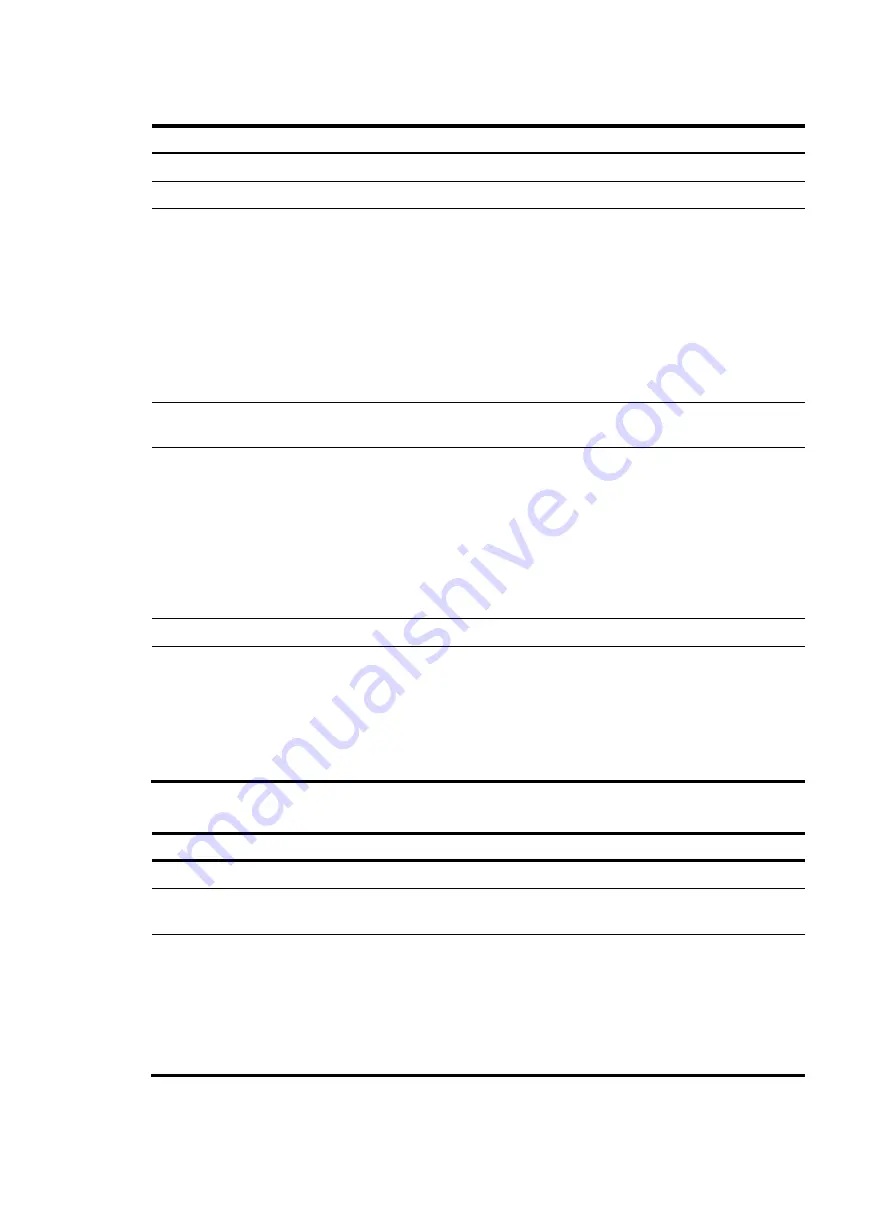
74
Configuring automatic bandwidth adjustment
Step Command
Remarks
1.
Enter system view.
system-view
N/A
2.
Enter MPLS TE view.
mpls te
N/A
3.
Enable automatic
bandwidth adjustment
globally, and configure the
output rate sampling
interval.
auto-bandwidth
enable
[
sample-interval
seconds
]
By default, the global auto
bandwidth adjustment is disabled.
The sampling interval configured in
MPLS TE view applies to all MPLS TE
tunnels. The output rates of all MPLS
TE tunnels are recorded every
sampling interval to calculate the
actual average bandwidth of each
MPLS TE tunnel in one sampling
interval.
4.
Enter MPLS TE tunnel
interface view.
interface tunnel
tunnel-number
[
mode
mpls-te
]
N/A
5.
Enable automatic
bandwidth adjustment or
output rate sampling for
the MPLS TE tunnel.
•
To enable automatic bandwidth
adjustment:
mpls te auto-bandwidth
adjustment
[
frequency
seconds
]
[
max-bw
max-bandwidth
|
min-bw
min-bandwidth
] *
•
To enable output rate sampling:
mpls te auto-bandwidth
collect-bw
[
frequency
seconds
]
Use either command.
By default, automatic bandwidth
adjustment and output rate sampling
are disabled for an MPLS TE tunnel.
6.
Return to user view.
return
N/A
7.
(Optional.) Reset the
automatic bandwidth
adjustment.
reset mpls te
auto-bandwidth-adjustment timers
After this command is executed, the
system clears the output rate
sampling information and the
remaining time to the next
bandwidth adjustment to start a new
output rate sampling and bandwidth
adjustment.
Configuring RSVP resource reservation style
Step Command
Remarks
1.
Enter system view.
system-view
N/A
2.
Enter MPLS TE tunnel
interface view.
interface tunnel
tunnel-number
[
mode
mpls-te
]
N/A
3.
Configure the resources
reservation style for the
tunnel.
mpls te resv-style
{
ff
|
se
}
By default, the resource reservation
style is SE.
In current MPLS TE applications,
tunnels are established usually by
using the make-before-break
mechanism. Therefore, HP
recommends that you use the SE style.
















































