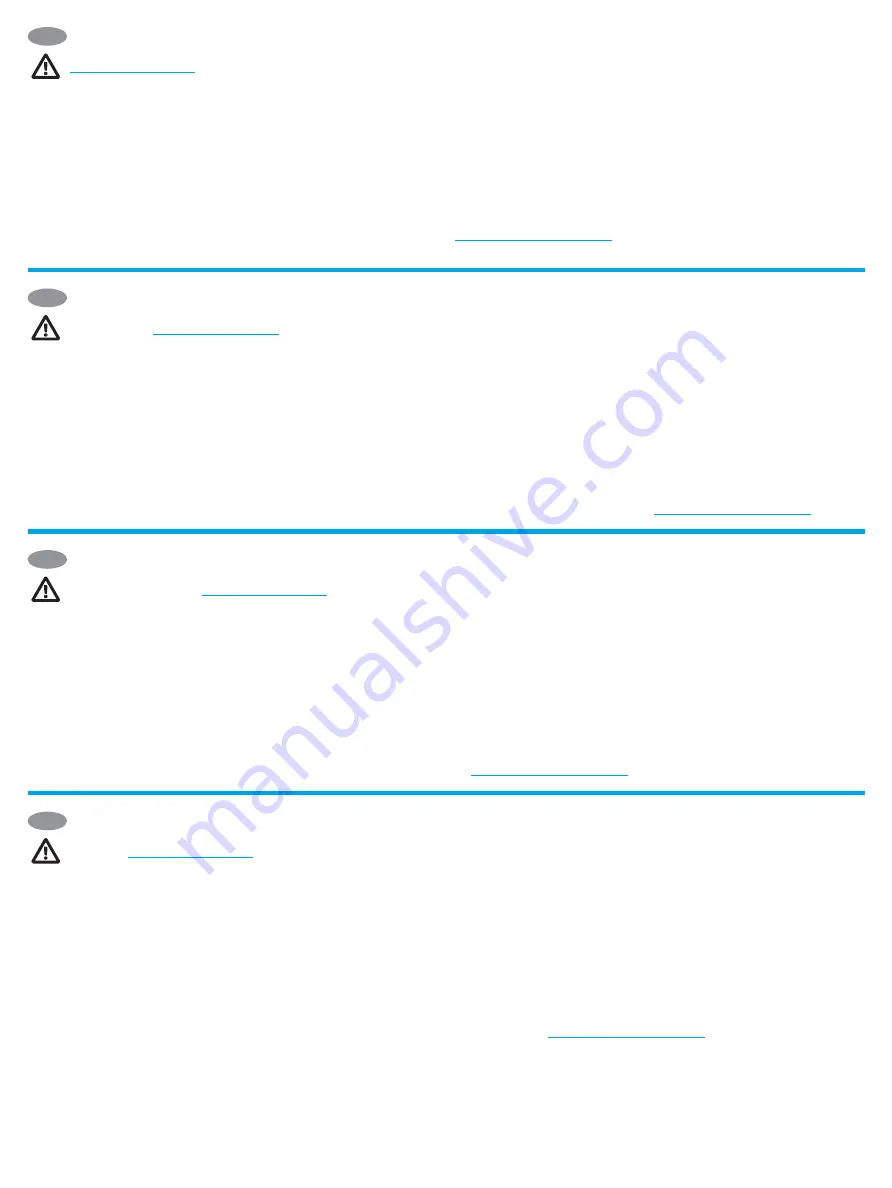
4
NOTE:
To ensure printer compatibility and maintain regulatory compliance, please
update the printer firmware:
1
. Ensure the Jetdirect LAN Accessory is disconnected from the printer.
2
. Go to
www.hp.com/go/FutureSmart
and select
Upgrade now
.
3
. Find your printer and select
the
Firmware
Download
link.
4
. Follow the instructions for upgrading the printer
firmware.
5
. Follow the instructions for installing the Jetdirect LAN Accessory below.
Step A and B:
Determine the location for the HP Jetdirect LAN Accessory:
•
Attach the LAN Accessory on a wall near the printer.
• Attach the LAN Accessory directly to the printer.
Turn OFF the power to the printer.
Step A1, A2:
To attach the LAN accessory to the wall, separate one set of the supplied
fastener strips and remove the adhesive backing from each part. Attach one of the
strips to the LAN accessory and attach the other strip to a smooth non-metal wall near
the printer. Repeat for the other set of fasteners.
Step A3:
Attach the LAN accessory to the fastener strips on the wall.
Step A4-A6:
1.
Attach the USB Type-B (rounded) end of the cable to the USB port on the back of the LAN
Accessory, and also attach an Ethernet cable (not provided) to the Ethernet port on the back of the
LAN Accessory.
2.
Attach other end of the Ethernet cable to your network.
3.
Attach the USB Type-A (flat) end of the cable to the corresponding USB accessory port on the
back of the printer.
Step B1, B2:
To attach the LAN accessory to the printer, separate one set of the supplied fastener
strips and remove the adhesive backing from each part. Attach one of the strips to the LAN
accessory and attach the other strip to the desired location on the printer. Repeat for the other set
of fasteners.
Step B3:
Attach the LAN accessory to the fastener strips on the printer.
Step B4-B6:
See A4-A6 above.
Step A7, B7:
Turn ON the power to the printer. Print a Configuration report to confirm correct
installation. An HP Jetdirect LAN Accessory entry will be shown under the Installed Personalities
and Options section of the printer’s Configuration page.
NOTE:
See additional setup, configuration, and troubleshooting information at
www.hp.com/support/jdlanaccessory
REMARQUE :
pour garantir la compatibilité de l’imprimante et la conformité
réglementaire, mettez à jour le micrologiciel de l’imprimante :
1
. Assurez-vous que l’accessoire Jetdirect LAN est déconnecté de l’imprimante.
2
. Rendez-vous sur
www.hp.com/go/FutureSmart
et sélectionnez
Upgrade now
(Mettre à niveau maintenant).
3
. Recherchez votre imprimante et sélectionnez le
lien
Téléchargement
du micrologiciel
.
4
. Suivez les instructions de mise à niveau du
micrologiciel de l’imprimante.
5
. Suivez les instructions d’installation de l’accessoire
Jetdirect LAN ci-dessous.
Étapes A et B :
choisissez l’emplacement de l’accessoire HP Jetdirect LAN :
• Fixez l’accessoire LAN sur un mur près de l’imprimante.
• Fixez l’accessoire LAN directement sur l’imprimante.
Éteignez l’imprimante.
Étapes A1, A2 :
pour fixer l’accessoire LAN au mur, séparez un jeu de bandes auto-
agrippantes fournies et retirez la partie adhésive de chaque bande. Fixez une des
bandes sur l’accessoire LAN et fixez l’autre bande sur un mur souple non métallique
près de l’imprimante. Répétez l’opération pour l’autre jeu de bandes auto-agrippantes.
Étape A3 :
fixez l’accessoire LAN à la bande auto-agrippante située sur le mur.
Étape A4-A6 :
1. Branchez l’extrémité Type B (arrondie) du câble USB au port USB situé à l’arrière de
l’accessoire LAN et branchez un câble Ethernet (non fourni) au port Ethernet situé à l’arrière de
l’accessoire LAN.
2. Branchez l’autre extrémité du câble Ethernet à votre réseau.
3. Branchez l’extrémité Type A (plate) du câble USB au port USB de l’accessoire correspondant
situé à l’arrière de l’imprimante.
Étapes B1, B2 :
pour fixer l’accessoire LAN à l’imprimante, séparez un jeu de bandes auto-
agrippantes fournies et retirez la partie adhésive de chaque bande. Fixez une des bandes sur
l’accessoire LAN et fixez l’autre bande à l’emplacement voulu sur l’imprimante. Répétez l’opération
pour l’autre jeu de bandes auto-agrippantes.
Étape B3 :
fixez l’accessoire LAN à la bande auto-agrippante située sur l’imprimante.
Étape B4-B6 :
consultez les étapes A4-A6 ci-dessus.
Étapes A7, B7 :
mettez l’imprimante sous tension. Imprimez un rapport de configuration pour
vérifier que l’installation s’est faite correctement. Une entrée Accessoire HP Jetdirect LAN
s’affiche dans la section Modes d’impression et options installés de la page de configuration de
l’imprimante.
REMARQUE :
pour obtenir des informations supplémentaires concernant l’installation, la
configuration et le dépannage, consultez le site
www.hp.com/support/jdlanaccessory
IT
FR
EN
HINWEIS:
Zur Sicherstellung der Druckerkompatibilität und Erfüllung behördlicher
Bestimmungen aktualisieren Sie bitte die Firmware des Druckers:
1
. Stellen Sie sicher, dass das LAN-Zubehör für den Jetdirect nicht mit dem Drucker
verbunden ist.
2
. Gehen Sie auf
www.hp.com/go/FutureSmart
und wählen Sie
Jetzt aktualisieren
.
3
. Suchen Sie Ihren Drucker und wählen Sie den Link
Firmware
herunterladen
.
4
. Befolgen Sie die Anweisungen zur Aktualisierung der Firmware des
Druckers.
5
. Befolgen Sie folgende Anweisungen für die Installation des LAN-Zubehörs
für den Jetdirect.
Schritt A und B:
Ermitteln Sie den Standort des LAN-Zubehörs für den HP Jetdirect:
•
Bringen Sie das LAN-Zubehör an einer Wand in der Nähe des Druckers an.
•
Schließen Sie das LAN-Zubehör direkt am Drucker an.
Schalten Sie den Drucker AUS.
Schritt A1, A2:
Um das LAN-Zubehör an der Wand anzubringen, trennen Sie einen Satz
der mitgelieferten Befestigungsstreifen ab und entfernen das Klebeband von jedem
Streifen. Kleben Sie einen der Streifen auf das LAN-Zubehör und den anderen auf eine
weiche nicht metallische Wand in der Nähe des Druckers . Wiederholen Sie den Vorhang
für den anderen Satz Befestigungsstreifen.
Schritt A3:
Kleben Sie das LAN-Zubehör auf die Befestigungsstreifen an der Wand.
DE
Schritt A4-A6:
1.
Stecken Sie den (runden) USB-Stecker Typ B des Kabels in den USB-Anschluss auf der
Rückseite des LAN-Zubehörs und ein Ethernet-Kabel (nicht im Lieferumfang enthalten) in den
Ethernet-Anschluss ebenfalls auf der Rückseite des LAN-Zubehörs.
2.
Schließen Sie das andere Ende des Ethernet-Kabels an Ihr Netzwerk an.
3.
Stecken Sie den (flachen) USB-Stecker Typ A des Kabels in den entsprechenden USB-Anschluss
für das Zubehör auf der Rückseite des Druckers.
Schritt B1, B2:
Um das LAN-Zubehör an dem Drucker anzubringen, trennen Sie einen Satz der
mitgelieferten Befestigungsstreifen ab und entfernen das Klebeband von jedem Streifen. Kleben
Sie einen der Streifen auf das LAN-Zubehör und den anderen an die gewünschte Position auf dem
Drucker. Wiederholen Sie den Vorgang für den anderen Satz Befestigungsstreifen.
Schritt B3:
Bringen Sie das LAN-Zubehör mithilfe der Befestigungsstreifen am Drucker an.
Schritt B4-B6:
Siehe A4-A6 oben.
Schritt A7, B7:
Schalten Sie den Drucker EIN. Drucken Sie einen Konfigurationsbericht zur
Bestätigung, dass die Installation korrekt durchgeführt wurde. Das LAN-Zubehör für den
HP Jetdirect wird im Abschnitt Installierte Druckmodi und Optionen auf der Konfigurationsseite
des Druckers angezeigt.
HINWEIS:
Zusätzliche Information zur Einrichtung, Konfiguration und Fehlerbehebung finden Sie
www.hp.com/support/jdlanaccessory
NOTA:
per assicurare la compatibilità della stampante e mantenere la conformità alle
norme in vigore, aggiornare innanzitutto il firmware della stampante:
1
. Assicurarsi che l’accessorio Jetdirect LAN sia scollegato dalla stampante.
2
. Accedere a
www.hp.com/go/FutureSmart
e selezionare
Upgrade now
(Aggiorna ora).
3
. Individuare la stampante nell’elenco e selezionare il collegamento al
download del
firmware
.
4
. Attenersi alle istruzioni per aggiornare il firmware della stampante.
5
. Attenersi alle istruzioni per installare l’accessorio Jetdirect LAN di seguito.
Passaggio A e B:
stabilire la posizione per l’accessorio HP Jetdirect LAN:
•
Fissare l’accessorio LAN su una parete vicino alla stampante.
• Collegare l’accessorio LAN direttamente alla stampante.
SPEGNERE la stampante.
Passaggio A1, A2:
per fissare l’accessorio LAN alla parete, separare un set delle strisce
adesive in dotazione e rimuovere il supporto adesivo da ogni parte. Fissare una delle
strisce all’accessorio LAN e fissare l’altra striscia a una parete liscia non metallica vicino
alla stampante. Ripetere l’operazione per l’altro set di strisce adesive.
Passaggio A3:
fissare l’accessorio LAN alle strisce adesive sulla parete.
Passaggio A4-A6:
1. Collegare l’estremità USB tipo B (arrotondata) del cavo alla porta USB sul retro dell’accessorio
LAN e collegare anche un cavo Ethernet (non in dotazione) alla porta Ethernet sul retro
dell’accessorio LAN.
2. Collegare l’altra estremità del cavo Ethernet alla rete.
3. Collegare l’estremità USB tipo A (piatta) del cavo alla porta dell’accessorio USB corrispondente
sul retro della stampante.
Passaggio B1, B2:
per fissare l’accessorio LAN alla stampante, separare un set delle strisce
adesive in dotazione e rimuovere il supporto adesivo da ogni parte. Fissare una delle strisce
all’accessorio LAN e fissare l’altra striscia nella posizione desiderata sulla stampante. Ripetere
l’operazione per l’altro set di strisce adesive.
Passaggio B3:
fissare l’accessorio LAN alle strisce adesive sulla stampante.
Passaggio B4-B6:
vedere i passaggi A4-A6 riportati in precedenza.
Passaggio A7, B7:
ACCENDERE la stampante. Stampare un rapporto di configurazione per
confermare la corretta installazione. Una voce relativa all’accessorio HP Jetdirect LAN viene
visualizzata nella sezione relativa a opzioni e linguaggi di stampa installati della pagina di
configurazione della stampante.
NOTA:
ulteriori informazioni su installazione, configurazione e risoluzione dei problemi sono
disponibili all’indirizzo
www.hp.com/support/jdlanaccessory
.
Содержание 5851-8004
Страница 2: ...2 A B 1 3 5 2 4 6 A A A A A A A B ...
Страница 3: ...3 1 3 5 2 4 B B B B B 6 B ...
Страница 15: ...15 ...
















