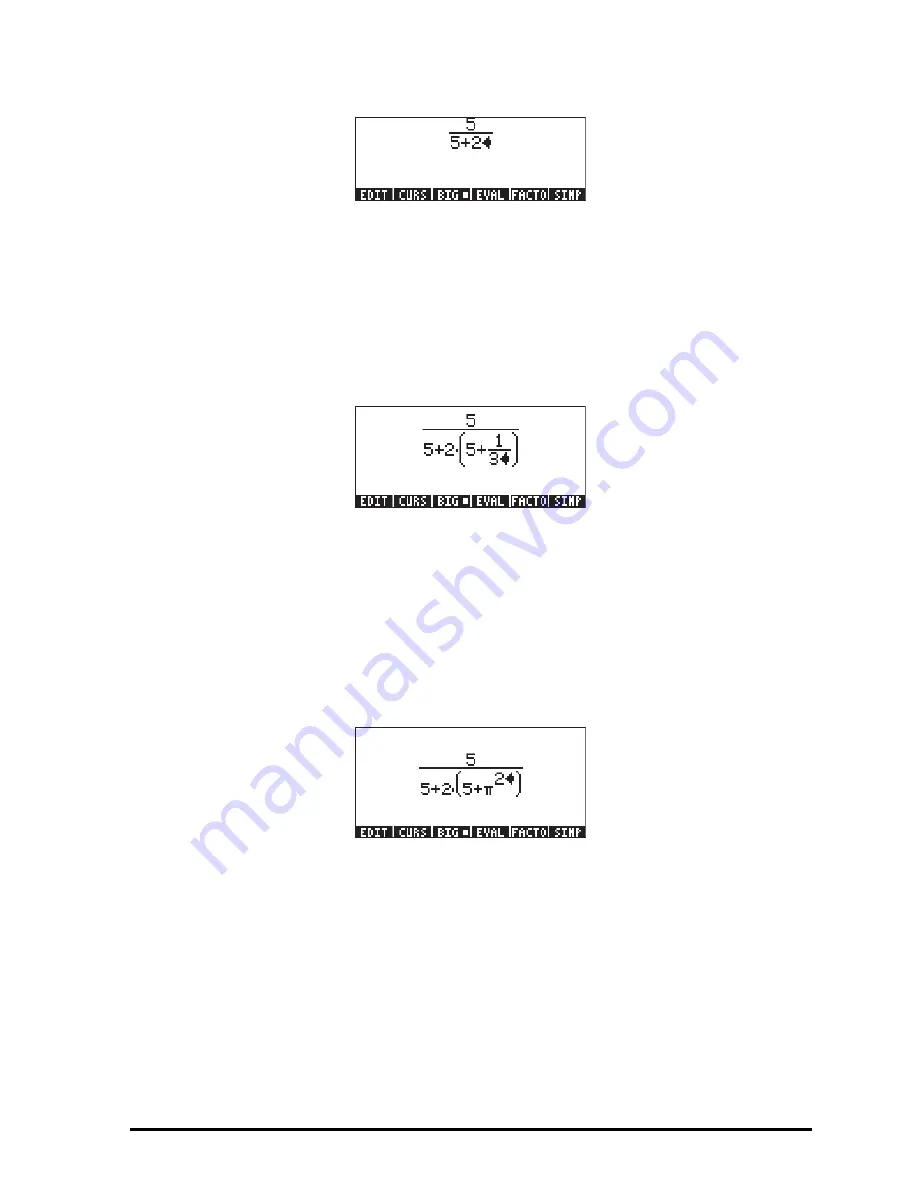
Page 2-12
The result is the expression
The cursor is shown as a left-facing key. The cursor indicates the current edition
location. Typing a character, function name, or operation will enter the
corresponding character or characters in the cursor location. For example, for
the cursor in the location indicated above, type now:
*„Ü5+1/3
The edited expression looks as follows:
Suppose that you want to replace the quantity between parentheses in the
denominator (i.e., 5+1/3) with (5+
π
2
/2). First, we use the delete key (
ƒ
)
delete the current 1/3 expression, and then we replace that fraction with
π
2
/2,
as follows:
ƒƒƒ„ìQ2
When we hit this point the screen looks as follows:
In order to insert the denominator
2
in the expression, we need to highlight the
entire
π
2
expression. We do this by pressing the right arrow key (
™
) once. At
that point, we enter the following keystrokes:
/2
The expression now looks as follows:
Содержание 50G
Страница 1: ...HP g graphing calculator user s guide H Edition 1 HP part number F2229AA 90006 ...
Страница 130: ...Page 2 70 The CMDS CoMmanDS menu activated within the Equation Writer i e O L CMDS ...
Страница 177: ...Page 4 10 Function DROITE is found in the command catalog N Using EVAL ANS 1 simplifies the result to ...
Страница 206: ...Page 5 29 LIN LNCOLLECT POWEREXPAND SIMPLIFY ...
Страница 257: ...Page 7 20 ...
Страница 383: ...Page 11 56 Function KER Function MKISOM ...
Страница 715: ...Page 21 68 Whereas using RPL there is no problem when loading this program in algebraic mode ...
Страница 858: ...Page L 5 ...






























