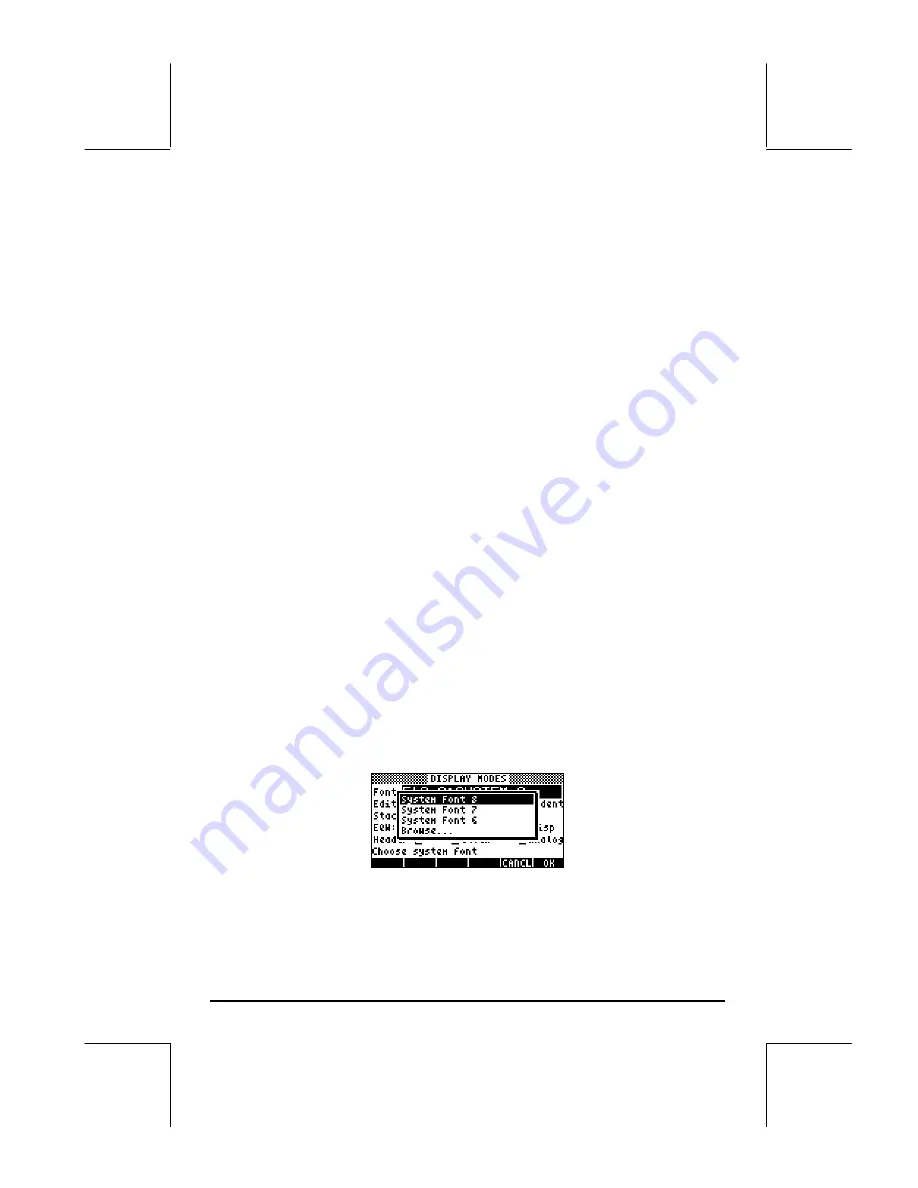
Page 1-26
•
To navigate through the many options in the DISPLAY MODES input form,
use the arrow keys:
š™˜—
.
•
To select or deselect any of the settings shown above, that require a check
mark, select the underline before the option of interest, and toggle the
soft menu key until the right setting is achieved. When an option is
selected, a check mark will be shown in the underline (e.g., the
Textbook
option in the
Stack:
line above). Unselected options will show no check
mark in the underline preceding the option of interest (e.g., the
_Small,
_Full page,
and
_Indent
options in the
Edit:
line above).
•
To select the Font for the display, highlight the field in front of the
Font:
option in the DISPLAY MODES input form, and use the
@CHOOS
soft menu
key (
B
).
•
After having selected and unselected all the options that you want in the
DISPLAY MODES input form, press the
@@@OK@@@
soft menu key. This will take
you back to the CALCULATOR MODES input form. To return to normal
calculator display at this point, press the
@@@OK@@@
soft menu key once more.
Selecting the display font
Changing the font display allows you to have the calculator look and feel
changed to your own liking. By using a 6-pixel font, for example, you can
display up to 9 stack levels! Follow these instructions to select your display
font:
First, press the
H
button to activate the CALCULATOR MODES input form.
Within the CALCULATOR MODES input form, press the
@@DISP@
soft menu key
(
D
) to display the DISPLAY MODES input form. The
Font:
field is
highlighted, and the option
Ft8_0:system 8
is selected. This is the default
value of the display font. Pressing the
@CHOOS
soft menu key (
B
), will
provide a list of available system fonts, as shown below:
The options available are three standard
System Fonts
(sizes
8, 7,
and
6
) and
a
Browse..
option. The latter will let you browse the calculator memory for
@
CHK@
Содержание 48GII
Страница 1: ...hp 48gII graphing calculator user s guide H Edition 4 HP part number F2226 90020 ...
Страница 162: ...Page 3 37 Define this function by any of the means presented above and check that g 3 3 g 1 0 g 1 0 g 3 9 ...
Страница 201: ...Page 5 30 LIN LNCOLLECT POWEREXPAND SIMPLIFY ...
Страница 381: ...Page 11 55 Function KER Function MKISOM ...
Страница 461: ...Page 13 26 In the right hand side figure above we are using the line editor to see the series expansion in detail ...
Страница 777: ...Page 26 8 ...
Страница 840: ...Page L 5 ...






























