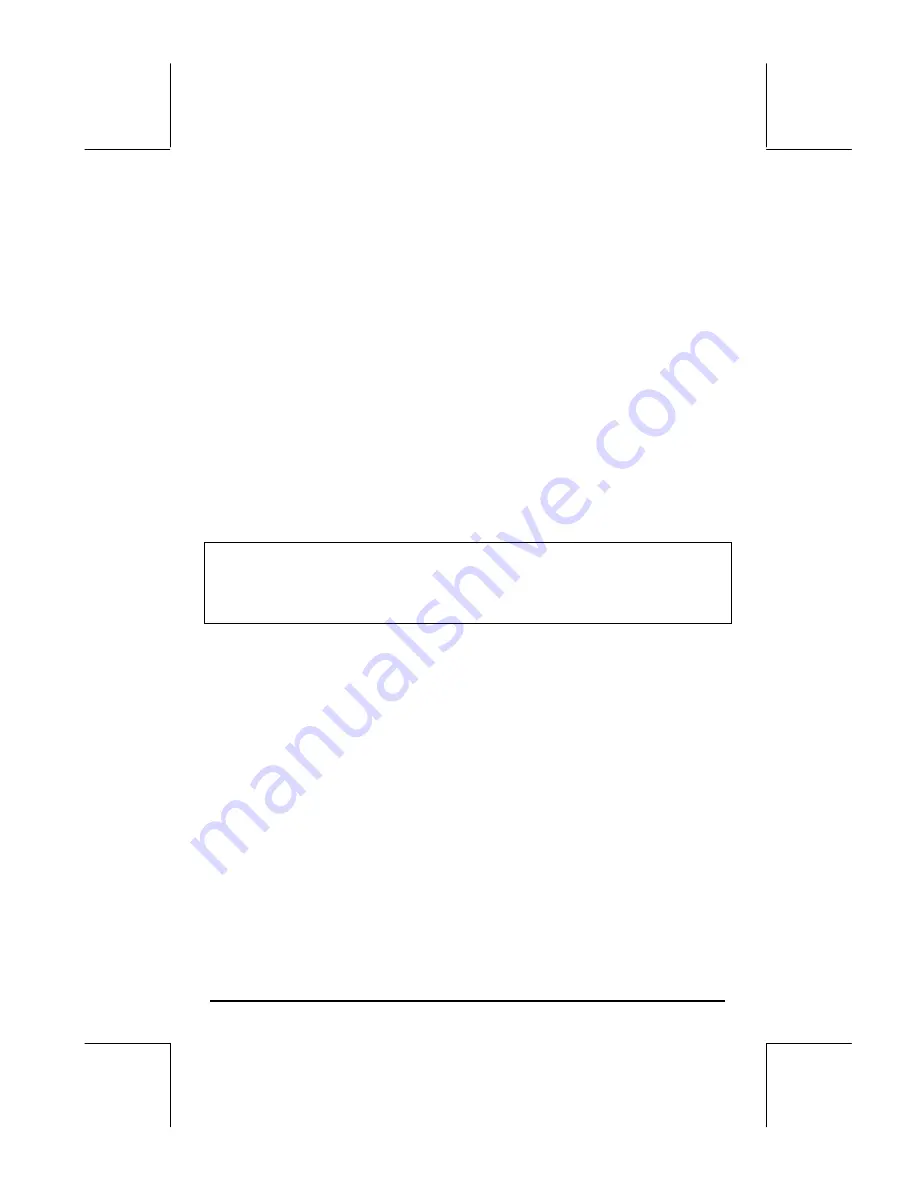
Page 12-18
will be highlighted. If this field is not already set to
FUNCTION
, press the
soft key
@CHOOS
and select the
FUNCTION
option, then press
@@@OK@@@
.
•
Next, press
˜
to highlight the field in front of the option EQ, and type
the function expression: ‘X/(X+10)’
•
To accept the changes made to the PLOT SETUP screen press
L
@@@OK@@@
.
You will be returned to normal calculator display.
•
•
The next step is to access the Table Set-up screen by using the keystroke
combination
„õ
(i.e., soft key
E
) – simultaneously if in RPN mode.
This will produce a screen where you can select the starting value (
Start
)
and the increment (
Step
). Enter the following:
5\
@@@OK@@@
0.5
@@@OK@@@
0.5
@@@OK@@@
(i.e., Zoom factor = 0.5). Toggle
the
@
@CHK
soft menu key until a check mark appears in front of the option
Small Font
if you so desire. Then press
@@@OK@@@
. This will return you to
normal calculator display.
The TPAR variable
After finishing the table set up, your calculator will create a variable called
TPAR (Table PARameters) that store information relevant to the table that is to
be generated. To see the contents of this variable, press
‚
@TPAR
.
•
•
To see the table, press
„ö
(i.e., soft menu key
F
) – simultaneously
if in RPN mode. This will produce a table of values of
x = -5, -4.5, …,
and the corresponding values of f(x), listed as Y1 by default. You can use
the up and down arrow keys to move about in the table. You will notice
that we did not have to indicate an ending value for the independent
variable x. Thus, the table continues beyond the maximum value for x
suggested early, namely x = 5.
Some options available while the table is visible are
@ZOOM
,
@@BIG@
, and
@DEFN
:
•
•
The
@DEFN
, when selected, shows the definition of the independent variable.
•
•
The
@@BIG@
key simply changes the font in the table from small to big, and
vice versa. Try it.
Содержание 48GII
Страница 1: ...hp 48gII graphing calculator user s guide H Edition 4 HP part number F2226 90020 ...
Страница 162: ...Page 3 37 Define this function by any of the means presented above and check that g 3 3 g 1 0 g 1 0 g 3 9 ...
Страница 201: ...Page 5 30 LIN LNCOLLECT POWEREXPAND SIMPLIFY ...
Страница 381: ...Page 11 55 Function KER Function MKISOM ...
Страница 461: ...Page 13 26 In the right hand side figure above we are using the line editor to see the series expansion in detail ...
Страница 777: ...Page 26 8 ...
Страница 840: ...Page L 5 ...






























